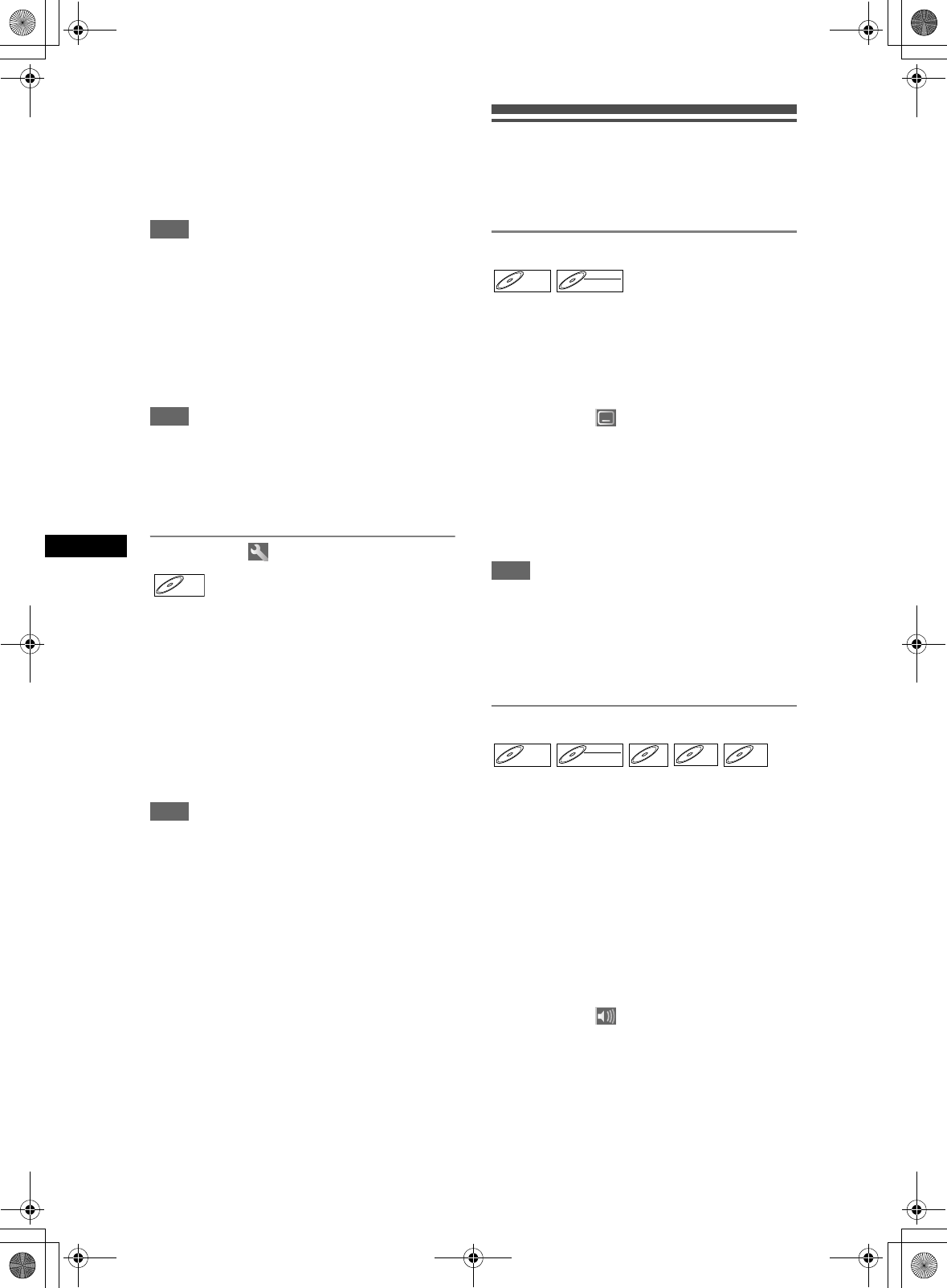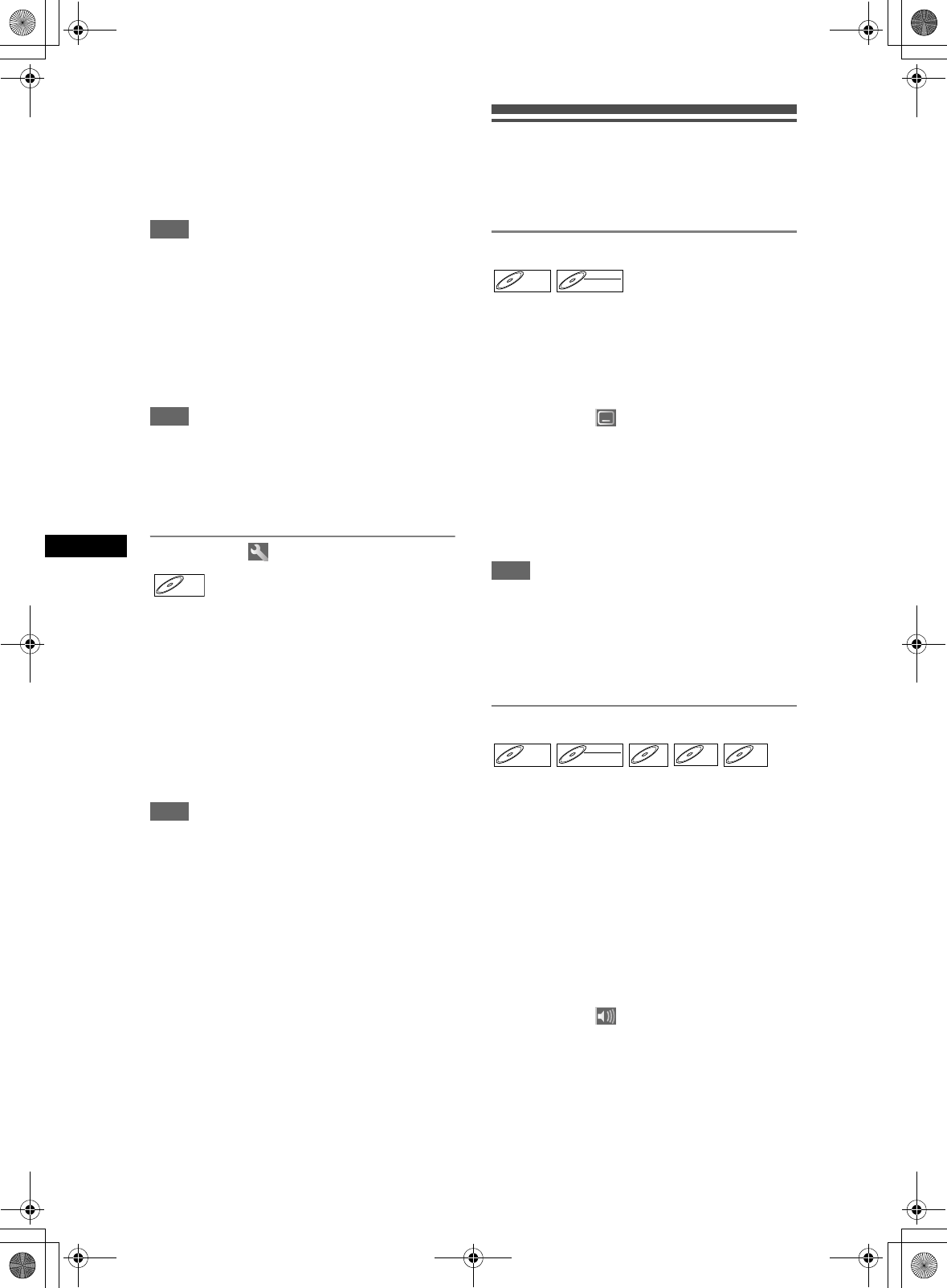
46
Playing back discs
EN
3 Select the desired track using
[Cursor U / D], then press [ENTER]
or [Cursor P].
4 Press [PLAY P] to start program
playback.
Hint
• To erase tracks you selected, press [CLEAR].
• You can make up to 50 track settings.
• To cancel program playback, press [STOP S] twice
during program playback. “Play mode OFF” appears
on the screen.
• You may also select the desired track using
[the Number buttons] at step 3.
• For Video CDs, if you select program playback with
the PBC function on, the PBC function will be turned
off automatically and program playback starts.
Note
• During programme playback, if you forward the track
to the end, the playback speed of the next track will
be normal.
• During programme playback, you cannot use the
search function except for the search with
[SKIP B / F].
Slide Show
You can select the display time between 5 seconds
and 10 seconds.
1 Follow steps 1 and 2 in “Random
playback.”
2 Select “Slide Show” using
[Cursor U / D], then press [ENTER].
3 Select the display time using
[Cursor U / D], then press [ENTER].
Note
• Large-size JPEG files take a few moments to be
displayed.
Selecting the format of audio
and video
You can select the format of audio and video to suit
the content of the disc you are playing back.
Switching subtitles
Many DVD-Videos have subtitles in one or more
languages. The languages available are usually
printed on the disc case. You can switch subtitle
languages at any time during playback.
1 During playback, press [DISPLAY].
2 Select the icon using
[Cursor L / P], then press [ENTER].
3 Select the desired subtitle language
using [Cursor U / D], then press
[ENTER].
Subtitles are displayed in the selected language.
If you select “OFF,” subtitles will disappear.
Note
• With some discs it is only possible to change the
subtitle language from the disc menu. Press
[TOP MENU] or [MENU / LIST] to display the disc
menu.
• If a 4-digit language code appears in the subtitle
menu at step 2, refer to the “Language code” on
page 70.
Switching audio soundtrack
When playing back a DVD-Videos recorded with two
or more soundtracks (often in different languages),
you can switch among them during playback.
When playing back DVD-RW discs recorded in VR
mode, you can switch to main audio (L), sub audio (R)
or a combination of both (L / R).
When playing back Audio CDs, Video CDs or MP3
files, you can switch among the left, the right channel,
and stereo.
1 During playback, press [DISPLAY].
Press [AUDIO] during playback, and follow from
step 3.
2 Select the icon using
[Cursor L / P], then press [ENTER].
JPEGJPEG
D
VD-V
DVD-V D
VD-R
W
DVD-RW
VR
DVD-VDVD-V DVD-RWDVD-RW
VR
CDCD
VCD
VCD
MP3MP3
DRV_B2737_B2734.book Page 46 Thursday, March 31, 2005 10:04 PM