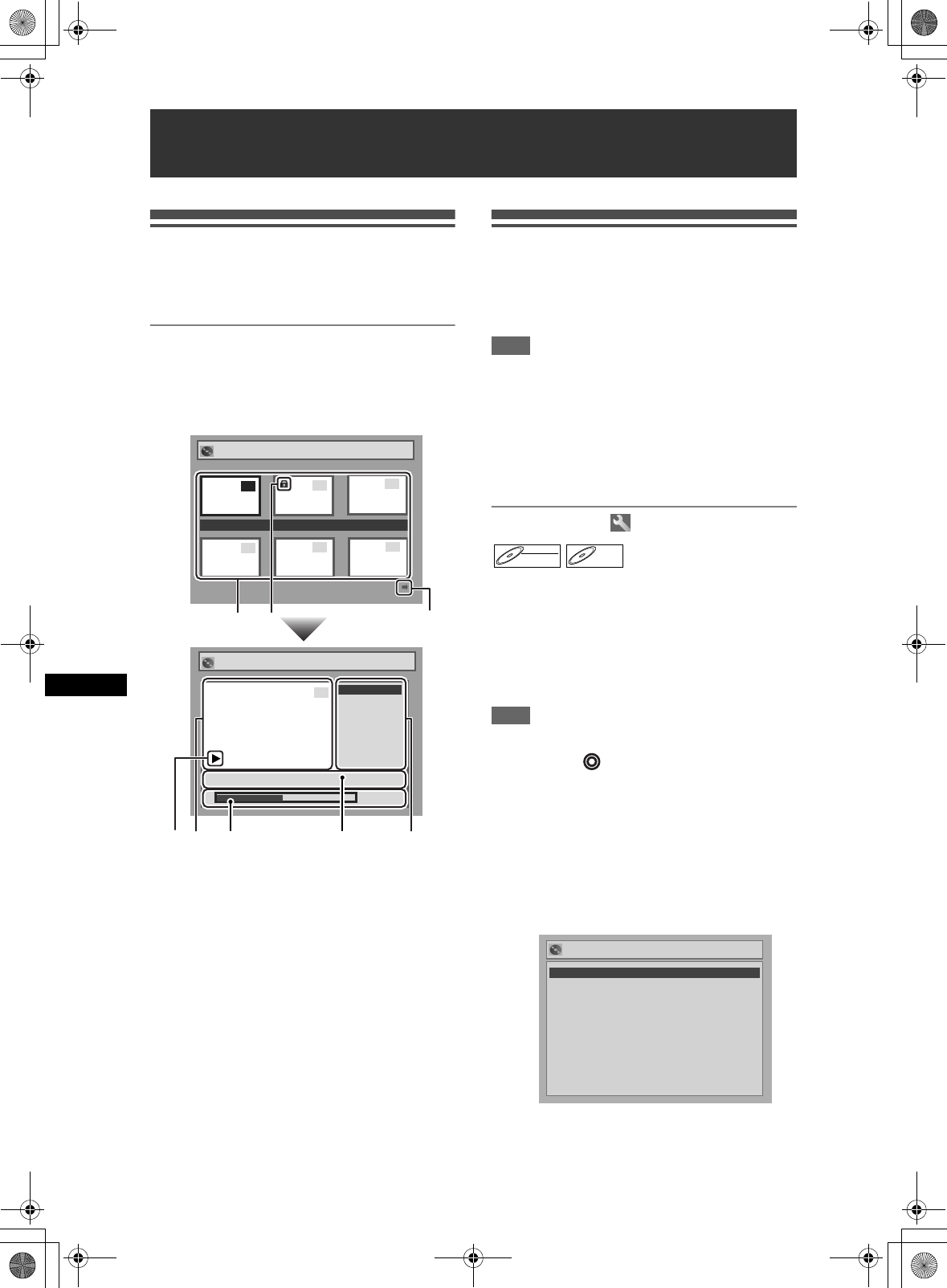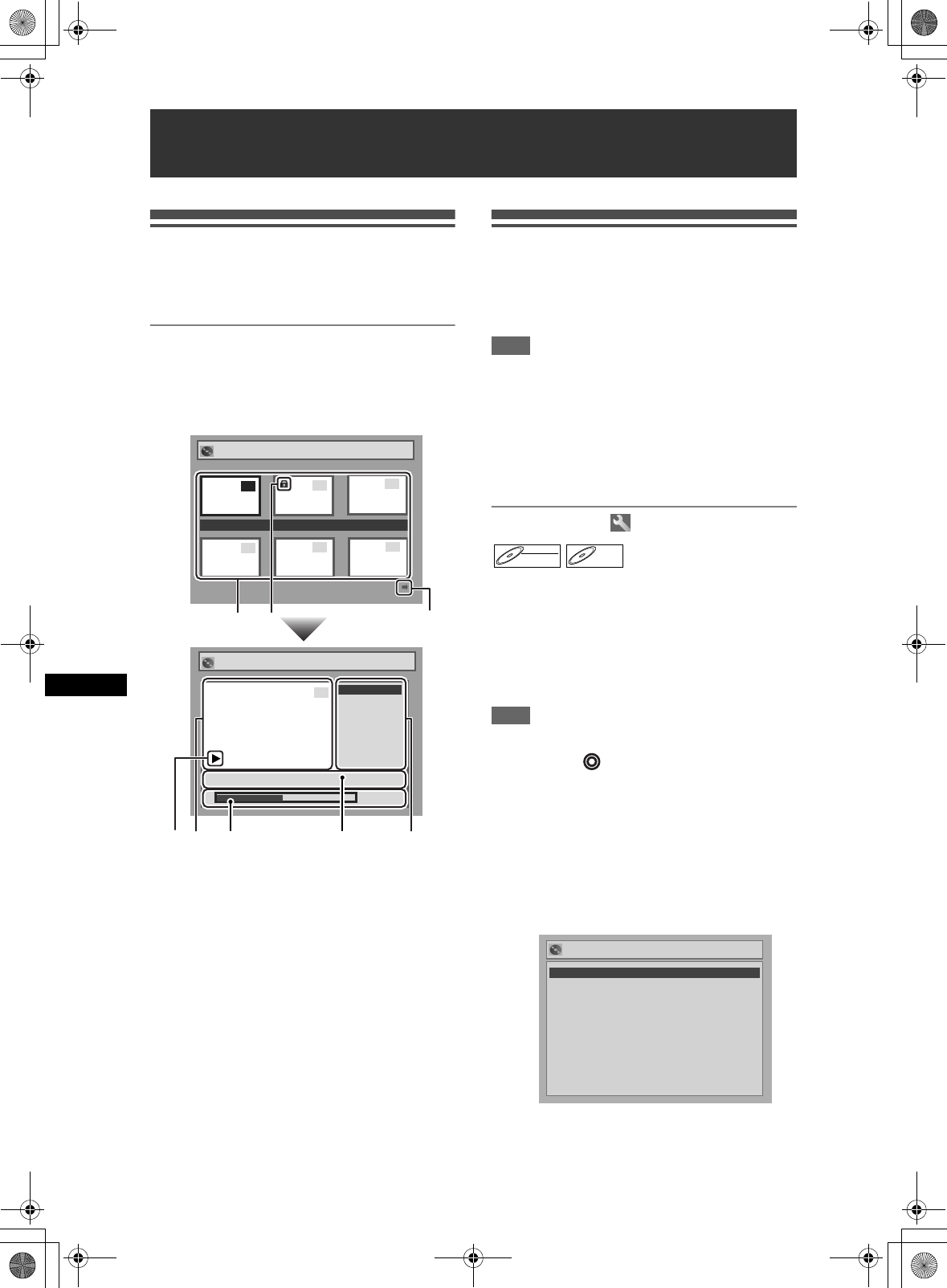
48
Editing
EN
Disc editing
You can edit a disc recorded using the PAL system. It
is not possible to edit discs recorded using the NTSC
system.
Guide to a title list
The title list enables you to check the titles recorded
on a disc easily. You can choose a title to play back
from the screen and easily edit the titles as you wish.
The items on the title list are as follows.
1 To select a title recorded on the disc for editing,
move the cursor to the title and press [ENTER].
2 If the title is protected, the Protect icon will
appear.
• It is not possible to protect a title on the Playlist.
3 Arrow icons mean the title list includes a next or
previous page. Press [Cursor L / P] in the
direction of the icon you wish to follow.
4 Available title editing menu items vary depending
on the disc and format types.
5 You can edit the title and details as you wish.
6 Time status bar of the recording.
• After editing, playback starts from this point.
7 The selected title from the title list thumbnails.
• The selected title is played back automatically.
8 Playback status of the current disc.
Editing discs in Video mode
You can edit the following disc items in Video mode.
• Deleting titles (See below.)
• Editing titles (See page 49.)
• Setting or clearing chapter markers (See page 50.)
Note
• After a disc is finalised, editing the disc or recording
on the disc is not possible. (Except DVD-RW discs in
VR mode.)
• A Playlist is not available for DVD-R or DVD-RW
discs in Video mode.
• It is not possible to edit a disc recorded in another
video system other than PAL, such as NTSC.
Insert a recordable disc.
Deleting titles
You can delete titles you do not want to keep.
In Video mode, recordable disc space of DVD-RW
disc will increase when the last title on the title list is
deleted. However, deleting the title will not change
recordable disc space for DVD-R disc.
In finalised DVD-R discs or DVD-RW (in Video mode),
you cannot select the title list because it cannot be
edited once finalised.
Note
• It is not possible to retrieve deleted titles.
Press [DVD ] first.
1 In stop mode, press [SETUP].
“Easy Setting Menu” or “Advanced Setting Menu”
will appear.
2 Select “Disc” using [Cursor U / D],
then press [ENTER].
3 Select “Title List” using
[Cursor U / D], then press [ENTER].
Editing
Playlist
P8 EP
Title Delete
Scene Delete
Edit Title Name
Chapter Mark
Index Picture
Title Dividing
Title Combining
3
Title Delete
0:00:59
Original
15/04 19:00 P12 1H
Title Delete
Protect
3
Title Delete
0:00:59
Original
15/04 19:00 P12 1H
1
2
3
4
5
6
4
5
6
1
7 4
6 5
8
2
3
DVD-RWDVD-RW
Video
DVD-RDVD-R
Disc
Title List
Format
Finalize
Title List
Disc
Title List
Format
Finalise
Title List
DRV_B2737_B2734.book Page 48 Thursday, March 31, 2005 10:04 PM