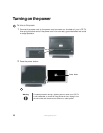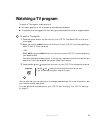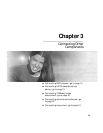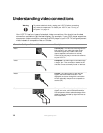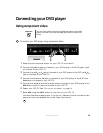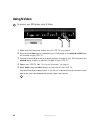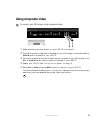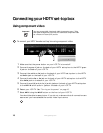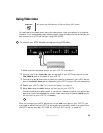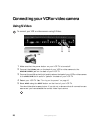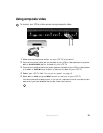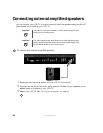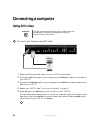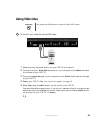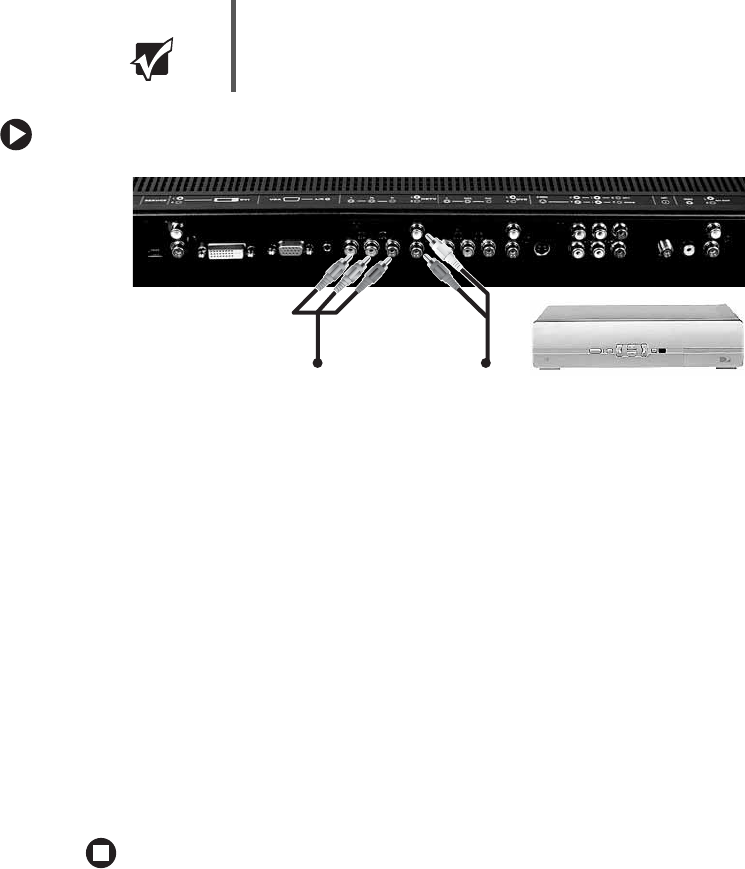
18
www.gateway.com
Connecting your HDTV set-top box
Using component video
To connect your HDTV decoder set-top box using component video:
1 Make sure that the power button on your LCD TV is turned off.
2 Connect the green Y jack on the back of your HDTV set-top box to the HDTV green
Y jack on the back of your LCD TV.
3 Connect the red P
R
or C
R
jack on the back of your HDTV set-top box to the HDTV
red
P
R
/C
R
jack on the back of your LCD TV.
4 Connect the blue P
B
or C
B
jack on the back of your HDTV set-top box to the HDTV
blue
P
B
/C
B
jack on the back of your LCD TV.
5 Connect the red (R) and white (L) audio jacks on the back of your HDTV set-top box
to the
HDTV R and L audio-in jacks on the back of your LCD TV.
6 Restart your LCD TV. See “Turning on the power” on page 10.
7 Select HDTV using the INPUT button on the front of your LCD TV.
You should be able to see a picture. If you do not, make sure that all connections are
secure and you have selected the correct video input source.
Important You can connect 480i (interlaced), 480p (progressive scan), 720p,
and 1080i set-top boxes in this way. You cannot use component video
as a Picture-in-Picture (PIP) source.