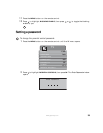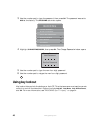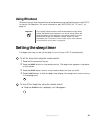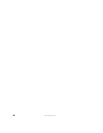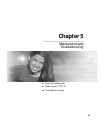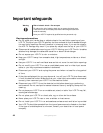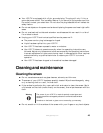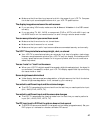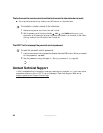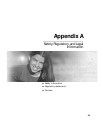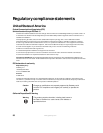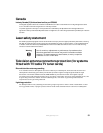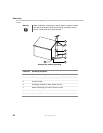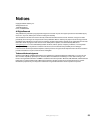47
www.gateway.com
■ Make sure that the video input source is within the range of your LCD TV. Compare
the video input source’s specifications with your LCD TV specifications.
The display image does not cover the entire screen
■ If you are using VGA mode, make sure that H Size and V Position in the OSD are set
correctly.
■ If you are using TV, AV1, AV2/S, or component (DVD or HDTV) with 480i input, use
the WIDE button on the remote control to scroll through various screen modes.
You can see a picture but you cannot hear sound
■ Make sure that the volume is not turned down.
■ Make sure that the sound is not muted.
■ Make sure that your audio input source cables are connected securely and correctly.
The LCD TV has pixels that are always bright, dark, or colored
■ Your LCD TV is manufactured using an extremely high level of precision technology.
However, sometimes some pixels of your LCD TV may not display. Pixel defects within
industry specifications are inherent to this type of product and do not constitute a
defective product.
You see “noise” or “trash” on the screen
■ When your LCD TV’s digital capabilities exceed a digital broadcast signal, the signal is
up-converted (increased) to match your LCD TV’s display capabilities. Up-converting
can cause noise or trash.
Screen brightness is diminished
■ Video display devices experience degradation of brightness over the life of the device.
Normal brightness degradation is not covered by your warranty.
You switch to a different input and the volume changes
■ The LCD TV remembers the volume level from the last time you used a particular input
(AV1, AV2/S, DVD, HDTV, TV).
You switch to a different input and the screen size changes
■ The LCD TV remembers the viewing mode from the last time you used a particular
input (AV1, AV2/S, DVD, HDTV, TV).
The PIP input is set to DVD but the picture does not look correct
■ The PIP DVD source must be 480i (interlaced) and not 480p (progressive scan). Set your
DVD player to interlaced or choose a different PIP source.