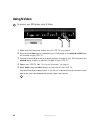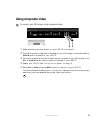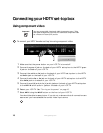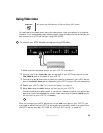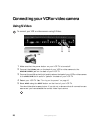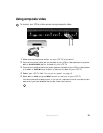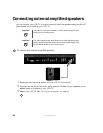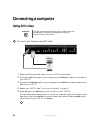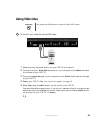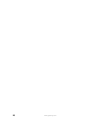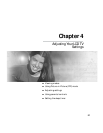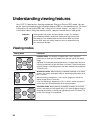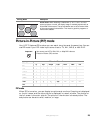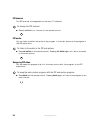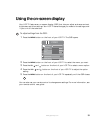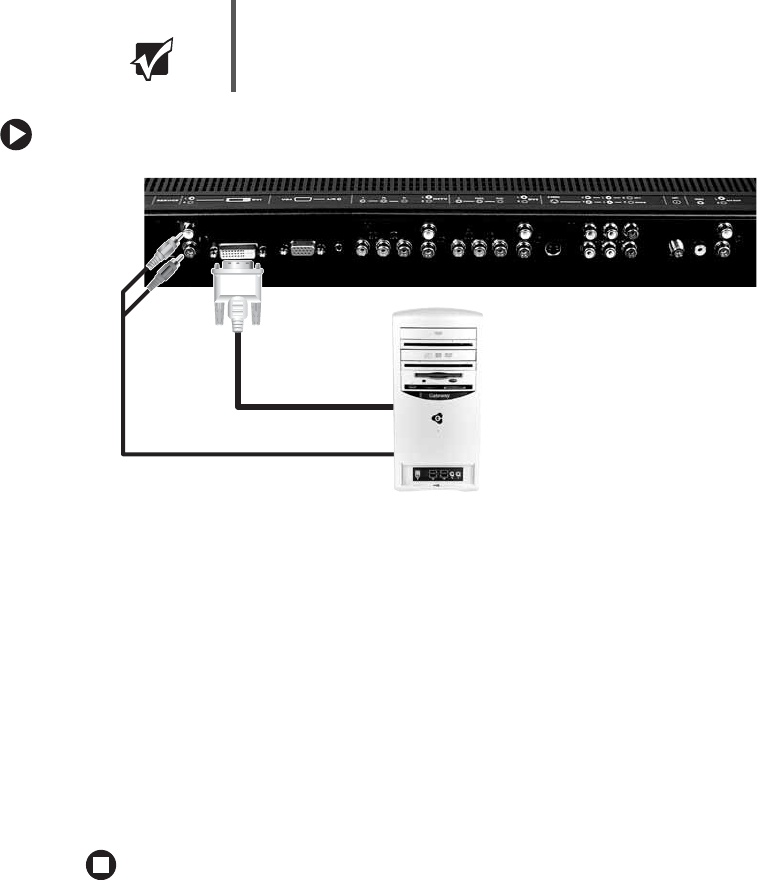
24
www.gateway.com
Connecting a computer
Using DVI video
To connect your computer using DVI video:
1 Make sure that the power button on your LCD TV is turned off.
2 Connect the DVI connector on your computer to the DVI IN connector on the back of
your LCD TV.
3 Connect the Audio Out jack on your computer to the DVI R and L Audio jacks on the
back of your LCD TV.
4 Restart your LCD TV. See “Turning on the power” on page 10.
5 Select DVI using the INPUT button on the front of your LCD TV.
You should be able to see a picture. If you do not, make sure that all connections are
secure and you have selected the correct video input source. Press the
AUTO button
on the front of your LCD TV if necessary.
Important This jack supports HDCP devices such as DVD players and
set-top-boxes. You cannot use component video as a
Picture-in-Picture (PIP) source.