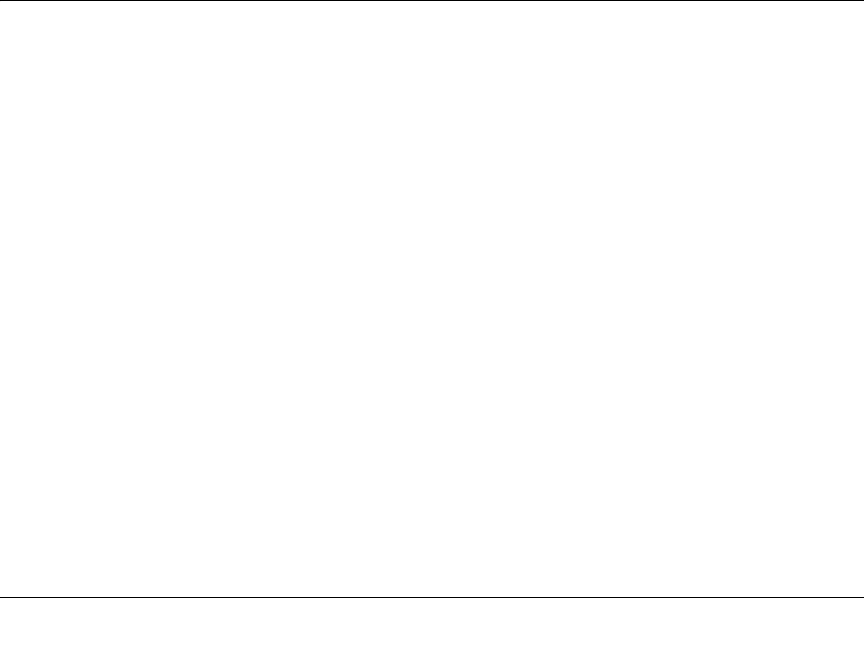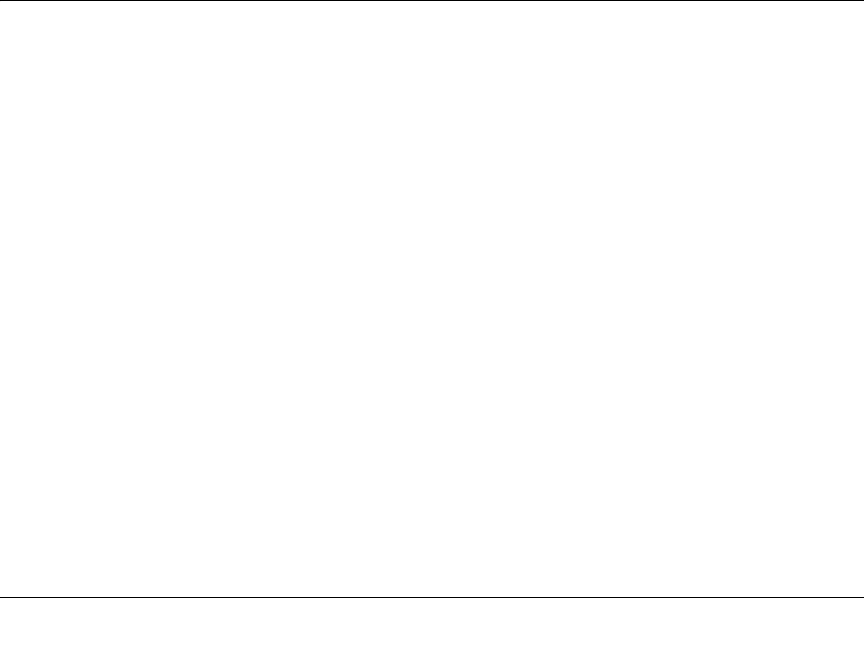
2-1
v1.0, July 2009
Chapter 2
Wireless Configuration
For a wireless connection, the SSID, also called the wireless network name, and the wireless
security setting must be the same for the gateway and wireless computers or wireless adapters.
NETGEAR strongly recommends that you use wireless security. This chapter includes:
• “Planning Your Wireless Network”
• “Manually Configuring Your Wireless Settings and Security” on page 2-3
• “Using Push 'N' Connect (WPS) to Configure Your Wireless Network and Security” on
page 2-9
• “Connecting Additional Wireless Client Devices” on page 2-13
Planning Your Wireless Network
For compliance and compatibility between similar products in your area, the operating channel
and region must be set correctly.
To configure the wireless network, you can either specify the wireless settings, or you can use Wi-
Fi Protected Setup (WPS) to automatically set the SSID and implement WPA/WPA2 security.
• To manually configure the wireless settings, you must know the following:
– SSID. The default SSID for the gateway is Wireless.
– The wireless mode (802.11g, or 802.11b) that each wireless adapter supports.
– Wireless security option. To successfully implement wireless security, check each wireless
adapter to determine which wireless security option it supports.
See “Manually Configuring Your Wireless Settings and Security” on page 2-3.
• Push 'N' Connect (WPS) automatically implements wireless security on the gateway while, at
the same time, allowing you to automatically implement wireless security on any WPS-
enabled devices (such as wireless computers and wireless adapter cards). You activate WPS by
pressing a WPS button on the gateway, clicking an onscreen WPS button, or entering a PIN
number. This generates a new SSID and implements WPA/WPA2 security.