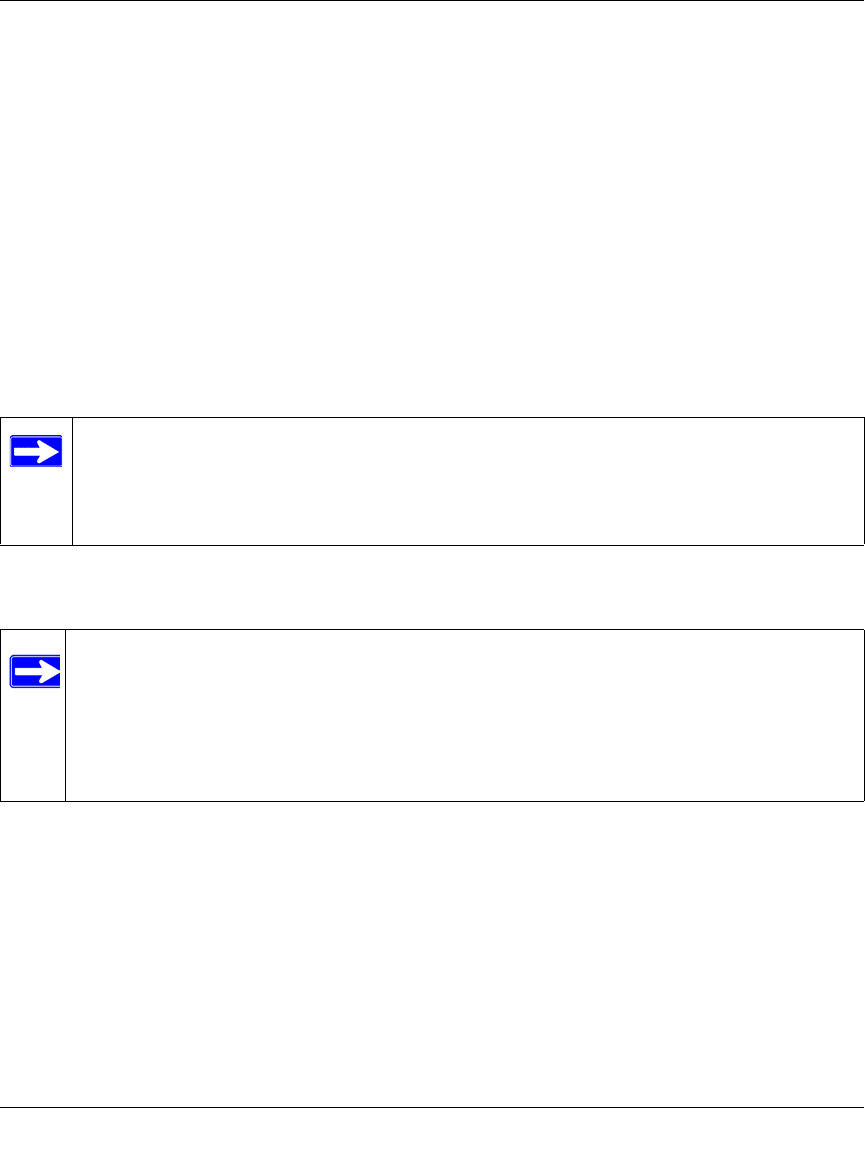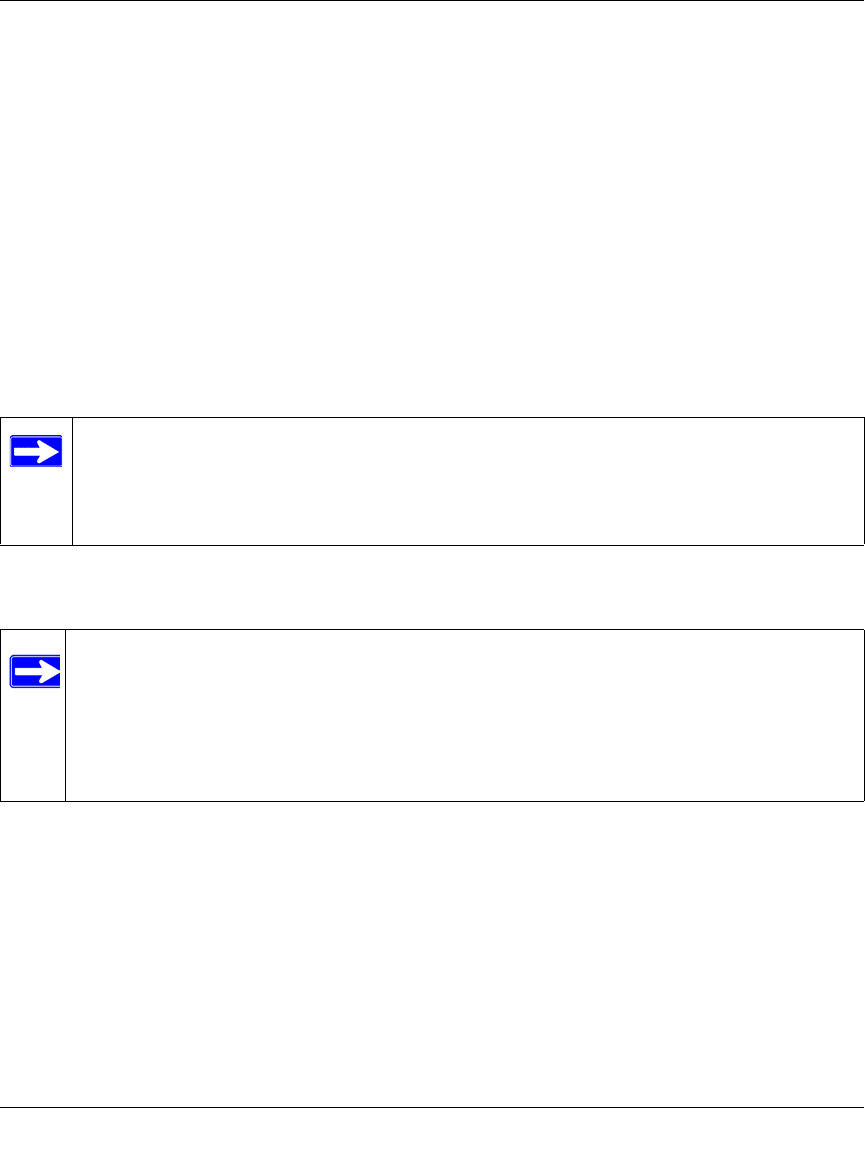
Wireless Cable Voice Gateway CG3000/CG3100 User Manual
2-8 Wireless Configuration
v1.0, July 2009
5. Enter the WEP encryption key information:
• WEP PassPh
rase: To use a passphrase to automatically generate the keys, enter a
passphrase and click Generate. Wireless stations must use the passphrase or keys to
access the gateway.
• Ke
y 1 through Key 4: You can manually enter the four data encryption keys. These values
must be identical on all computers and access points in your network. For 64-bit WEP,
enter 10 hexadecimal digits (any combination of
0–9 or A–F). For 128-bit WEP, enter
26 hexadecimal digits.
• Select which of the four keys will be the default. Data transmi
ssions are always encrypted
using the default key. The other keys can only be used to decrypt received data. The four
entries are disabled if WPA-PSK or WPA authentication is selected.
6. Click Ap
ply to save your settings.
Note: If you use a wireless computer to configure WEP settings, you will be
disconnected when you click Apply. Reconfigure your wireless adapter to match
the new settings or access the gateway from a wired computer to make any further
changes.
Configuring WPA-PSK or WPA2-PSK Wireless Security
Note: Not all wireless adapters support WPA. Furthermore, client software is required on
the client. Windows XP and Windows 2000 with Service Pack 3 or above do
include the client software that supports WPA. The wireless adapter hardware and
driver must also support WPA. Consult the product documentation for your
wireless adapter and WPA client software for instructions on configuring WPA
settings.
To configure WPA in the gateway:
1. Log in to the gate
way as described in “Logging In to Your Gateway” on page 1-4.
2. In the main menu, under Setup, selec
t Wireless Settings.