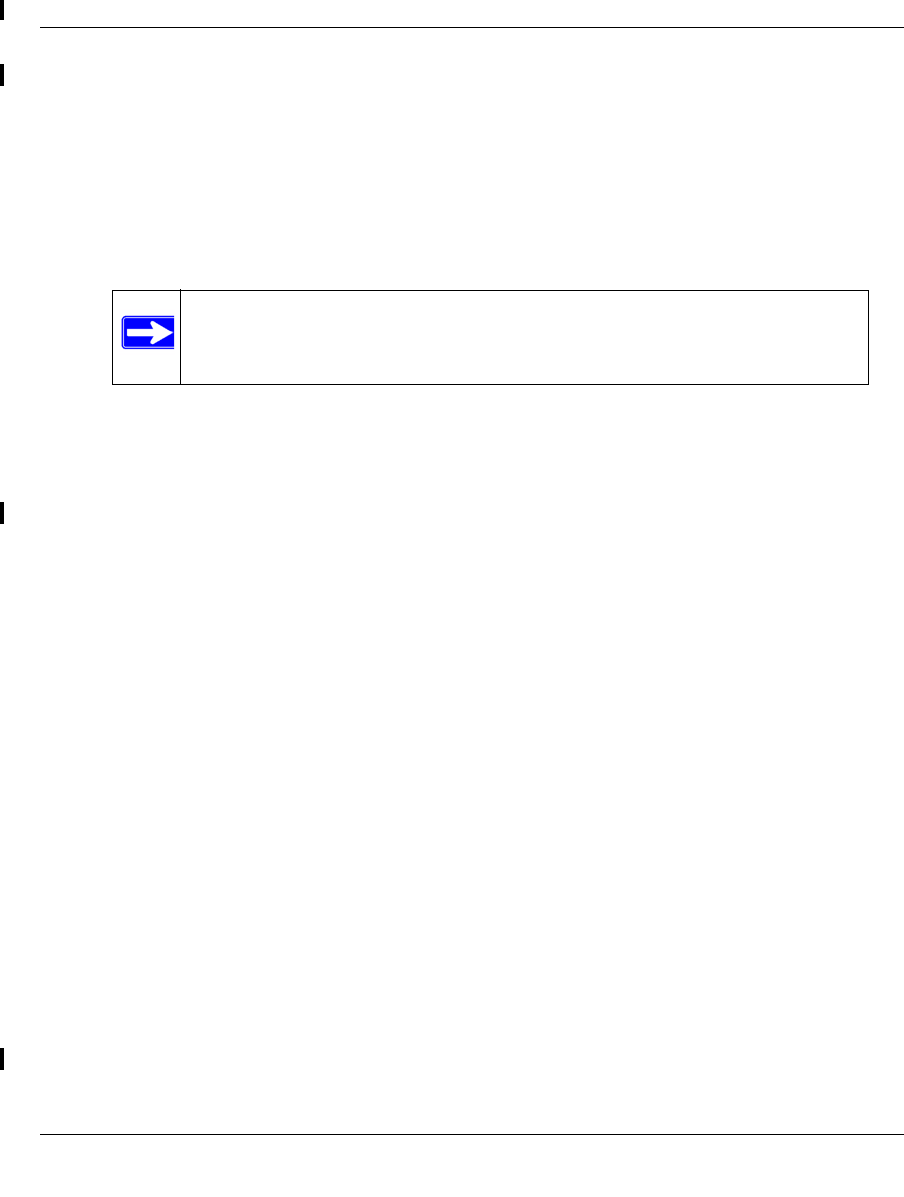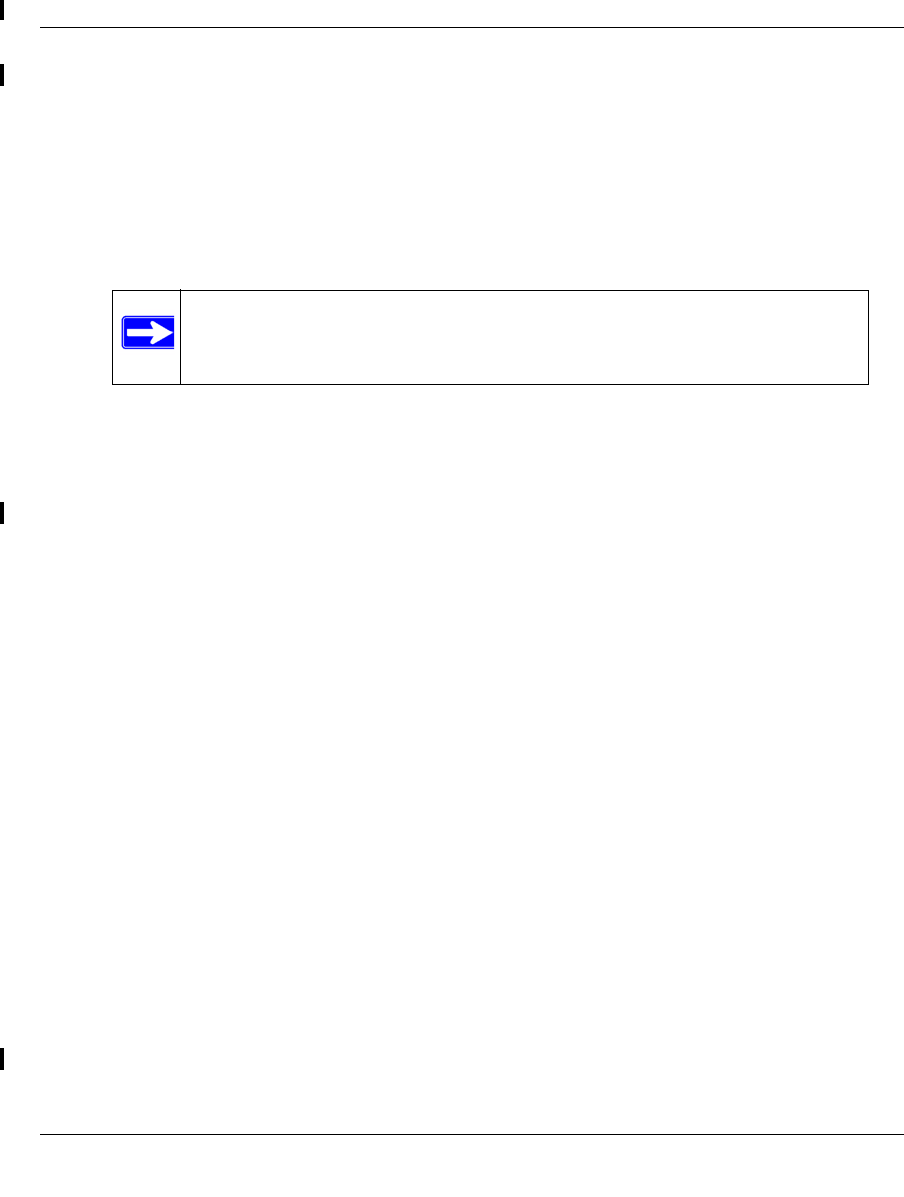
Wireless Cable Voice Gateway CG3000/CG3100 User Manual
5-4 Customizing Your Network
v1.0, July 2009
• DHCP Server. The gateway is set up by default as a Dynamic Host Configuration
Protocol (DHCP) server, which provides the TCP/IP configuration for all the computers
that are connected to the gateway. You can change the default setting.
– Ye
s. Select this settings to enable the DHCP server on the gateway and assign IP
addresses to computers on your LAN automatically.
– No. Select
this settings to assign IP addresses manually, or if you have another DHCP
server on your network.
Note: If you disable the DHCP server, you will need to assign to your PC a
static IP address to reconnect to the gateway and enable the DHCP
server again.
• S
tarting IP Address. Complete the first of the contiguous addresses in the IP address
pool. 192.168.0.10 is the default start address.
• Endi
ng IP Address. Complete the last of the contiguous addresses in the IP address pool.
192.168.0.19 is the default end address.
3. Click Ap
ply to save your LAN settings.
Reserving an IP Address for DHCP Use
To reserve an IP address for DHCP use, enter the DHCP server reservation settings for the private
LAN under DHCP Reservation Lease Info in the LAN Setup screen:
1. Enter the MAC addres
s of the PC for which you want to reserve an IP address.
2. Enter the pe
rmanent IP address for the PC.
3. Click Ad
d to save your settings.
The MAC address and IP address are displayed in the DHCP Client Lea
se Info table. The current
system time is also displayed.
To delete an IP address from the DHCP Client Lease Info table:
1. In the DHCP Client
Lease Info table, click the radio button for the MAC and IP address that
you want to remove.
2. Click De
lete to remove the information for the selected MAC and IP address from the DHCP
Client Lease Info table.
To remove all information from the DHCP Client
Lease Info table, click Clear DHCP Leases.