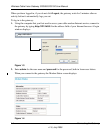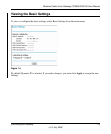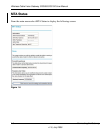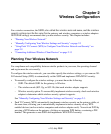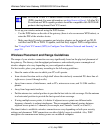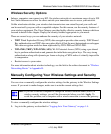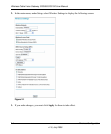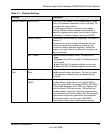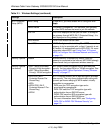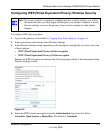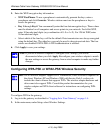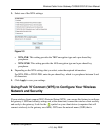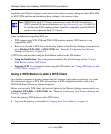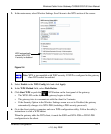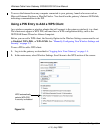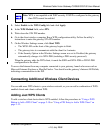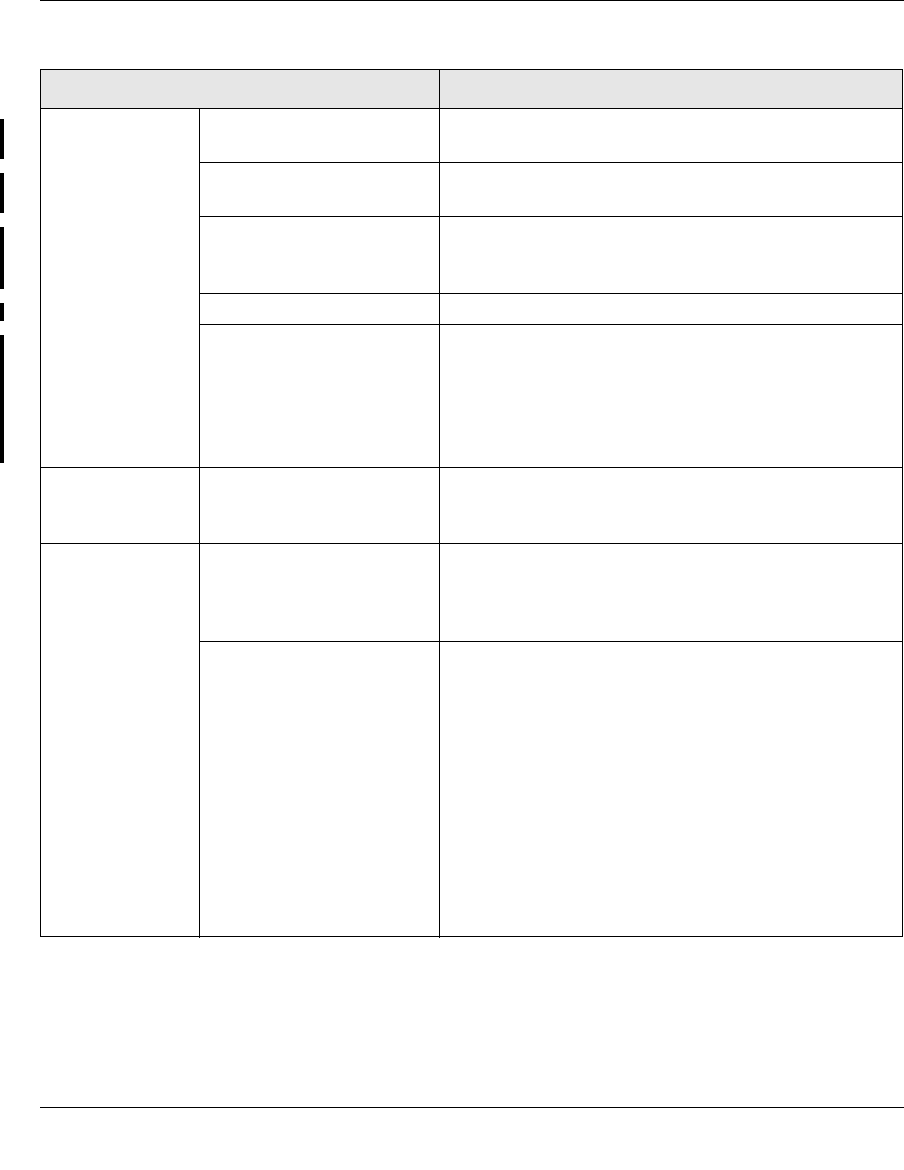
Wireless Cable Voice Gateway CG3000/CG3100 User Manual
2-6 Wireless Configuration
v1.0, July 2009
Wi-Fi Protected
Setup (WPS)
WPS Config To use WPS, you must enable WPS Config and click
Apply.
Device Name The default is NetgearAP. This identifies your gateway
for client WPS devices that want to join the network.
STA PIN The PIN is displayed so that you can use it to configure
the gateway through WPS (Wi-Fi Protected Setup). It is
also displayed on the gateway’s label.
WPS Method PIN or Push Button can be used.
Start WPS If WPS Config is enabled, clicking Start WPS causes the
gateway to try to associate with a client. If security is set
to Disable, it is automatically set to WPA-PSK. For more
information about WPS, see
“Using Push 'N' Connect
(WPS) to Configure Your Wireless Network and Security”
on page 2-9.
Security Options Disable Wireless security is disabled by default. After the
gateway is connected to the Internet, NETGEAR strongly
recommends that you implement wireless security.
Security Options
(continued)
• WEP (Wired Equivalent
Privacy) 64-bit encryption
• WEP (Wired Equivalent
Privacy) 128-bit encryption
WEP security uses encryption keys to provides data
security. You can select 64-bit or 128-bit encryption. See
“Configuring WEP (Wired Equivalent Privacy) Wireless
Security” on page 2-7.
• WPA-PSK (Wi-Fi
Protected Access Pre-
Shared Key)
•WPA
• WPA2-PSK (Wi-Fi
Protected Access 2 Pre-
Shared Key)
•WPA2
Wi-Fi Protected Access (WPA) data encryption provides
data security. The very strong authentication along with
dynamic per frame rekeying of WPA make it virtually
impossible to compromise.
• WPA uses the TKIP encryption type and a
pre-shared key passphrase
• WPA-PSK uses the TKIP encryption type with
authentication from a RADIUS server.
• WPA2-PSK uses the AES encryption type with
authentication from a RADIUS server.
• For more information about WPA, see “Configuring
WPA-PSK or WPA2-PSK Wireless Security” on
page 2-8.
Table 2-1. Wireless Settings (continued)
Settings Description