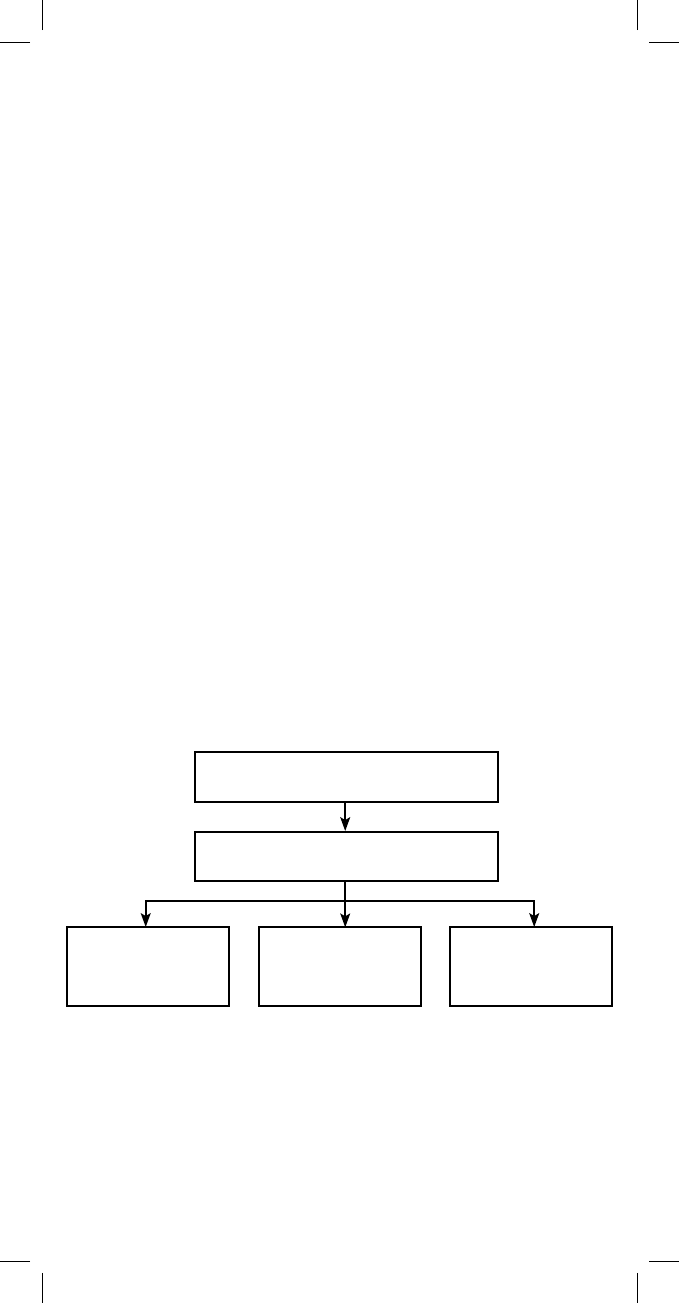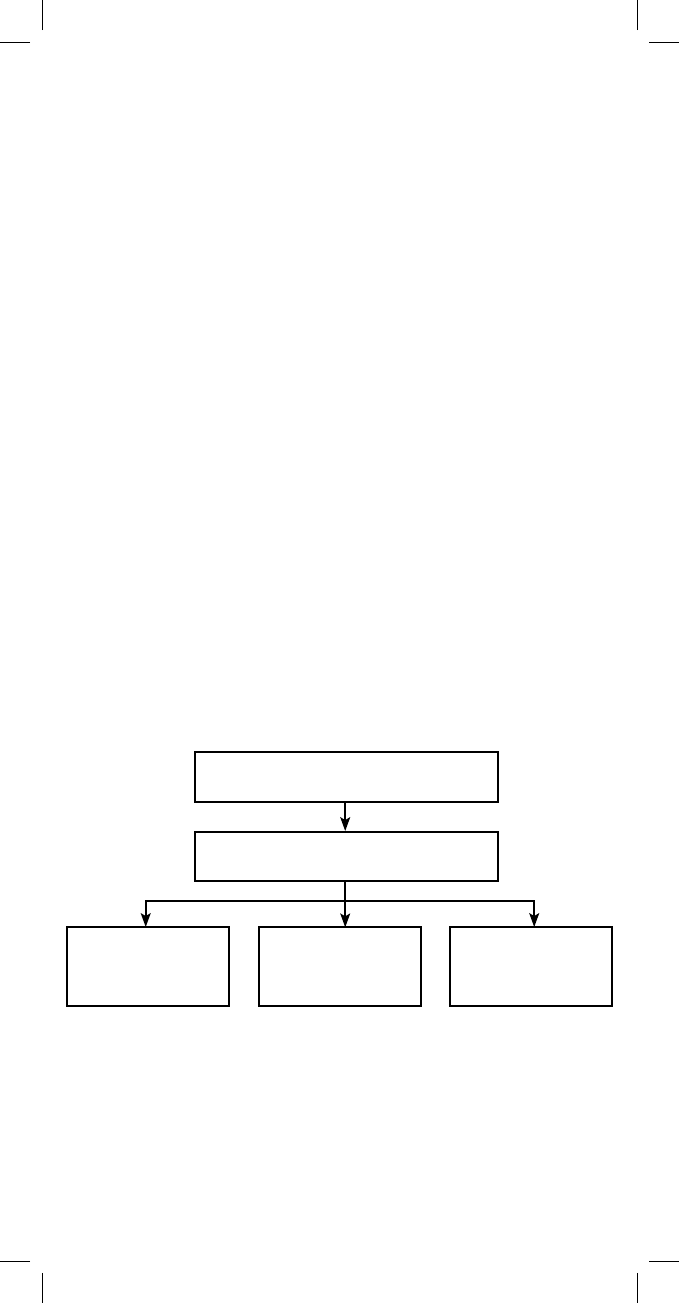
11
Set Clock (Day and Time Setup)
1. From ADVANCED FUNCTIONS, highlight SET CLOCK and
Press OK.
2. The screen will display the day, hour, minute and AM/PM with
the day highlighted.
a. Press the CH + or CH - key to change the day.
b. Use the right ARROW key to highlight the hour, minute and
AM/PM and use the CH keys to adjust.
3. When you’ve completed setting the time press OK; the screen
will display SET CLOCK.
4. Use the ARROW keys to highlight a different menu item or
press SET to exit setup.
NOTE: You will need to reprogram the Day & Time when the
batteries are replaced.
Set Volume Control (Volume Lock)
Volume Lock allows you to control the volume of a primary A/V
device when another A/V device is active on the remote. For ex-
ample, if you use your stereo receiver for the audio while watching
TV or DVDs, you can set the remote to control the volume of your
stereo regardless of which device (TV or DVD) the remote is set
to control. By default, all your devices have independent volume
control. You can perform Individual Volume Unlock on a selected
device to set its volume control for independent operation.
Locking Volume Control to Other Devices
1. From the INITIAL SETUP screen, use the ARROW keys to
highlight ADVANCED FUNCTIONS and Press OK.
2. The remote displays SET CLOCK.
3. Use the ARROW keys to scroll to SET VOLUME CONTROL and
Press OK.
Advanced Functions
Set Volume Control
Lock
Volume
Add Device to
Volume Lock
Remove Device
from Volume Lock