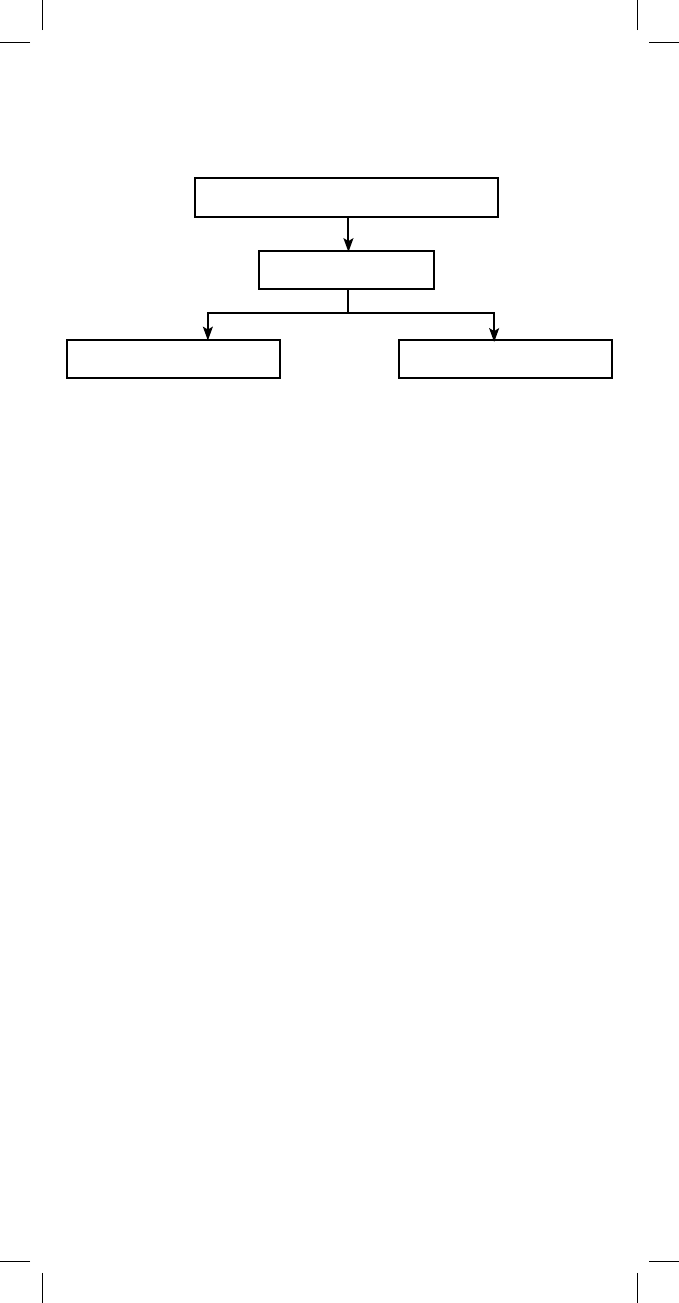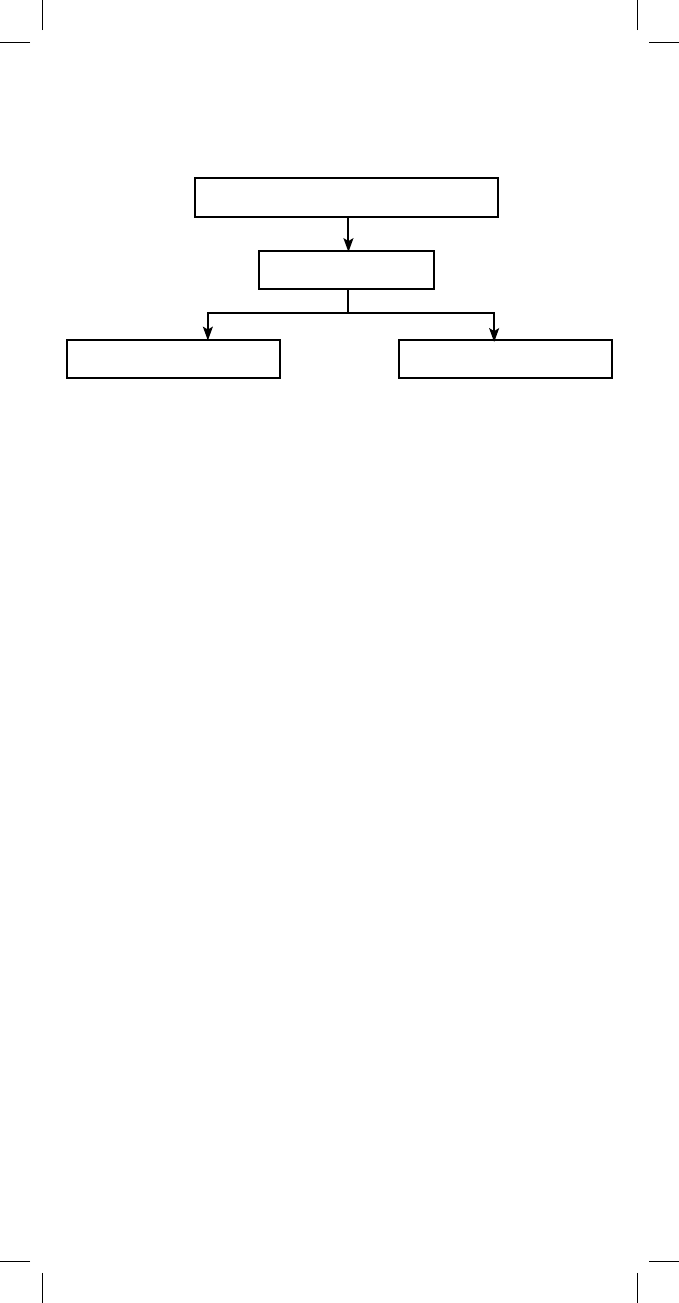
13
Key Mover
Key Mover allows you to copy keys around the remote control,
within a device, or from one device to another.
Copying a Key
1. From ADVANCED FUNCTIONS, use the ARROW keys to scroll
to KEY MOVER. Press OK.
2. The remote displays ADD KEY MOVER. Press OK.
3. The remote displays FIND SOURCE MODE & PUSH OK. On
the bottom line, the remote displays the source device (for
example, SATELLITE). Scroll to the source device for the key
you intend to move. Press OK.
4. The remote displays SELECT SOURCE KEY TO COPY. All keys
except SET, Arrows, and Z-Wave are available for Key Mover.
5. Press the key you wish to copy. The remote displays FIND
DESTINATION MODE & PUSH OK. Scroll to the destination
device for the key you wish to copy. Press OK.
6. The remote displays SELECT DESTINATION KEY & PUSH OK.
Any key except SET, Z-Wave, Arrows and OK is a valid
destination key. Press the destination key and then Press OK.
7. The remote displays Key Mover Saved.
8. The remote displays PUSH OK TO ADD ANOTHER PUSH SET
TO EXIT. Press OK to return to step 3 above or press SET to
exit setup.
Deleting All Copied Keys
This deletes all Key Mover keys for a single mode (device).
1. From the ADD KEY MOVER screen, scroll to DELETE KEY
MOVER. Press OK.
2. The remote displays FIND MODE PUSH OK. On the bottom line,
the device name is displayed (for example, TV).
3. Scroll to the device you wish to delete all copied keys from.
Press OK.
4. The remote displays SELECT KEY TO DELETE OR OK TO
DELETE ALL. Press OK.
Advanced Functions
Key Mover
Add Key Mover Delete Key Mover