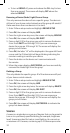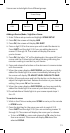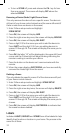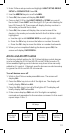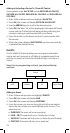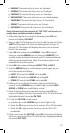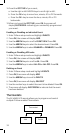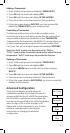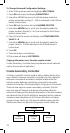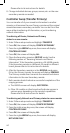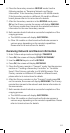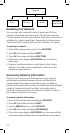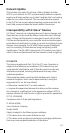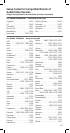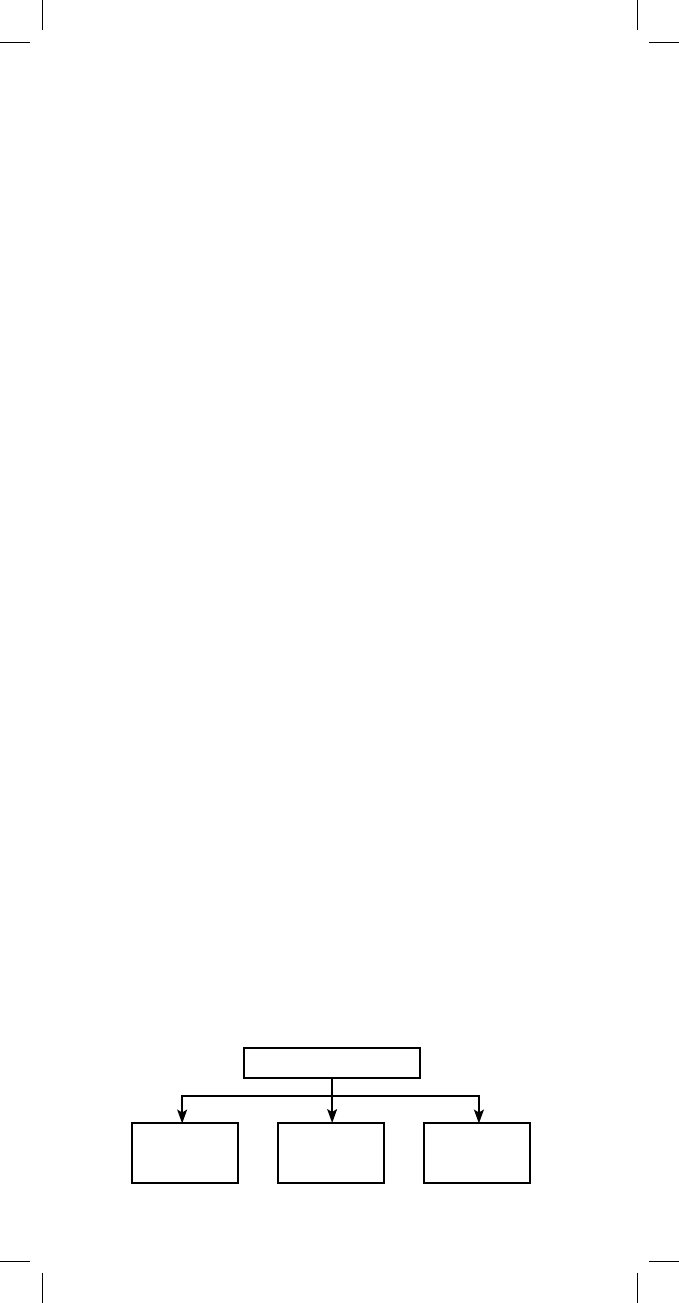
38
To Change Advanced Configuration Settings:
1. Enter Z-Wave setup mode and highlight ADV. CONFIG.
2. Press OK and screen will display PARAMETER 0
3. Use either ARROW key to scroll until the display reads the
proper parameter number (1 - 255) as indicated in the Z-Wave
device’s instructions
4. Press OK and the screen will read NUMBER OF BYTES
5. Use either ARROW key to scroll until the display reads the
proper number of bytes (1, 2 or 4) as indicated in the Z-Wave
device’s instructions
6. Press OK and the screen will display read CONFIGURATION
VALUE 1 = 0
7. Use either ARROW key to scroll until the display reads the
proper value (0 - 255) as indicated in the Z-Wave device’s
instructions
8. Press OK
9.
Press the button on the device.
10.
The screen will display SUCCESSFUL
Copying information to or from the remote control:
Create Secondary, Controller Swap and Receive are all methods
used in the process of replication.
Create Secondary Controller
A Primary controller must be used to add or delete devices from
your network; however, secondary controllers can be created to
enhance convenience (remotes in multiple locations like the
kitchen, master bedroom and family room) and functionality
(control of more than 18 individual lights, 18 groups or 18 scenes).
There are two ways to create a secondary controller. The first
way is to copy all network and device information while the
second is to copy just the network information. If the two remotes
are identical (two of the GE 45608s for example), the first method
creates an exact duplicate of all Z-Wave information including
groups, scenes, labels, etc. The second method copies only the
network and does not duplicate the groups, scenes, labels, etc.
Transfer
Create
Secondary
Controller
Swap
Receive