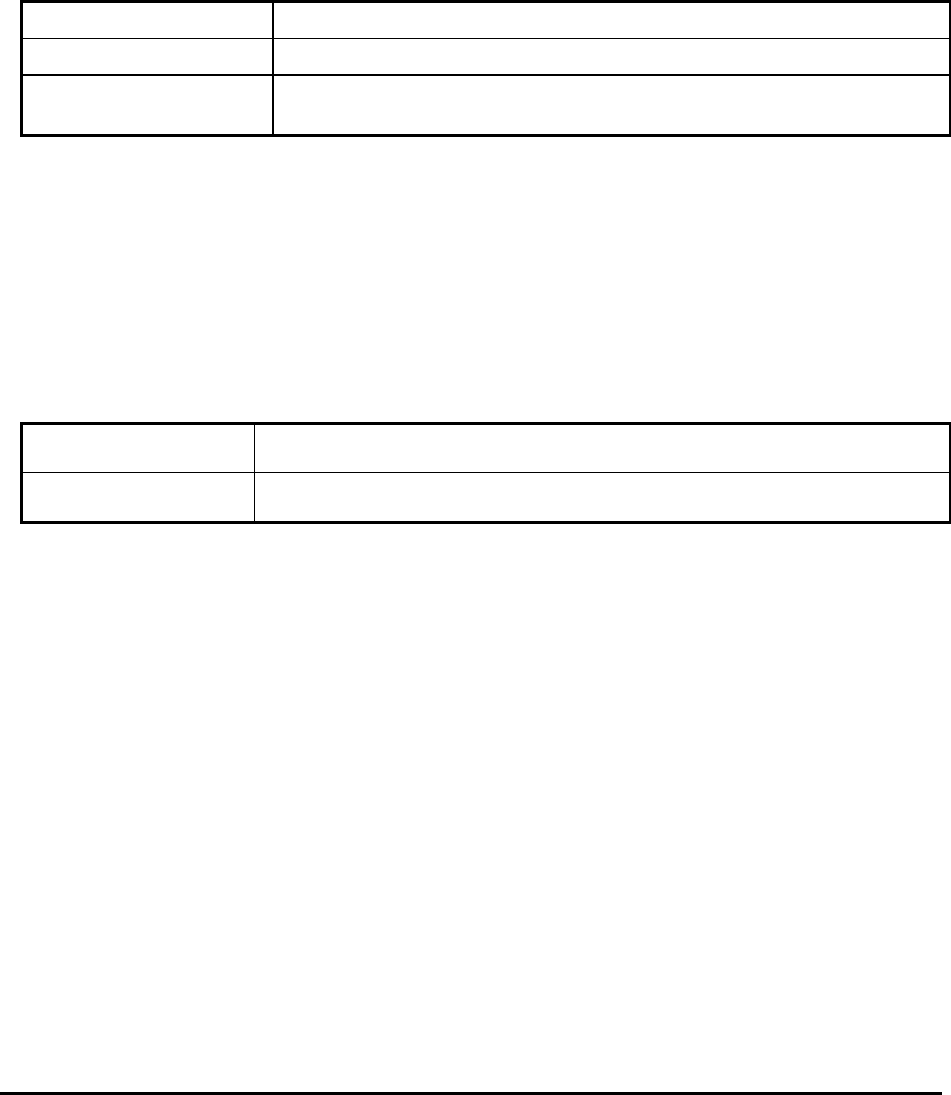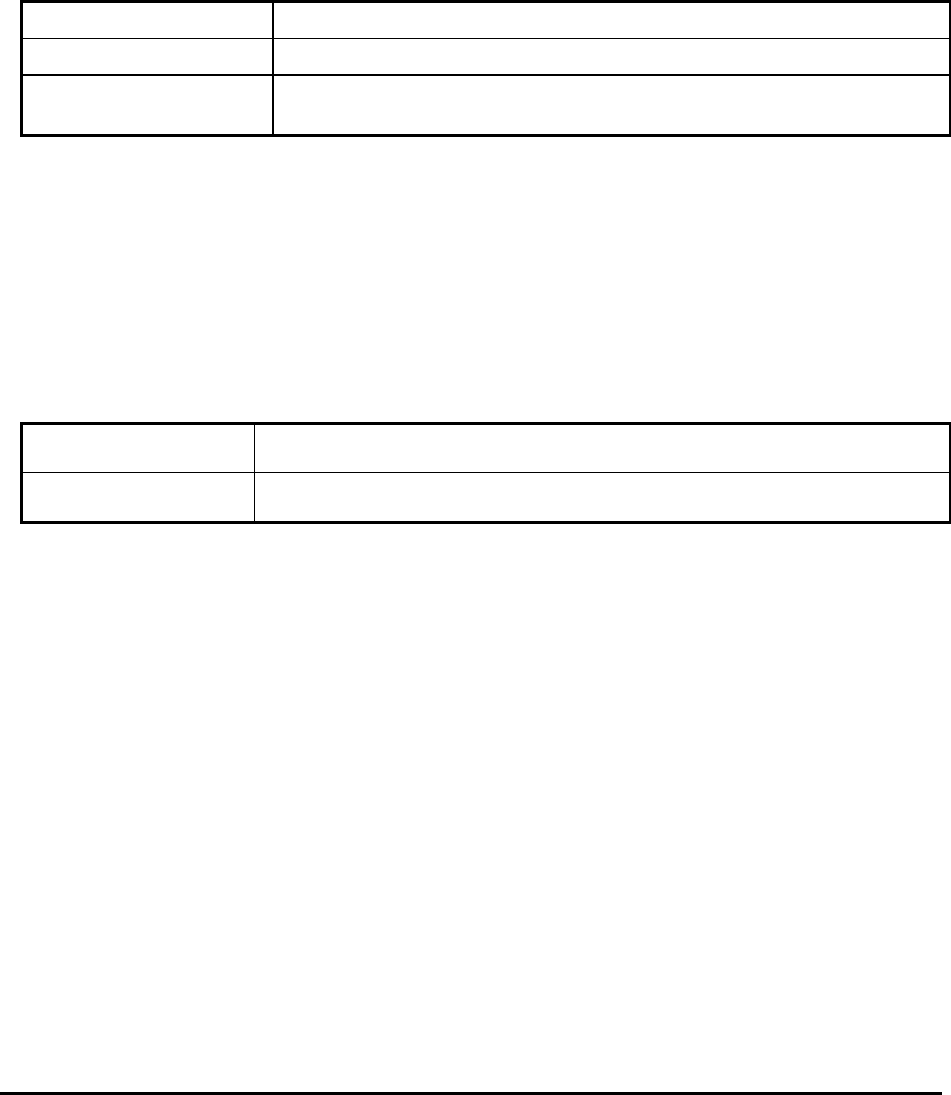
Calibur DSR-1000eZ 4-4 0150-0238A
Creating a Timed Recording:
1. Using the Jog / Shuttle to navigate, highlight the DATE parameter of the last line item (indicated
with double dash marks).
2. Press the Enter button to enter the Edit mode. EDIT MODE will appear on-screen, in the lower
left-hand corner of the Timer Settings menu. The user may press the Enter button to exit Edit
mode at any time.
3. Use the Jog to change the values of the DATE setting.
Date (Day of the Month)
1 through 31
Day of the Week
Monday through Sunday
Range of Days
All Weekdays (Monday-Friday), All Weekend Days (Saturday-Sunday),
Monday-Sunday (Everyday)
4. When finished entering the Date, use the Shuttle to navigate the START setting.
5. Use the Jog / Shuttle to enter the time the recording will begin. The Hours and Minutes are
edited separately. The start and stop times are always configured in a 24-hour clock. When
finished entering the start time, use the Shuttle to navigate to the STOP setting.
6. Use the Jog / Shuttle to enter the time the recording will end. Entering a time "before" the start
time will cause the unit to record until the indicated stop time on the next day. When finished
entering the stop time, use the Shuttle to navigate to the SPD setting.
7. Use the Jog to enter the record speed in pictures per second.
NTSC Record Speeds
60, 30, 20, 10, 5, 3, 2, 1, 0.5, 0.2, 0.1, 0.0
PAL Record Speeds
50, 25, 17, 10, 5, 3, 2, 1, 0.5, 0.2, 0.1, 0.0
8. When finished entering the Record Speed, use the Shuttle to navigate to the QUALITY setting.
9. Use the Jog to enter the record quality (Low, Medium, or High). Higher record quality settings use
more disk space.
10. When finished entering the Record Quality, use the Shuttle to navigate to the ON/OFF setting.
11. Use the Jog to Activate, Deactivate, or Delete the recording.
12. When finished, press the Enter button to exit the Edit mode. Use the Jog / Shuttle to navigate to
[OK], then press the Enter button to complete the selection.
Editing a Timed Recording:
1. Using the Jog / Shuttle to navigate, highlight the event parameter you wish to edit.
2. Press the Enter button to enter the Edit mode. EDIT MODE will appear on-screen, in the lower
left-hand corner of the pop-up menu.
3. Use the Jog to change the values. Use the Shuttle to navigate among parameters in the same
row.
4. When finished, press the Enter button to exit the Edit mode. Use the Jog / Shuttle to navigate to
[OK], then press the Enter button to complete the selection.