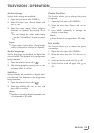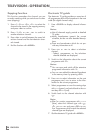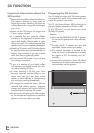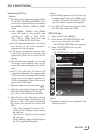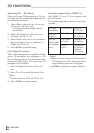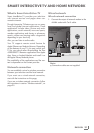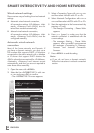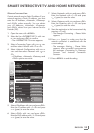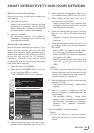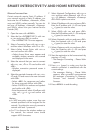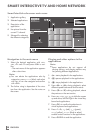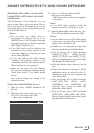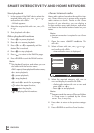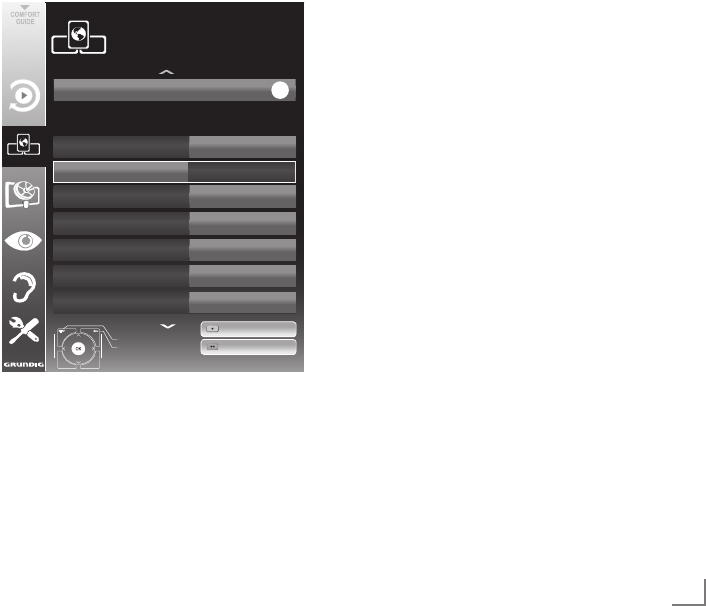
33
ENGLISH
Manual connection
Certain networks require Static IP address. If your
network requires a Static IP address, you must
enter the »IP Address«, »Netmask«, »Gateway«
and »DNS« values manually. You can obtain
your »IP Address«, »Netmask«, »Gateway«
and »DNS« values from your Internet Service
Provider (ISP).
1 Open the menu with »MENU«.
2 Select the line »INTER@CTIVE TV« with »
V
«
or »
Λ
« and press
»OK«
to confirm.
– The »INTER@CTIVE TV« menu appears.
3 Select »Connection Type« with »
V
« or »
Λ
«
and then select »Wired« with »
<
« or »
>
«.
4 Select »Network Configuration« with »
V
« or
»
Λ
« and then select »Manual« with »
<
« or
»
>
«.
– »IP Address«, »Netmask«, »Gateway« and
»DNS« options are active.
inter@ctive Applications
Connection Type
Wired
DNS
Netmask
Gateway
MAC Address
10.134.150.8
255.255.255.0
10.134.151.254
E1:DF:BF:92:00:11
IP Address
10.134.151.15
Exit
Back
INTER@CTIVE TV
Network Settings
dd.mm.yyyy
hh:mm
Connect
Test Connection
OK
Network Configuration
Manual
5 Select »IP Address« with »
V
« and press
»OK«
.
Enter the IP address with »1…0« and press
»
« (green) to save the value.
6 Select »DNS« with »
V
« and press
»OK«
.
Enter the DNS address with »1…0« and press
»
« (green) to save the value.
SMART INTER@CTIVE TV AND HOME NETWORK
7 Select »Netmask« with »
V
« and press
»OK«
.
Enter the Netmask with »1…0« and press
»
« (green) to save the value.
8 Select »Gateway« with »
V
« and press
»OK«
.
Enter the Gateway with »1…0« and press
»
« (green) to save the value.
9 Start the registration to the home network by
pressing »
« (red).
– The mesage »Connecting ... Please Wait«
appears.
10 Press »
« (green) to make sure that the
network connection is established with the
current settings.
– The messages »Testing ... Please Wait«
appears, after successfull announcement
the messages »Connecting To Gateway:
Success« and »Internet Connection:
Success«.
11 Press »MENU« to end the setting.