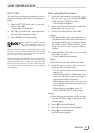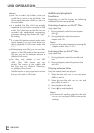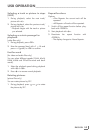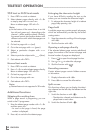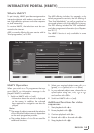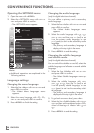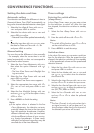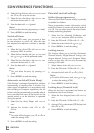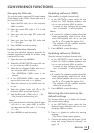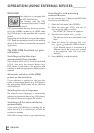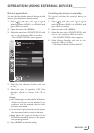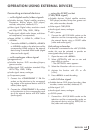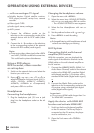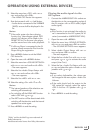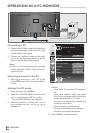59
ENGLISH
CONVENIENCE FUNCTIONS
------------------------------------------------------------------------
Changing the PIN code
You can also enter a personal PIN code instead
of the default code »1234«. Please take note of
your own PIN code.
1 Select »Set PIN« with »
V
« or »
Λ
« and press
»OK«
to confirm.
2
Enter the current PIN code 1 2 3 4 with
»1 ... 0«.
3
Enter your new four digit PIN code with
»1 ... 0«.
4
Enter your new four digit PIN code with
»1 ... 0« again.
5 Press »MENU« to end the setting.
Locking television channels
You can lock individual television channels, for
example channels unsuitable for children, using
a personal PIN code.
1 Open the menu with »MENU«.
2 Select the »SOURCE SETUP« menu with »
V
«
or »
Λ
« and press
»OK«
to confirm.
3 Select the line »Program Table« with »
V
« or
»
Λ
« and press
»OK«
to confirm.
– The »PROGRAM TABLE« menu is dis-
played.
4 In the »PROGRAM TABLE« menu, switch
over to the list view with »
« (yellow).
5 Select the channel to be locked with »
V
«
or »
Λ
«.
6 Select the column »Lock« with »
<
« or »
>
«
and press
»OK«
to lock the channel.
7 Enter the PIN code »1234« with »1 ... 0«.
– The channel is marked using »✔«.
Note:
7
To remove the lock, select the channel again
with »
V
« or »
Λ
«, press
»OK«
to confirm
and then enter the PIN code 1 2 3 4 using
»1 ... 0«.
8 Press »MENU« to end the setting.
Updating software (OAD)
(from satellite, for digital channels only)
1 In the »SETTINGS« menu, select the line
»Check For OAD Updates updates« with
»
V
« or »
Λ
« and press
»OK«
to confirm.
– A search for new software will be made
and – if available – it will be installed.
Note:
7
If a search for software updates should be
made automatically, select the line »Auto-
matic OAD Update« with »
V
« or »
Λ
« and
use »
<
« or »
>
« to select the option »On«.
– The software will be updated automati-
cally as far as possible.
2 Press »MENU« to end the setting.
Updating software (Online)
(from the internet, for digital channels only)
1 In the »SETTINGS« menu, select the line
»Check For Online Updates updates« with
»
V
« or »
Λ
« and press
»OK«
to confirm.
– A search for new software will be made
and – if available – it will be installed.
Note:
7
If a search for software updates should be
made automatically, select the line »Auto-
matic Online Update« with »
V
« or »
Λ
« and
use »
<
« or »
>
« to select the option »On«.
– The software will be updated automati-
cally as far as possible.
2 Press »MENU« to end the setting.
Restoring the television to the
default settings
This function allows you to delete the channel
lists and all custom settings.
1 In the »SETTINGS« menu, select the line
»Restore Factory Defaults« with »
V
« or »
Λ
«
and press
»OK«
to confirm.
2 Press »
« (green) to confirm the warning
message.
– The »Source Setup« menu appears.
3 Continue the settings with the chapter “Initial
set-up and tuning television channels” on
page 14.