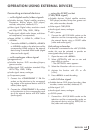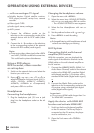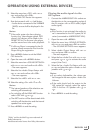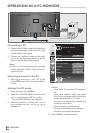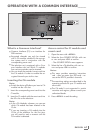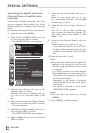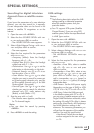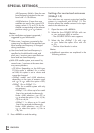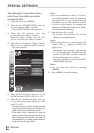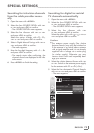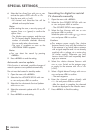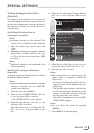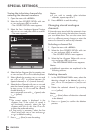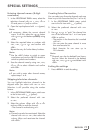ENGLISH
70
»KB Frequency (MHz)«: Enter the user
band frequency assigned to the user
band with »1...0« buttons.
»LNB Selection«: If more than one
satellites are used in the current SCR
system, select »1/2« to»2/2« for the
satellite corresponding to the relevant
positions using »
<
« or »
>
« buttons.
Notes:
7
Use installation equipment supported /
suggested by your Multiswitch.
7
Other users / receivers connected to the
system may be affected if the specified user
band number and frequency is changed
during installation.
7
User band and User band frequency is
specified on the Multiswitch used; and
each user / receiver uses a specified user
band and user band frequency.
7
With SCR satellite system, auto search by
several users / receivers at the same time
may cause problems.
– »22 KHz«: Depending on the LNB type,
22 kHz audio is selected. For a univer-
sal LNB, this option is set to »Auto« and
cannot be changed.
– »DISEqC mode« and »LNB selection«:
depending on the type of antenna used,
use »
<
« or »
>
« select the option »Off«,
»DiSEqC 1.0« or »DiSEqC 1.1«.
»Off«: for a satellite system with only
one antenna.
» DiSEqC 1.0«: allows up to four satel-
lites to be received simultaneously.
Under »LNB selection«, use »
<
« or
»
>
« to select the option »1/4«, »2/4«,
»3/4« or »4/4«.
» DiSEqC 1.1«: allows up to 16 satel-
lites to be received simultaneously.
Under »LNB selection«, use »
<
« or
»
>
« to select the option »1/16« to
»16/16«.
5 Press »MENU« to end the setting.
SPECIAL SETTINGS
----------------------------------------------------------------------------------------------------------
Settings for motorised antennas
(DiSEqC 1.2)
Your television set supports motorised satellite
systems in compliance with DiSEqC 1.2. This
function allows the satellite antenna to be oper-
ated via the television set.
1 Open the menu with »MENU«.
2 Select the line »SOURCE SETUP« with »
V
«
or »
Λ
« and press
»OK«
to confirm.
– The »SOURCE SETUP« menu appears.
3 Select the line »DiSEqC 1.2« with »
V
«
or »
Λ
«. Select the option »On« with »
<
«
or »
>
«
– The line »User Mode« is active.
Note:
7
Additional operations are explained in the
following sections.