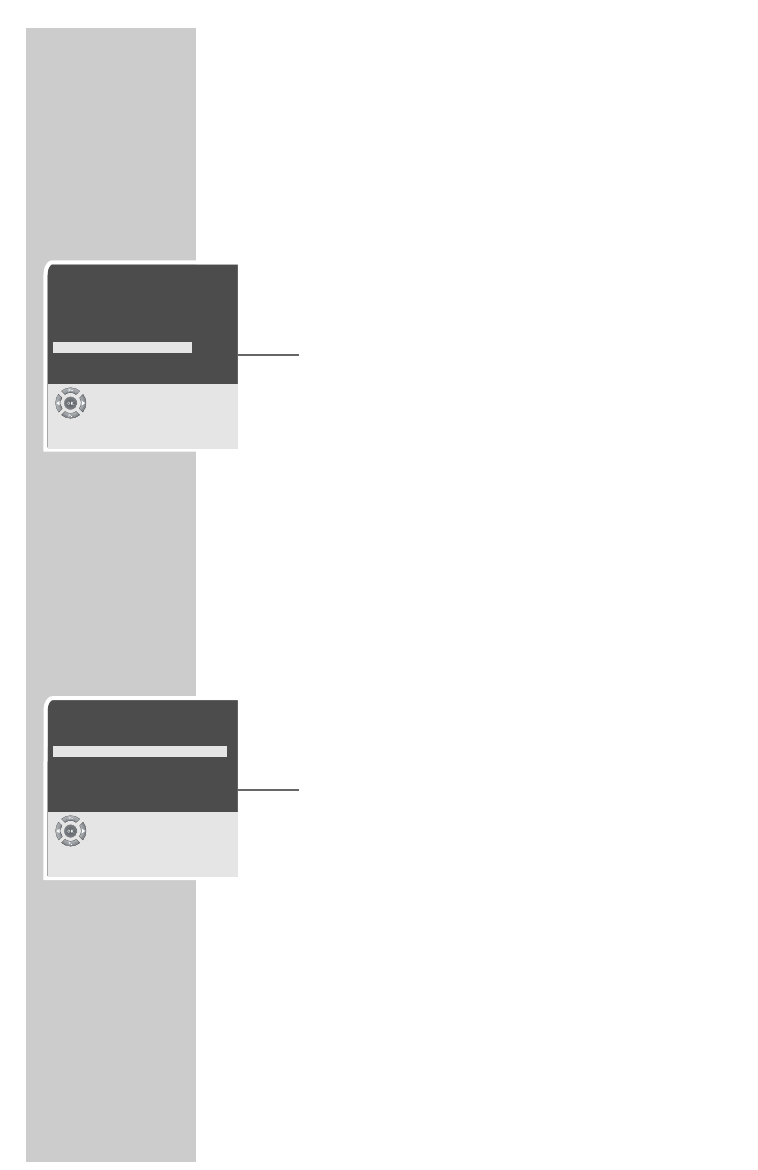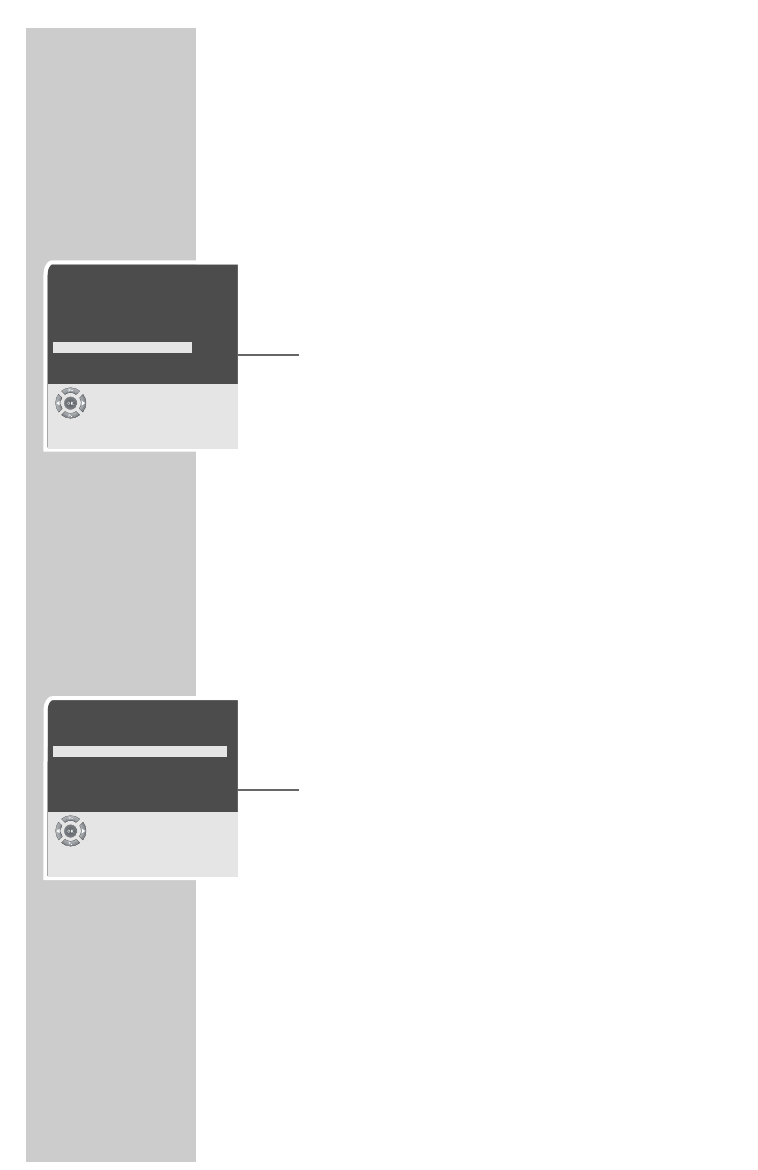
12
DVB settings
Selecting the preferred audio language
You can set a preferred language for all channels.
1 Press »
i« to open the »MAIN MENU«.
– The »MAIN MENU« appears.
2 Select »Channel settings« with »P+« or »P-« and press »OK«
to confirm.
– The »DVB Menu« appears.
3 Select »Installation« by pressing »P-« or »P+« and press
»OK« to confirm.
– The »Installation« menu appears.
4 Select the »Audio« line with »P-« or »P+«.
5 Press »
Ǹ
« or »
Ƿ
« to select the language.
6 Press »i« to finish the setting.
Selecting the subtitle language
You can select the language for the subtitles.
1 Press »
i« to open the »MAIN MENU«.
– The »MAIN MENU« appears.
2 Select »Channel settings« with »P+« or »P-« and press »OK«
to confirm.
– The »DVB Menu« appears.
3 Select »Installation« by pressing »P-« or »P+« and press
»OK« to confirm.
– The »Installation« menu appears.
4 Select »Subtitle« with »P-« or »P+«.
5 Press »
Ǹ
« or »
Ƿ
« to select the language.
6 Press »i« to finish the setting.
Select the picture conversion
You can make the following settings:
»None« for an unchanged transmitted picture format.
»PanScan« for wide-screen playback without black bars on the top
and bottom edges of the screen.
»Letterbox« for wide-screen playback with black bars on the top
and bottom edges of the screen.
1 Press »
i« to open the »MAIN MENU«.
– The »MAIN MENU« appears.
2 Select »Channel settings« with »P+« or »P-« and press »OK«
to confirm.
– The »DVB Menu« appears.
SETTINGS ______________________________________________
DVB Menu
Manual Search
Automatic Search
Reset receiver
Installation
Signal Information
Select
●
F
Back
●
i
Exit
Installation
Audio English
Subtitle English
Adjustment PanScan
Region ENG
Select time zone Automatic
Select
●
F
Back
●
i
Exit