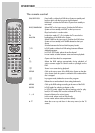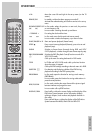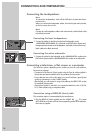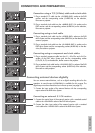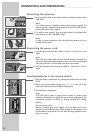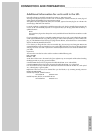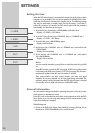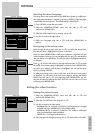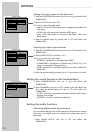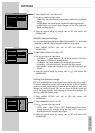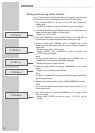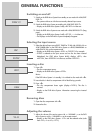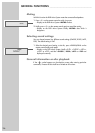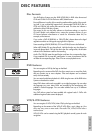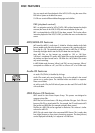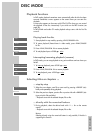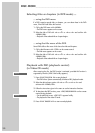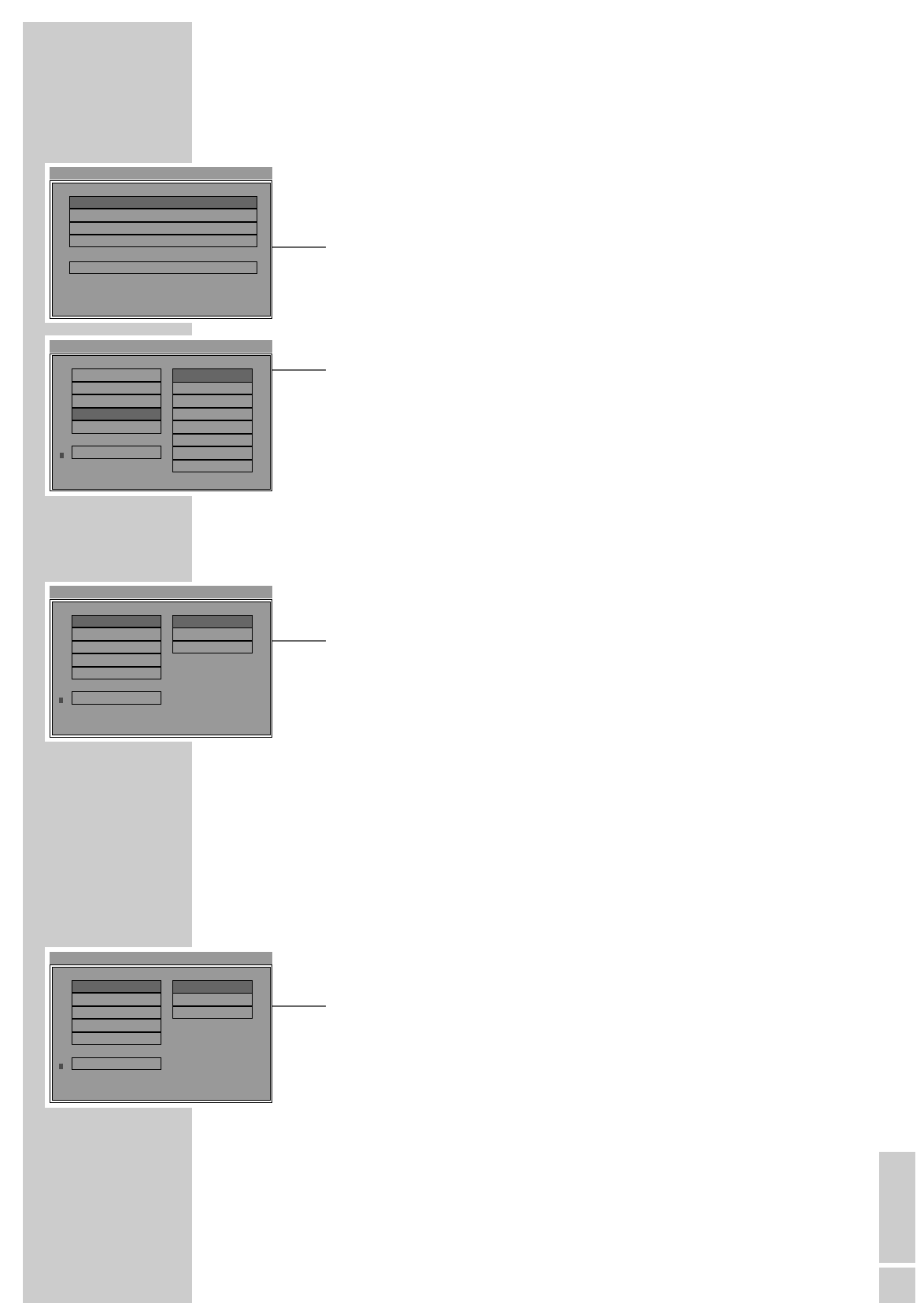
ENGLISH
21
SETTINGS
____________________________________________________________________________________
Selecting the menu language
The set-up menu is the control centre of your DVD Micro System. It is called up in
disc mode when the device is stopped by pressing »SETUP«. Eight languages
are available in the set-up menu. The default setting is »ENGLISH«.
1 Press »SETUP« to open the set-up menu.
2 Select the »GENERAL SETUP« menu item with »Ń« or »
Ľ
« and
confirm with »DEMO/OK«.
3 Select the »OSD LANG« line by pressing »Ń« or »
Ľ
«.
4 Use »
ı
« to move to the right column.
5 Select your language using »Ń« or »
Ľ
« and press »DEMO/OK« to
confirm.
Navigating in the set-up menu
Move through the set-up menu with »Ń« or »
Ľ
« and select the desired item.
The item you select is highlighted and shown in white text.
When you press »DEMO/OK« to confirm your selection, a sub-menu with two
columns appears. Here too, you can navigate with »
Ń« and »
Ľ
« and select the
item you require in the left column. The item you select is highlighted and shown
in white text.
Press »
ı
« to switch to the column on the right and press »Ń« or »
Ľ
« to make
the setting. Your chosen setting is highlighted in white text. Press »DEMO/OK«
to confirm your selection, and the item is highlighted. You can quit the set-up
menu by pressing »SETUP«.
To make more settings, press »
ľ
« to switch back to the left menu and continue
as described. You can return to the main menu page by selecting the »MAIN
PAGE« line with »Ń« or »
Ľ
« and confirming with »DEMO/OK«. You can
also exit the menu by selecting the »EXIT SETUP« line with »Ń« or »
Ľ
« and
confirming with »DEMO/OK«.
Setting the video functions
Setting the picture format
1 Select the »GENERAL SETUP« menu item with »Ń« or »
Ľ
« and
confirm with »DEMO/OK«.
2 Select the »TV DISPLAY« line using »Ń« or »
Ľ
«.
3 Use »
ı
« to move to the right column:
– »NORMAL/PS« for a normal 4:3 television. The large picture is cropped
to the left and right. »NORMAL/PS« is the default setting,
– »NORMAL/LB« for a normal 4:3 television. This creates a widescreen
picture with black bars above and below.
– »WIDE« for a 16:9 large-screen television.
4 Select the required setting by pressing »Ń« or »
Ľ
« and confirm with »OK«.
SETUP MENU - - MAINPAGE
GENERAL SETUP
SPEAKER SETUP
AUDIO SETUP
PREFERENCES
EXIT SETUP
GENERAL SETUP
- - GENERAL PAGE - -
TV DISPLAY
PIC MODE
ANGLE MARK
OSD LANG
CAPTIONS
MAIN PAGE
SET OSD LANGUAGE TO ENGLISH
ENGLISH
FRANÇAIS
DEUTSCH
ITALIANO
SVENSKA
DANSK
PORTUGUÊS
ESPAÑOL
s
- - GENERAL PAGE - -
TV DISPLAY
PIC MODE
ANGLE MARK
OSD LANG
CAPTIONS
MAIN PAGE
NORMAL TV PAN SCAN
NORMAL/PS
NORMAL/LB
WIDE
s
\
\
- - GENERAL PAGE - -
TV DISPLAY
PIC MODE
ANGLE MARK
OSD LANG
CAPTIONS
MAIN PAGE
NORMAL TV PAN SCAN
NORMAL/PS
NORMAL/LB
WIDE
s
\