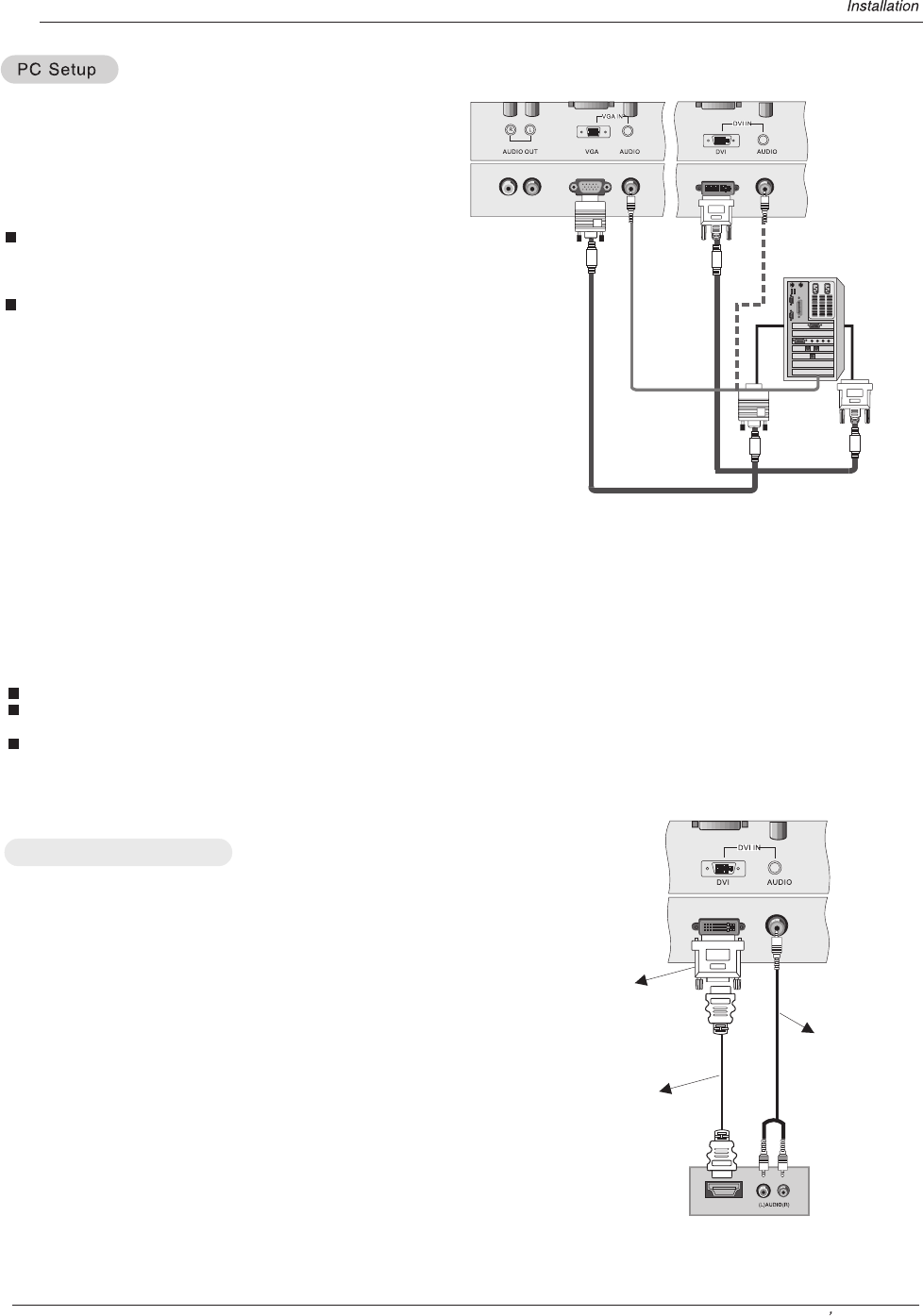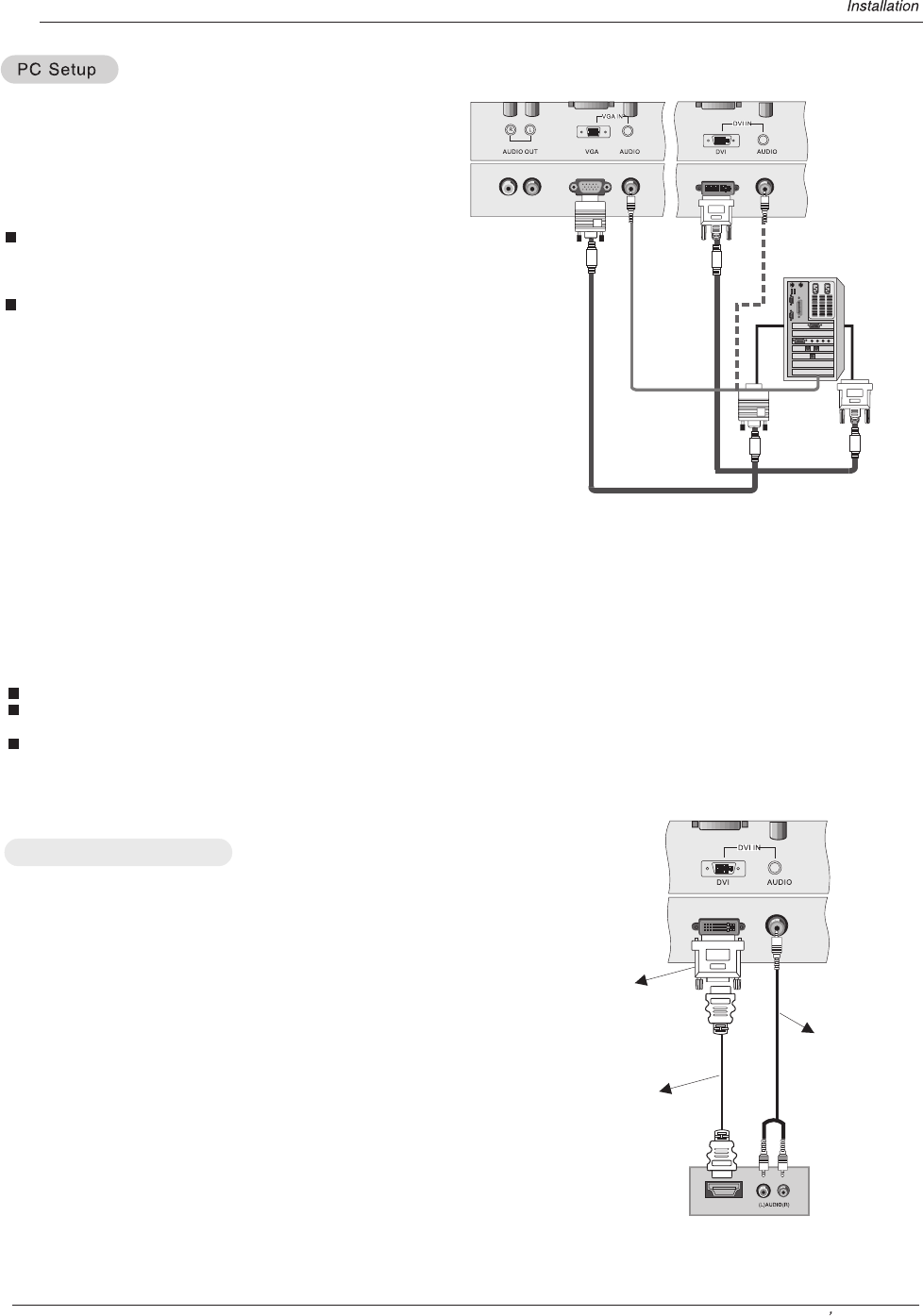
Owner s Manual 13
How to connect
1. To get the best picture quality, adjust the PC
graphics card as required.
2. Use the `s VGA IN or DVI (Digital Visual
Interface) IN port for video connections, depending
on your PC connector.
If the graphic card on the PC does not output
analog or digital RGB simultaneously, connect
only one of either VGA IN or DVI IN to display the PC
on the .
If the graphic card on the PC does output analog
or digital RGB simultaneously, set the display to
either VGA or DVI; (the other mode is set to Plug
and Play automatically by the display.)
3. Then, make the corresponding audio connection. If
using a sound card, adjust the PC sound as required.
TV
TV
How to use
1. Turn on the PC
2. Turn on the display by pressing the POWER button on the 's remote control.
3. Use INPUT on the remote control to select VGA, or DVI source.
4. Check the image on your . There may be noise associated with the resolution, vertical pattern, contrast or
brightness in PC mode. If noise is present, change the PC mode to another resolution, change the refresh rate to another rate
or adjust the brightness and contrast on MENU until the picture is clear. If the refresh rate of the PC graphic card can not
be changed, change the PC graphic card or consult the manufacturer of the PC graphic card.
NOTES:
Use a DVI cable.
Avoid keeping a fixed image on the 's screen for a long periods. The fixed image may become
permanently imprinted on the screen. Use a screen saver when possible.
The synchronization input form Horizontal and Vertical frequencies are separate.
.
TV
TV
DVI to HDMI connecting
HDMI
Device with HDMI jack
HDMI to DVI
Adaptor
(supported)
HDMI to
cable
HDMI
(no supported)
How to connect
1. Use the TV`s DVI port for HDMI to DVI adaptor connection,
then use the HDMI to HDMI cable for the HDMI to DVI adaptor
connection.
2. Connect the audio and video cables from the external
equipment's output jacks to the TV`s audio jacks, as shown in
the figure.
How to use
1. Turn on the device. (Refer to the owner`s manual for device.)
2. Use INPUT on the remote control to select DVI source.
Audio cable
(supported)