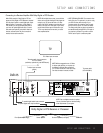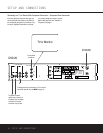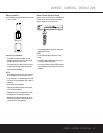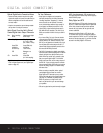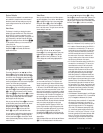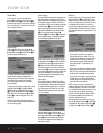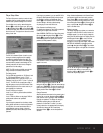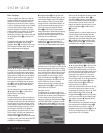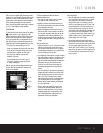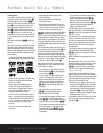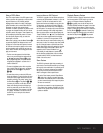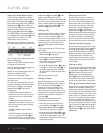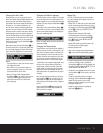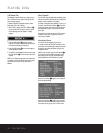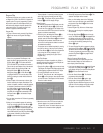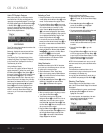DVD is one of the highest quality sources ever made
available for in-home playback of prerecorded pictures
and sound. In order to make certain that your home
theater system is fully optimized to take advantage of
DVD’s superb picture quality, the DVD 25 offers a
built-in video test signal that makes it easy to calibrate
your TV or video display for proper playback.
Test Screen
To utilize the built-in test screen, press the Test Button
6
on the remote. If a disc is playing when the
button is pressed, the playback will be paused in the
Resume mode so that you may return to the same
spot in the program when your adjustments are com-
plete. When the button is pressed the test screen will
appear, allowing the following adjustments to be made:
• The proper color intensity setting on your TV.
• Proper color adjustments using the color bars, which
should be (left to right) black, white, yellow, cyan
(turquoise), green, magenta, red, blue, black.
• The proper color transition, seen as sharp
separation of the bars.
• The performance of the color filter in your TV
(with “Video” signals); bar edges should show
no vertical crawling dots.
With the gray scale and the black/white fields below
the color bars, the brightness and contrast of your
screen can be adjusted.
TV Picture Adjustment With Test Screen
Brightness Adjustment:
1. Turn down the color control on your TV until the
color bars are visible in black and white.
2. Adjust the contrast to the lowest level where you
still can see all bars within the gray scale in the test
picture separately and clearly.
3. Adjust the brightness so that the bars in the gray
scale are all visible. The bar furthest to the left has
to be as black as possible rather than gray but the
next gradation must clearly be distinct from it. All
the bars in the gray scale should be gradually and
evenly changing from black to white, going from left
to right.
Contrast Adjustment:
1. Adjust the contrast on your TV until you see a bright
white bar in the lower right corner of the screen
and a deep-dark-black bar at the left. The optimal
contrast setting will depend on your preference and
the surrounding light in the TV room.
2. If the brightness of the white bar no longer increases
when the contrast is turned up or the borders of the
white “harman/kardon” letters on top bloom (over-
light) into the black areas (drastically decreasing the
sharpness of the type), the contrast has been
turned up too much. Reduce the contrast until
these effects disappear and the video still looks
realistic.
3. If you are watching TV with customary surrounding
daylight, adjust the contrast so that a normal video
picture has about the same look as the surround-
ings in your room. That way the eye is relaxed
when watching the TV picture. This contrast setting
may be reduced when the surrounding light is
dimmed, thereby usually improving the sharpness
of a video significantly.
4. The gray scale in the middle line needs to have
the same clear difference between each bar as
before the contrast adjustment. If not, go back to
“
Brightness Adjustment” and repeat Step 3 and
then
“
Contrast Adjustment,” making only minor
adjustments each time for optimization.
Color Adjustment
1. When the brightness and contrast are set optimally,
turn up the color control to the level of your prefer-
ence. Adjust to the level where the colors look
strong but still natural, not overdone. If the color
level is too high, depending on the TV, some of the
bars will seem wider or the color intensity will not
increase while the control is turned up. Then the
color control must be reduced again. Ultimately, you
also should test the color intensity with a video –
e.g., pictures of natural faces, flowers, fruit and veg-
etables and other common natural articles for an
optimal setting of the color intensity.
2. Use the large white bar below the gray scale to
tweak the warmth of the picture. Every viewer has a
preference as to how the glow of the picture should
be. Some prefer a little colder picture, some a
warmer glow. The Tint function on your TV and the
white bar can be used to control this. Adjust the Tint
to the level where you feel the white color has the
tone you prefer.
TEST SCREEN
TEST SCREEN 21
Color Bars
Gray Scale
100%
Black/White
Fields