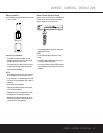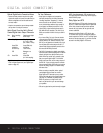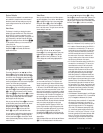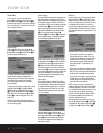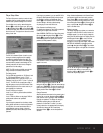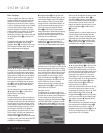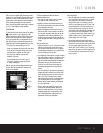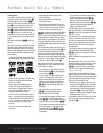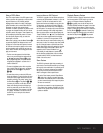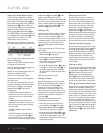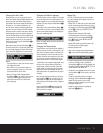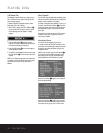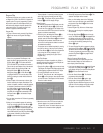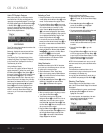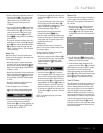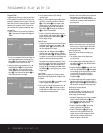DVD PLAYBACK 23
Using a DVD’s Menu
One of the unique features of the DVD system is that
it offers a producer the opportunity to include a wide
range of features on a disc, including multiple-
language tracks; subtitles in a variety of languages;
special information such as movie trailers and cast
information; as well as other custom-tailored
information. In addition, producers may divide a movie
or program into chapters that allow for quick access
to specific parts of the program. These chapters may
be accompanied by thumbnail pictures of a scene
from the specific chapter to help you select the
desired spot on the disc.
When a disc is playing, press the Menu Button
l
to pause the playback and display the disc’s menu.
As there are no hard rules about style and contents
for DVD menus, the way they appear on the screen
and the information they contain will vary from one
disc to another. However, the following general rules
apply to most menus:
• The first menu that appears is the Main Menu,
and you may move through the options with the
⁄
/
¤
/‹
/
› Navigation Buttons j, as the
disc’s programming allows. The option selected
will typically be highlighted in a certain color or
inside an outline box.
• To select a highlighted option, which may either
play a portion of the disc or move to a submenu,
press the Enter Button j or Play Button
3
/
G
.
• On some discs, when you select the DVD menu
during the playback of a movie, the disc will return
to the point in the program where the menu was
selected by offering a “Play Movie” option. Press
the Enter Button j or Play Button
3
/
G
to resume play. However, not all discs offer this
feature, and selecting the menu while playing a
movie may mean that you will either have to go
back to the beginning of the program or the start
of a chapter. This feature is out of the control of
the DVD 25, as it is set by the disc’s internal
programming.
Important Notes on DVD Playback
The DVD 25 is capable of all the features and options
covered by the DVD standards. However, it is up to the
producer of a DVD disc to decide which of those
features and functions are available on any given disc.
For that reason, not all discs will function identically,
and some discs will not have many of the features of
the DVD system. For example, most current DVD discs
do not take advantage of the multiple-angle feature.
When you press a button and the player displays the
“Feature Prohibited” icon “ ”, this is an indication that
the disc has not been programmed for that feature.
In addition, it is common for the producers of DVD
discs to block the use of certain functions during only
some parts of a disc. For example, many discs prohibit
the use of fast-play buttons or prohibit access to the
Chapter Menu display during the playback of copyright
notices, studio logos, movie credits or trailers. The
appearance of the “Feature Prohibited” icon “ ”,
or the inability of certain features to operate when
the disc itself has prohibited them, does not indicate
a problem with the DVD 25, as these features are
outside of the unit’s control.
Zoom Feature
The DVD 25’s advanced digital video processing cir-
cuits include a Zoom feature that allows you to enlarge
the image for closer examination of a particular part of
the picture. Four steps of enlargement are available,
and you may move the picture around the screen
while it is enlarged to locate a specific area.
• To use the Zoom feature, press the Zoom Button
M
while a disc is playing or paused. Each press
of the button will increase the zoom-in effect. When
you have zoomed through all four steps, the picture
will return to normal size.
• Some discs are created in a way that prevents the
Zoom feature from operating. In addition, the Zoom
feature will not operate on disc menus and may not
operate on subtitles.
Playback Resume Feature
The DVD 25 offers a “Resume” feature that is different
from the conventional “STOP” function you may be
used to on CD players. When the Stop Button
5
/
I
is pressed once, the disc will stop and an
on-screen RESUME indication will appear on the video
screen. While the Resume feature is active, the disc’s
position is entered into the unit’s memory so that when
the Play Button
3
/
G
is pressed to resume play-
back, the program will continue at the point where it
was when the Stop Button
5
/
I
was pressed.
To completely stop playback, press the Stop Button
5
/
I
twice.
DVD PLAYBACK