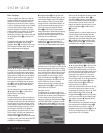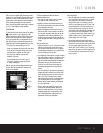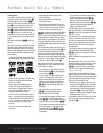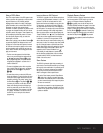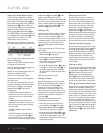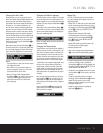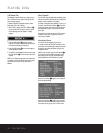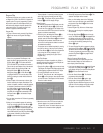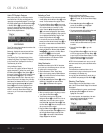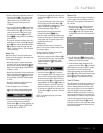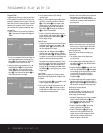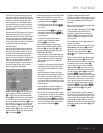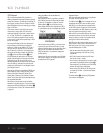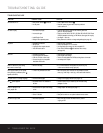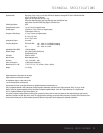28 CD PLAYBACK
CD PLAYBACK
Audio CD Playback Features
When playing audio CDs, your DVD player has the
same features as a CD player, including track skip,
repeat play and programmed playback. The on-screen
Info Display, appearing when the Repeat Button
W
or Random Button
O
is pressed (see page 29),
and the On-Screen Banner Display (shown below),
appearing automatically when a CD is played, let you
choose various playback features.
Track: The number shown indicates the number of the
track that is currently playing.
Bookmark: Highlight this area and press the Enter
Button
9
to set or go to bookmarked locations
on a disc.
Time Display Type: This shows the type of time
indication being shown: Time Elapsed or Remaining
for the Current Track, Total Elapsed for the Disc, or
Total Remaining for the Disc.
Using the Banner Display
As soon as a CD is played, the Banner Display will
appear automatically. To delete it from screen, press
the EzMenu Button
D
or Clear Button
V
on
the remote. To display it, while the CD is playing, press
the EzMenu Button
D
again. The On-Screen
Banner Display cannot be used in Stop mode, only in
Pause or Play mode. In the display, some of the play-
back features are illustrated with an icon. To access a
feature, press the appropriate
M
or
N
Navigation
Buttons
9
on the remote to highlight the icon.
Each feature is described in the following pages.
NOTE: To see the On-Screen Banner Display, you
must turn on your TV and select the appropriate
Video Input.
Selecting a Track
1. During Stop, Resume or Play mode, enter the track
number directly with the Numeric Keys
S
on the
remote. The track selected will be played at once.
2. Or press the EzMenu Button
D
on the remote
to see the On-Screen Banner Display on the screen
if it’s not there already (as it normally is in Play
mode). Press the
M
or
N
Navigation Buttons
9
on the remote to highlight the Track Number
icon if it’s not already highlighted (in Play mode this
icon is highlighted automatically). Enter the Track
Number using the Numeric Keys
S
.
• In all modes any track can be selected directly by
entering its number with the Numeric Keys
S
on
the remote, no matter whether the EzMenu Banner
is on or not.
• You can skip through tracks forward or backward by
pressing the Next/Prev. Buttons (track skip X/
W)
EF
on the remote or the Skip Button
(previous/next)
67
on the front panel.
• In Stop mode the front display will show the number
of tracks recorded on a CD (below the TRACK
indicator) and the total time on disc.
Using Bookmarks
Bookmarks are a feature of the DVD 25 that allows
you to mark up to nine different points on a disc and
to quickly return to those points later.
To Enter a Bookmark, Follow These Steps:
1. While a disc is playing, press the EzMenu Button
D
on the remote to see the On-Screen Banner
Display (if not already shown).
2. Use the
M
or
N
Navigation Button
9
until the
MARK icon is highlighted and press the Enter
Button
9
; the Bookmark menu appears.
3. When you reach the place on the disc you want to
mark, press the Enter Button
9
.
4. To add marks, move the cursor with the
L
Navigation Button
9
to the SET line (if it’s not
already there), then move the cursor to any free
frame with the
N
Navigation Button
9
. Press
the Enter Button
9
when the next place on the
disc you want to mark is reached.
5. Press the EzMenu Button
D
or move the cursor
to EXIT and press the Enter Button
9
to return to
the On-Screen Banner Display or press the Clear
Button
V
on the remote to make the Banner
Display disappear from the screen.
Recalling a Bookmarked Scene:
1. While playing a disc, press the EzMenu Button
D
on the remote; the On-Screen Banner Display
will appear.
2. Press the
N
Navigation Button
9
on the
remote, until the MARK icon is highlighted.
3. Press the Enter Button
9
.
4. The cursor automatically will highlight the first mark
in the JUMP line of the Bookmark menu.
5. Use the
M
or
N
Navigation Buttons
9
on the
remote to select the bookmarked scene you want
to activate.
6. Press the Enter Button
9
to go to the
bookmark.
7. Press the EzMenu Button
D
or move the cursor
to EXIT (far right) and press the Enter Button
9
to return to the On-Screen Banner Display. To make
the Banner Display disappear from the screen,
press the Clear Button
V
on the remote.
NOTE: If all nine bookmarks are in use, you can still
mark new scenes, but the previous bookmarks will be
erased.
Clearing a Bookmark
The bookmarks are cleared each time a disc is
removed from the player or when the power is turned
off completely (not to Standby only).
You may also clear all bookmarks by moving the cur-
sor to CANCEL and pressing the Enter Button
9
.
Selecting Time Display
The time display in the front-panel display or at the
right of the On-Screen Banner Display can be selected
and adjusted:
1. If the Banner Display is on-screen, press the
M
or
N
Navigation Button
9
on the remote to
highlight the Time section.
2. In normal operation, the elapsed time of the track
being played is displayed and the On-Screen
Banner Display reads T-ELAPSED.