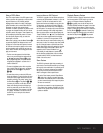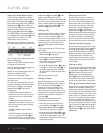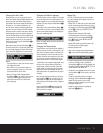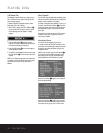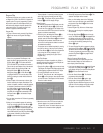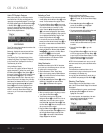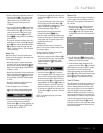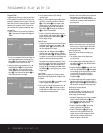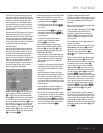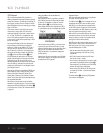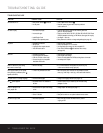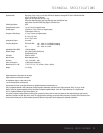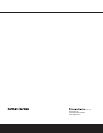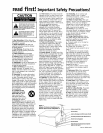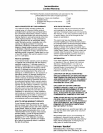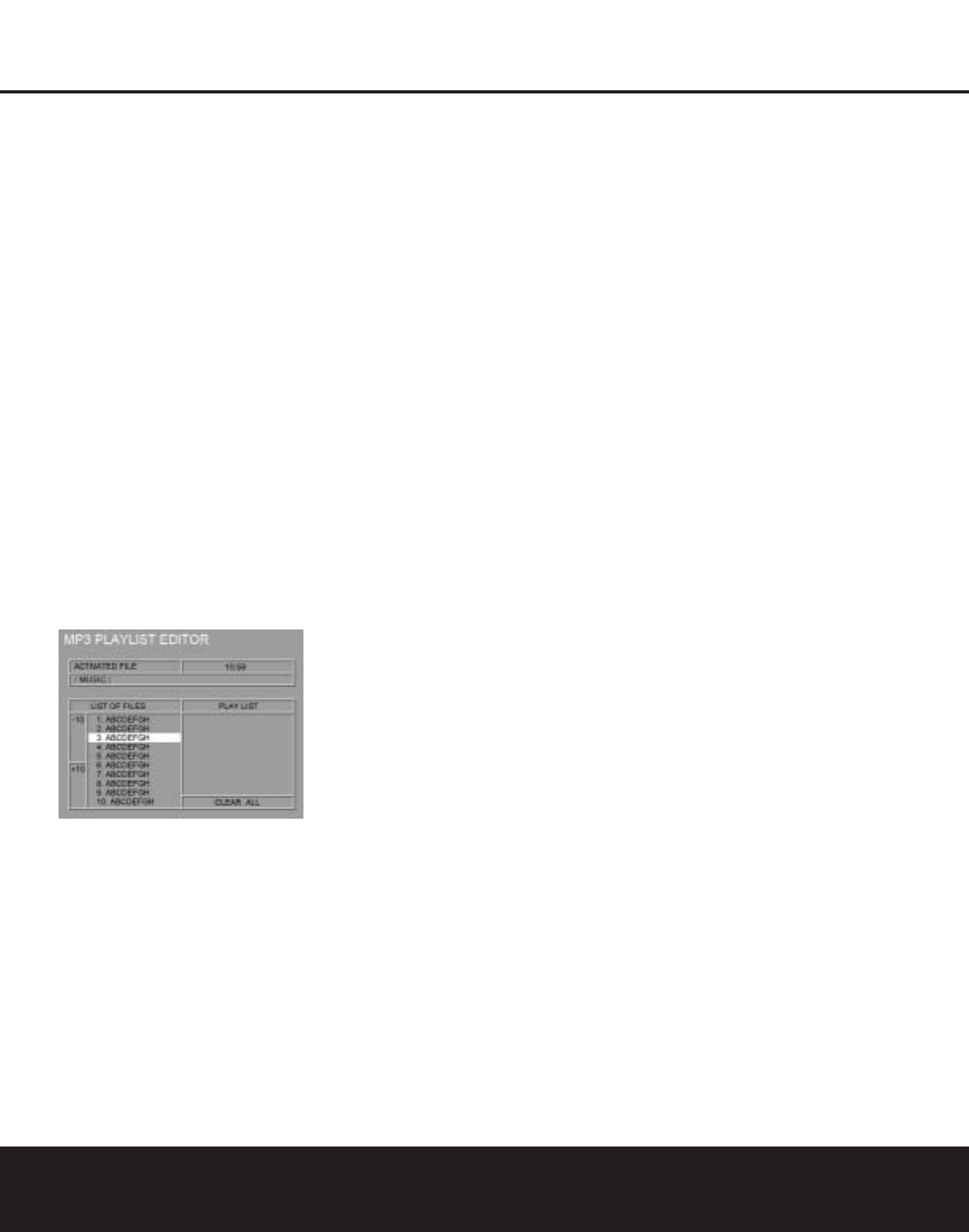
MP3 PLAYBACK 31
MP3 PLAYBACK
The DVD 25 is rare among DVD players in that it is
able to play back discs recorded with MP3 files. This
means that you may enjoy the latest music using discs
created in your computer through the high-quality
audio components in your home theater system. As
the way that MP3 files are recorded on discs differs
from the way conventional CD audio discs are struc-
tured, MP3 playback is somewhat different from that
of standard CDs.
Important Note on MP3 Playback: MP3 discs may
contain 200 tracks or even more. To get the best
overview about all tracks on the disc and their names
and to select or program them comfortably use the
on-screen display rather than the front-panel display.
The front-panel display will only show the number and
the elapsed time of the track being played.
MP3 Disc Playback
After an MP3 disc is loaded and the tray closed, the
DVD 25 will read the table of contents (TOC). At the
same time a listing of all the directories on the disc
(if the disc was made with several directories) and of
all tracks within the root directory on the disc will
appear on the video screen similar to the figure below.
When any of the tracks is selected and played (see
below), the name and elapsed time of the track
currently played is displayed on top. The right side of
the screen will initially be blank, as that is used for
programming playlists for MP3 playback.
To select a directory (if any), press the
▲/▼
Navigation Buttons
9
until the desired directory
name is highlighted, then press the Enter Button
9
.To select a track, press the ▲/▼ Navigation
Buttons
9
until the desired track name is highlight-
ed. If the list of tracks is longer than will fit on the
screen, press the
M
Navigation Button
9
to move
the cursor to the “+10” or “–10” box on the left and
press the Enter Button
9
to jump through list of
the track numbers by +10 or –10. Then press the
N
Navigation Button
9
to return to the list. To start
the track selected on the list, press the Enter Button
9
or Play Button
3
G
.
During MP3 playback, some of the standard CD/DVD
playback controls operate in their normal fashion:
• You may skip forward to the next track on the disc
by pressing the Next Button
7
F
.
• You may skip back to the current or previous track
on the disc by pressing the Prev Button
6
E
once or twice.
• Press the Pause Button
4
C
to momentarily
stop playback. Press the Play Button
3
G
to
resume play. Press the Stop Button
5
I
twice
to enter stop mode.
• You may search through tracks forward or in
reverse by pressing the appropriate Search
Buttons
HJ
on the remote.
All other buttons (including the numeric
buttons)
will have no function with MP3 playback, except
the
Prog Button
T
and Clear Button
V
, which
are needed for programmed playback (see below).
NOTES ON MP3 PLAYBACK
• During MP3 playback, the front-panel display and
the time indicator on the screen above the list will
show the elapsed time of the track being played.
Other time display options are not available with
MP3 playback.
• The DVD 25 is only compatible with standard MP3-
encoded discs. Other compressed audio formats
used for Internet audio downloads will not play on
the DVD 25.
• Due to the differences in various versions of the
MP3 format, and the many differences between the
CD-R machines used to record MP3 discs on a
computer, it is possible that some MP3 discs may
not play on the DVD 25 even though they will work
on a computer. This is normal and does not indicate
a fault with the unit.
• When a multisession disc with both standard CD
audio and MP3 content is in use, the DVD 25 will
play only the CD audio sections of the disc.
• When an MP3 disc with multiple directories is play-
ing, only tracks from one directory can be displayed
and played at a time. Select the desired directory
and press the Play Button
3
G
to start the first
track. To see and play tracks from other directories,
first you must select that directory, then select the
track and press the Play Button
3
G
.
Programmed Playback With MP3 Discs
The DVD 25 is capable of creating playlists up to 200
tracks long with the MP3 files on a properly recorded
disc. To create a playback list for MP3 titles, follow
these steps:
Step 1: Load a compatible MP3 disc; the MP3 Playlist
Editor will appear on the screen.
Step 2: Use the
K
or
L
Navigation Buttons
9
to select the directory and the first track to be
programmed, as described above, and press the
Prog Button
T
. The track name and its position
number in the Playlist will now appear on the right
side of the screen.
Step 3: Repeat Step 2 above until all desired tracks
are added to the Playlist.
Step 4: To remove a track from the Playlist, first press
the
M
or
N
Navigation Buttons
9
so that the
highlight bar moves to the right side of the screen.
Use the
K
or
L
Navigation Buttons
9
to
highlight the track to be deleted and press the Clear
Button
V
.
Step 5: To clear all the tracks in the Playlist, press the
M
or
N
Navigation Buttons
9
until the CLEAR
ALL box at the bottom of the right side of the screen
is highlighted and press the Enter Button
9
.
Step 6: To play the tracks on the list, press the
N
Navigation Button
9
to move the cursor to the
Playlist and select the first track to be played with the
K
or
L
Navigation Buttons
9
, then press the
Play Button
3
G
. All tracks on the list will be
played one after another, starting with the track selected.
While any track is playing, its number and elapsed time
will be indicated on the front and on-screen and the
name of the track will appear on top of the screen.
You can skip to another programmed track with the
Next Buttons
7
F
and Prev Buttons
6
E
any time or by selecting a track from the Playlist and
pressing the Enter Button
9
or Play Button
3
G
.
Once a Playlist is created, it will remain available as
long as the disc is not changed or the power turned
off. You may play any track on the disc, not only of the
program created, without erasing the Playlist by press-
ing the
M
or
N
Navigation Buttons to return the
highlight bar to the left side of the screen and selecting
the track and pressing the Enter Button
9
or Play
Button
3
G
.