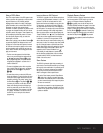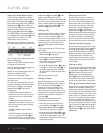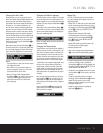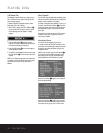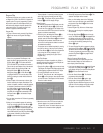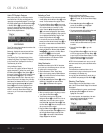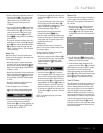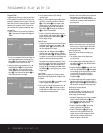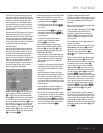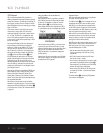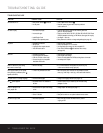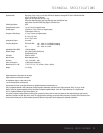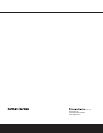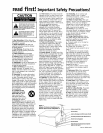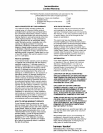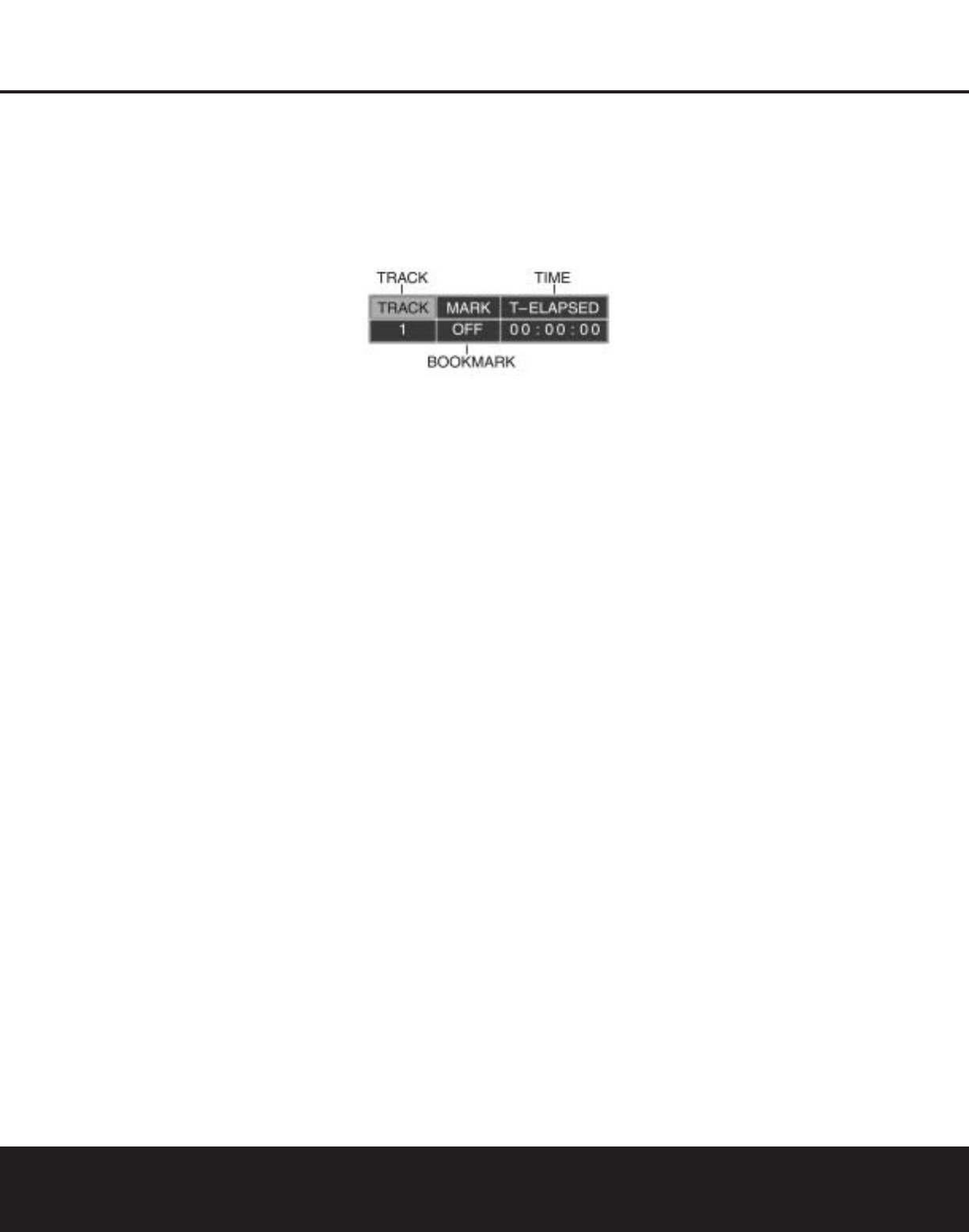
VCD PLAYBACK
VCD Playback
VCD, a format that predates DVD, is based on a
different compression format than DVD and a recording
method that is similar to CD. Although the DVD has, for
the most part, replaced VCD as a format, the DVD 25
offers VCD playback so that you may play your existing
library of VCD discs.
There are two versions of the VCD format: an early
version which is simply called “VCD” and a later
version with Playback Control which is called “Version
2.0” or “PBC.” The DVD 25 is compatible with both
forms of VCD, although playback will vary according
to which version is used and the specific way in which
the disc was created.
Even though VCD discs provide video, because the
format is based on CD technology, the playback
functions for a VCD disc are similar to CD. To play a
VCD disc, place it in the DVD 25 as you would do
with any other CD or DVD disc. The unit takes a few
seconds to read the disc’s contents; the VCD Disc
Type A and the red PBC Indicators I in the
front-panel display will light and the disc will begin
playing. However, keep in mind that the exact level of
functionality for any VCD will vary widely and it is
ultimately determined by the way the disc was created,
not by the DVD 25, particularly if the disc has been
created under VCD Version 2.0 with Playback Control
(see “Playback Control”).
When playing VCD discs, most standard DVD/CD play-
back controls are used, including Play, Stop, Pause,
Resume, Track Skip Forward and Reverse, Slow
Forward, Step Forward and Fast Forward or Reverse
Search. The functions Slow Reverse and Step Reverse
are not available with VCDs.
With VCDs you have the same access to detailed
information on the disc playing or on the current player
setting as with DVDs by pressing the Info Button
A
on the remote once or twice. See “Information Menus”
on page 26.
Using the EzMenu (On-Screen Banner)
for VCD Playback
When playing VCD discs it is possible to access the
disc’s features using the On-Screen Banner Display
as shown for CD playback on page 28. Press the
EzMenu Button
D
on the remote to see the
Banner Display. Note, however, that when the PBC is
on, some features may be not available with that VCD.
Use of functions when the PBC is on will vary accord-
ing to the disc type. With some VCD discs, you may
select the Bookmark feature, but not with others. Note
that if the disc was created with Playback Control
(PBC) [see below] it is not possible to change track
numbers directly.
Depending on the disc’s functionality, some VCD discs
allow the time display to be changed, even with PBC,
as described for CD on page 28.
Playback Control
VCD discs made under the Revision 2.0 specification
will usually offer PBC playback control.
The PBC Indicator I in the front display will turn on
automatically with any VCD, when the disc is played.
With PBC, you can select titles and navigate the disc
as with DVDs. However, the access to some functions
may be prohibited by the PBC playback control; in that
case, the prohibit icon will appear on screen.
When the VCD is made without PBC, the disc can be
controlled the same as an audio CD, but direct track
access by entering a number is not possible without
opening the On-Screen Banner Display.
With PBC, many discs include chapter selection menus
that are similar to those found on DVDs. However, on
VCD discs the disc menu (if any) is accessed and
controlled differently than on DVDs.
• Play will start with the first track (which may be
an intro), then leading to the VCD menu (if any)
automatically.
• NEXT (Skip Forward) will skip to the VCD menu
from the intro (Track 1) directly.
• Once the menu options appear on the screen, make
your selection by pressing the Numeric Keys
S
that correspond to your desired choice. The desired
selection will begin playing automatically.
• Direct number entry without any VCD menu shown
on-screen has no effect – even when the EzMenu
Banner is on.
The Menu Button
B
used during DVD playback
is not used for VCD playback.
32 VCD PLAYBACK