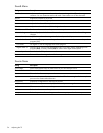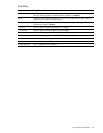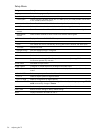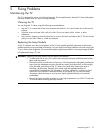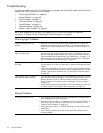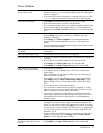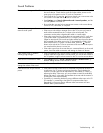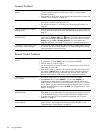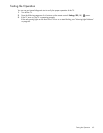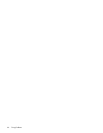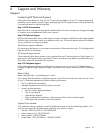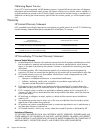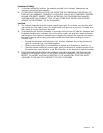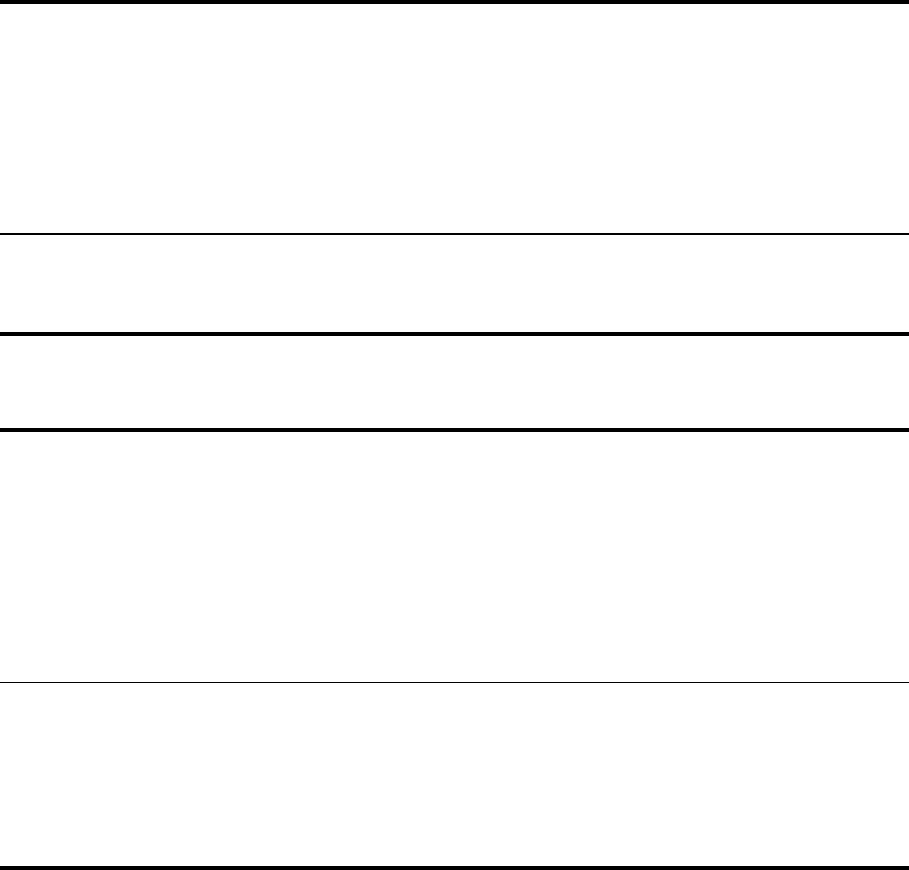
Fixing Problems62
Channel Problems
If a scrolling or cut-off image is
displayed for a computer
connection
• Press Settings, go to Picture > Advanced picture > Auto-sync, press OK, and
select Yes.
• Press Settings, go to Picture > Advanced picture, and adjust V Position and H
Position.
• Turn everything off. Then power on the TV first and power on the notebook or
desktop computer second.
• If the previous steps do not correct the display image, adjust the resolution of
the notebook or desktop computer to 1024×768, 1280×768, or 1366×768
pixels (60 Hz refresh rate). If the computer has multiple monitors, adjust the
resolution of the monitor assigned to the TV.
If the image is flickering or unstable
for a computer connection
• Press Settings, go to Picture > Advanced picture > Auto-sync, press OK, and
select Yes.
• Press Settings, go to Picture > Advanced picture, and adjust Frequency or
Tracking.
If you cannot find the channel you
want on the TV
• Press Device one or more times to select the device you want to tune.
Depending on your system setup, you might need to tune channels on the TV
or on an external device, such as a set-top cable box or satellite receiver.
• If you are tuning an external device, be sure the TV is showing this source.
• If you are tuning the TV, press Source and check whether you are viewing the
antenna input or cable input. Each of these inputs has a separate list of
channels. For example, if you want to watch a cable channel, you must select
the cable input.
• If the channel is not in the channel list, type the channel number and press
Enter. Then press Settings and go to Setup > Channel setup > Add/Remove
antenna or Add/Remove cable. Press green/PIP to add the channel.
If you cannot receive one or more
channels on the TV
• Press Source and check whether you are viewing the antenna input or cable
input. Each of these inputs has a separate list of channels.
• Press Settings and go to Setup > Channel setup > Auto search antenna or
Auto search cable; then press OK. This finds all currently available channels
for the antenna or cable input.
• Some cable channels are scrambled or specially formatted and require a
CableCARD or set-top cable box to receive them. Check with your cable
provider.