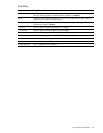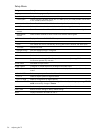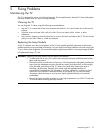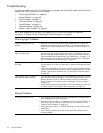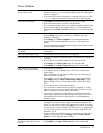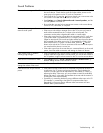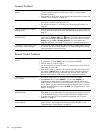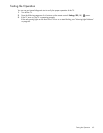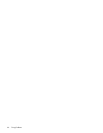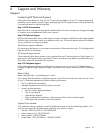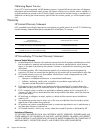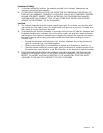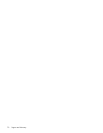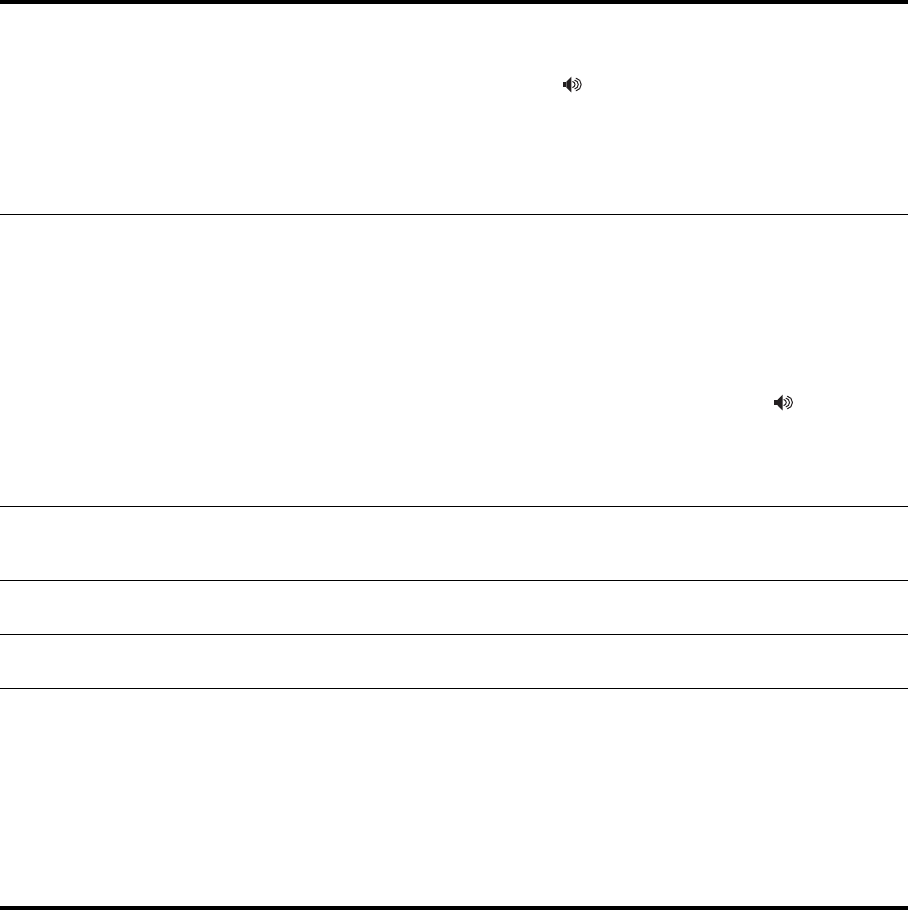
Troubleshooting 63
Sound Problems
If no sound is coming out of the TV • Be sure you have an audio cable securely connected between the TV and
the source device. Check that the audio and video cables connect to the
same group of connectors on the TV, such as Component 1.
• On the side of the TV, press the volume+ button one or more times to be
sure sound is not muted and the volume is not too low.
• Press Settings, go to Sound > Advanced sound > Internal speakers, and be
sure the speakers are turned on.
• Be sure that the mute and volume settings are correct on the source device,
such as a VCR, camcorder, or computer.
If no sound is coming out of an
external sound system
• Be sure the sound source and sound system are turned on.
• If the source is the cable or antenna input to the TV, be sure you have an
audio cable connected from the TV output to the sound system. The
connection can be either a digital audio cable or a stereo cable.
• If the audio output from the source device is connected to the TV, verify that:
(1) an audio cable is connected from the TV output to the sound system
(digital or stereo) and (2) the audio and video cables from the source device
are connected to the same input on the TV (not needed for HDMI). If the
audio cable from the TV output is a stereo cable, press the volume+
button on the side of the TV one or more times to be sure the sound output is
not muted and the volume is not too low.
• If the audio output from the source device is connected directly to the sound
system, check the cable connections and settings on those two devices.
If the volume of the TV speakers
cannot go high enough
• If the source device has a volume control, increase its volume. For example,
a set-top cable box might have a volume control. You can set the volume of
the TV speakers using the volume control on the TV or on the source device.
If the sound is inconsistent or weak • Press Settings and go to Sound > Advanced sound > Standard audio. Try
different settings for the current channel or source.
If the remote control does not
change the volume of the sound
• See “Remote Control Problems” on page 64.
If the sound is out of sync with the
picture
• If the audio from the current source is connected to an external receiver or
sound system, the TV cannot synchronize the audio. Check whether the
receiver or sound system has an adjustment for sound delay. If it does, try
adjusting the delay. Otherwise, you can purchase an external sound-delay
device and insert it in the audio line between the source and the receiver or
sound system, then adjust the delay.
• If possible, try connecting the device using a different video input on the TV.
For example, try connecting to the HDMI or component-video input.
Depending on the source device, different video connections can have
different audio synchronizations.