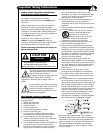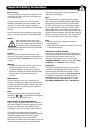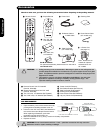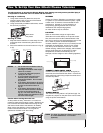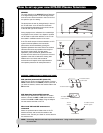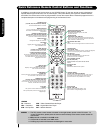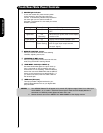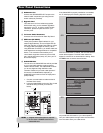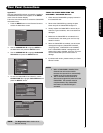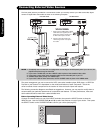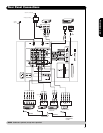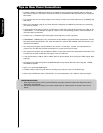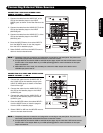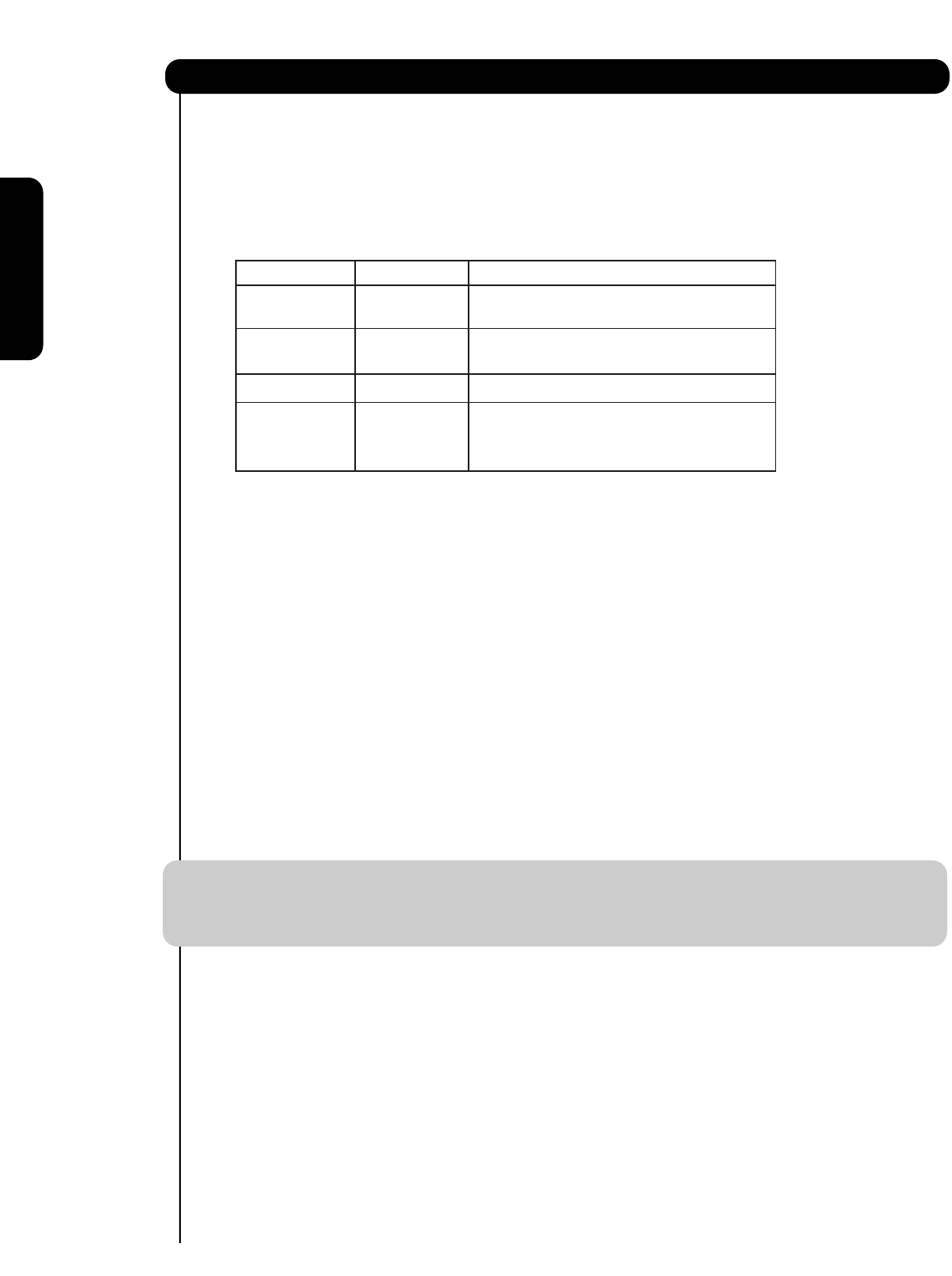
10
ቩ POWER light indicator
To turn the monitor ON, press the main power
switch located on the lower right side of the
monitor. A red stand-by indicator lamp located on
the lower right corner of the front bezel will
illuminate. The Plasma TV is now ready for remote
ON/OFF operation.
ቪ REMOTE CONTROL sensor
Point your remote at this area when selecting
channels, adjusting volume, etc.
ቪ LEARNING AV NET sensor
Point your equipment’s remote control at this area
while using the AV NET Learning Wizard.
ቫ SIDE INPUT JACKS (for INPUT: 5)
Use these audio/video jacks for a quick hook-up
from a camcorder or VCR to instantly view your
favorite show or new recording. Press the INPUTS
button then use the CURSOR PAD and the SELECT
button on the remote control to select INPUT 5. If
you have mono sound, insert the audio cable into
the left audio jack.
ቭ IEEE1394 (DV Input)
This input provides a digital interface for your
external digital devices such as your digital video
(DV) camcorder.
Front/Rear/Side Panel Controls
First time use
Indicating Lamp Power Status Operating
Off Off When the main power switch is set to
OFF.
Lights Red Off When the main power switch on the display
(Stand-by) monitor is ON.
Lights Green On Display monitor MAIN POWER is ON.
Lights Orange Off Display monitor MAIN POWER is ON
(Power Saving) with no signal input except antenna
(no sync. signal).
NOTES: 1. Your HITACHI Plasma TV will appear to be turned OFF (lights orange) if there is no video input
when VIDEO: 1, 2, 3, 4 and 5. Check the Power Light to make sure the Display Monitor is
turned off or in Stand-by mode (lights red) when not in use.
2. Remote Control can not turn ON/OFF the “MAIN POWER” of the display monitor.