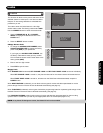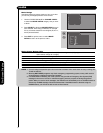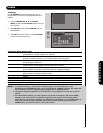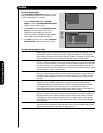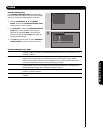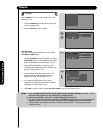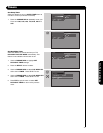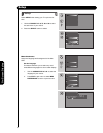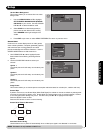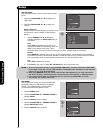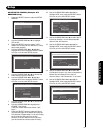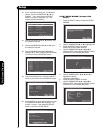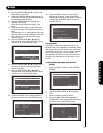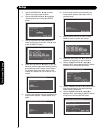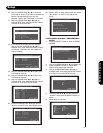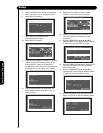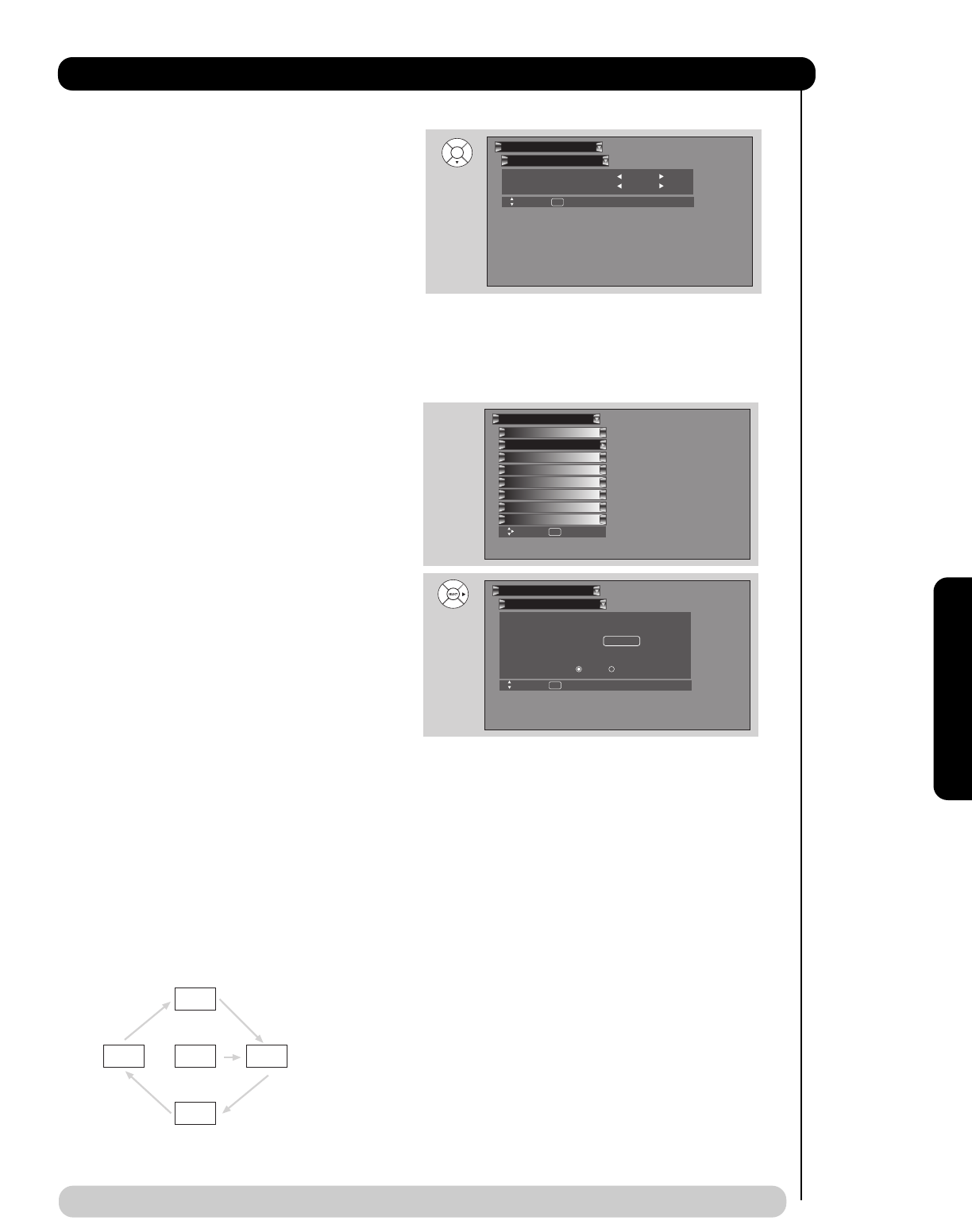
81
On-Screen Display
Set the Menu Background
This function allows you to choose from two menu
backgrounds.
1. Use the CURSOR PAD
̆ or ̄ to highlight
SET THE MENU BACKGROUND (SHADED
OR SOLID) of your choice. Use the CURSOR
PAD ̇ or ̈ to select shaded or solid.
2. Select SOLID for a black background (no
picture can be seen behind menu screen),
select SHADED and a light background is
visible.
3. Press EXIT to quit menu or select MENU PREFERENCE to return to previous menu.
Screen Saver
Continuous on-screen displays such as video games,
stock market quotations, computer generated graphics,
and other fixed (non-moving) patterns can cause
permanent damage to the Plasma Television. Use the
SCREEN SAVER feature to hide screen burn.
1. Use CURSOR PAD ̆ or ̄ to highlight Screen
Saver’s Main Picture Moving and Image Power
options.
2. Use the CURSOR PAD ̇ or ̈ to select your
choices.
Option 1
The whole picture will shift every 20 minutes by two
pixels.
Option 2
The whole picture will shift every 40 minutes by two
pixels.
Option 3
The whole picture will shift every 60 minutes by two
pixels.
Image Power
This function allows you to choose power consumption reduction based on 3 levels (min., medium and max).
Screen Wipe
If pattern mark occurs, use Screen Wipe (White Field Signal) for at least 10 minutes to refresh any damage that
may have occurred from a pattern mark. Screen Wipe can resolve pattern mark to a certain degree, if caution
is not used, permanent damage may occur. Use the cursor pad ̆ or ̄ to highlight Screen Wipe.
Press the SELECT button to start.
Press the EXIT button to return to normal viewing.
Screen Saver Picture’s Movement
Automatic Power Saving
Use this feature to turn power off automatically when a video input signal is not detected in 15 minutes.
NOTE: This feature is only available in INPUT 1-5.
Menu Preference
Setup
Move SEL Return
Set The Language : English
Set The Menu Background : Shaded
Setup
Set The Inputs
Screen Saver
Set AV NET
Menu Preference
Set Monitor Out
Set Closed Captions
Upgrades
Setup
Set Stand-by Mode
Move SEL Select
Screen Saver
Setup
Move SEL Select
Main Picture Moving
Automatic Power Saving
: Option 1
Image Power : Max
Screen Wipe :
Wipe
Yes No