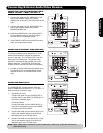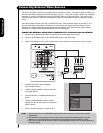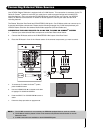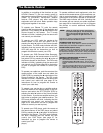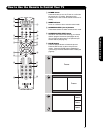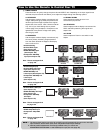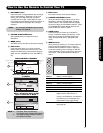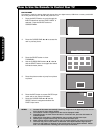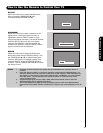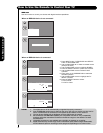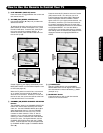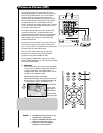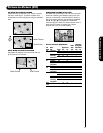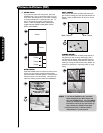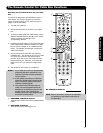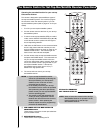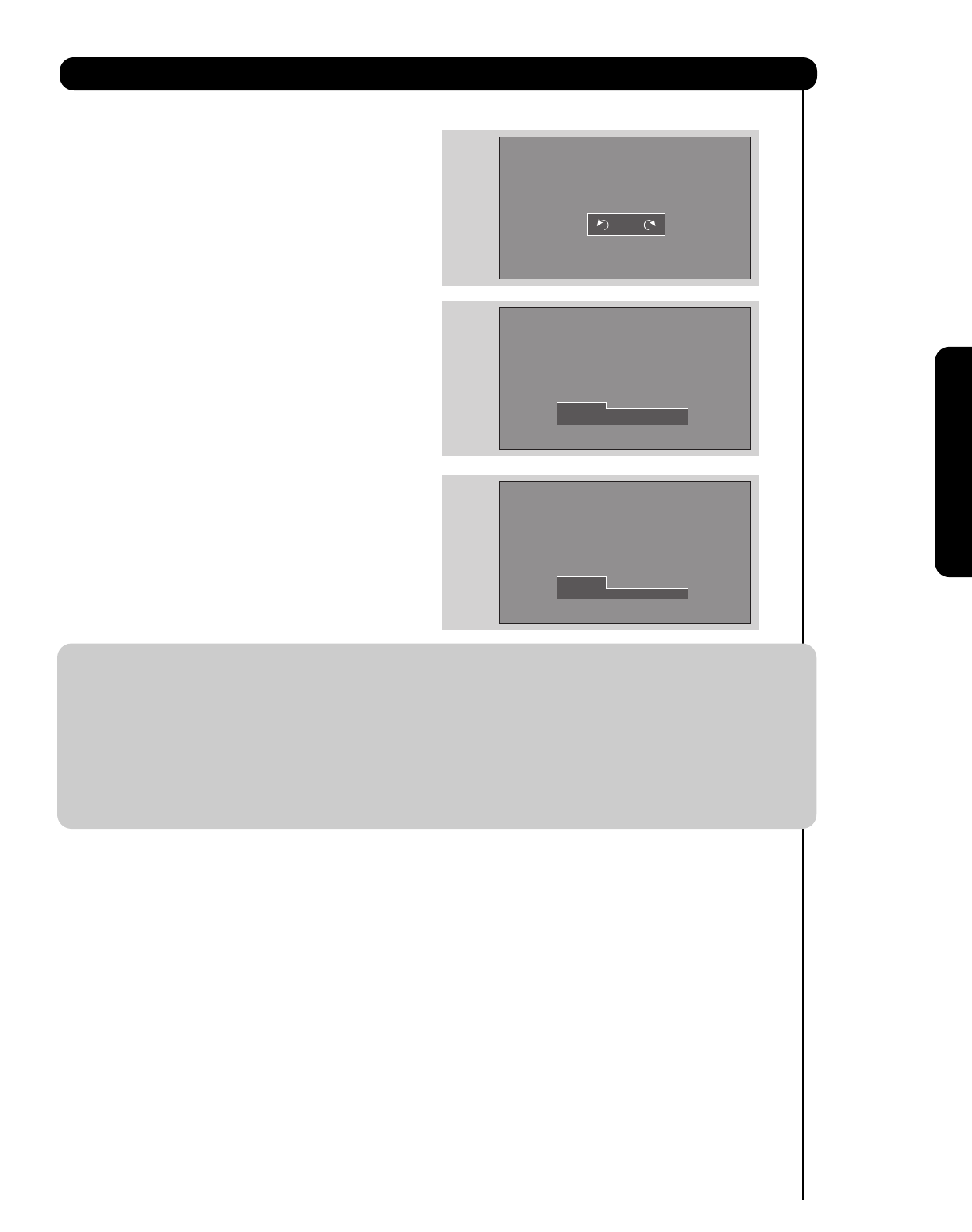
29
The Remote Control
ROTATE
Select this menu item to rotate selected photos
either clockwise (CURSOR PAD ̈) and
counterclockwise (CURSOR PAD ̇).
SLIDESHOW
Select this menu item to start a slideshow of the
digital photos. While the Interval sub menu is
highlighted, press the SELECT button to cycle
through the interval time from 5, 10 and 30 seconds.
Press the SELECT button to stop on a chosen
picture of the slideshow. After 30 seconds, the
slideshow will resume or press the SELECT button
again to continue with the slideshow.
DEVICE
Select this menu item to select the Photo Input
Device Drive when using a USB Drive device. Use
the CURSOR PAD ̇ or ̈ to select Device Drive.
Press the INFO button to highlight a device, then
press the SELECT button or CURSOR PAD ̈ to
access it. Use the CURSOR PAD ̇ or ̈ to choose
the device to read.
How to Use the Remote to Control Your TV
̇ ̈
Rotate
Slideshow Start
Device Interval 30sec
Rotate
Slideshow
Device ̇ Drive B ̈
NOTES: 1. Automatic contrast reduction also applies during SLIDESHOW, then press any button to
continue.
2. Photo file names modified on a computer should be 8 characters (Ex. ABCD1234.jpg). 1st
character: letters; 2nd to 4th: letters or numbers; 5th to 8th: numbers. Photo files should be
first placed on a sub directory name with 8 characters (Ex. 123ABCDE). 1st to 3rd: number;
4th to 8th: letters. The sub directory then should be placed on a main directory with a
“dcim” file name format.
3. Supported image types are up to 3072 x 2304; JPEG format should conform with DCF
Standard (Design rule for Camera File System).
4. This TV set displays only digital pictures from digital cameras which meet DCF Standard.
Pictures that were copied, edited or modified on a computer may not be displayed on the TV
set.