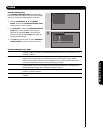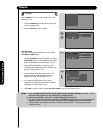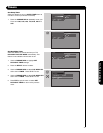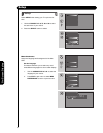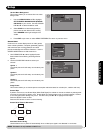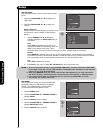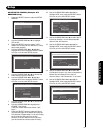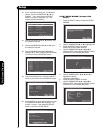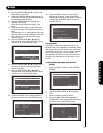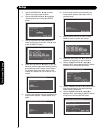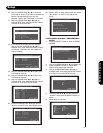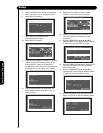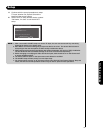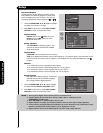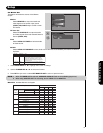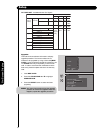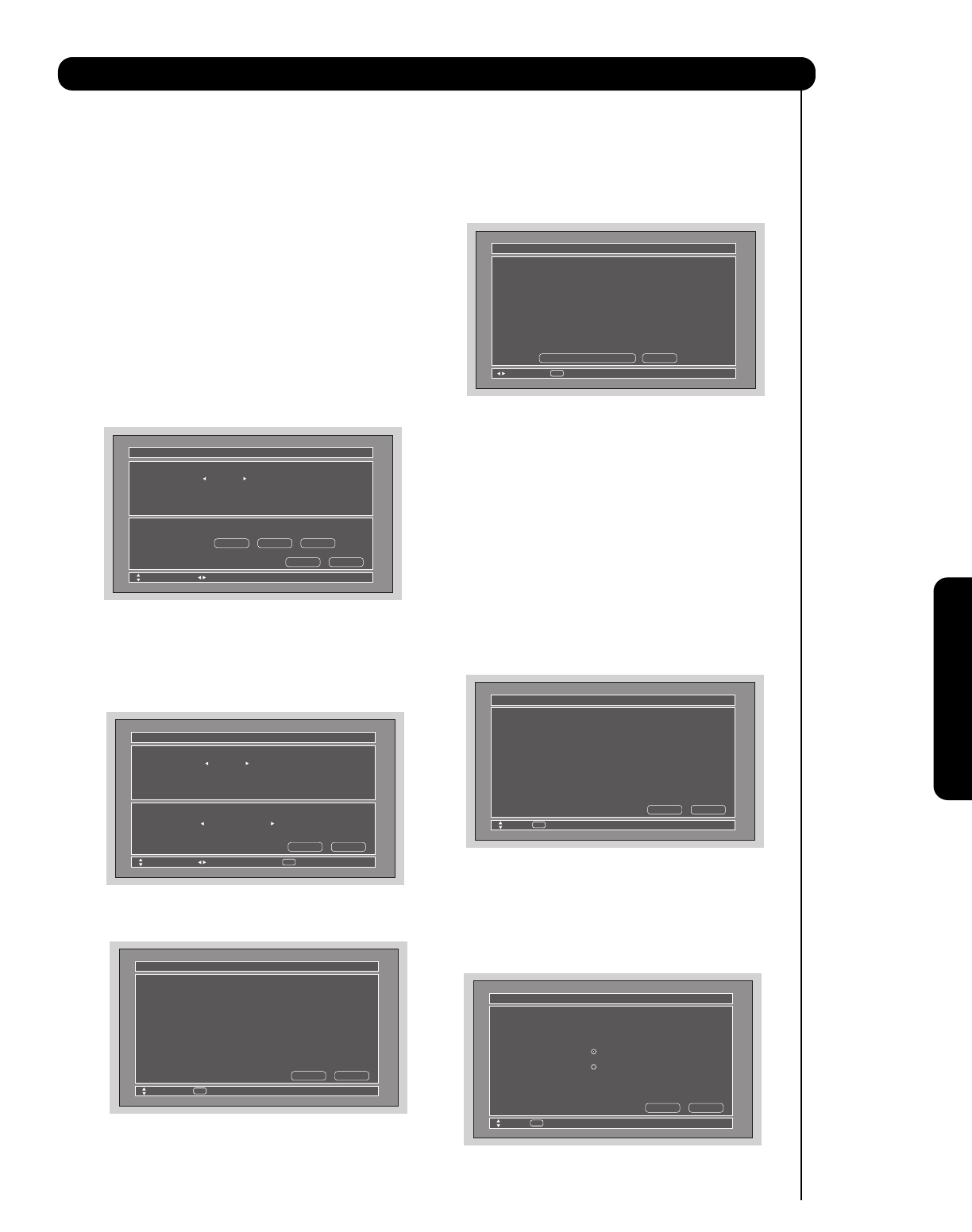
85
On-Screen Display
8. Use the CURSOR PAD ̇ or ̈ to choose the
brand name of your DVD.
9. Press the CURSOR PAD ̄ to highlight the IR
CODE Set, then use the CURSOR PAD ̇ or ̈
to choose the preset IR Code.
10. Use the CURSOR PAD ̄ to highlight the “
POWER ” Test button.
These On-screen buttons are called “ Soft
Keys ”.
11. Press the SELECT button to pass the Power
command through the IR Mouse and onto the
DVD.
( Repeat steps 9 to 11 until finding the IR code
that will power up the A/V Receiver. If the DVD
turns ON, then you have found the correct
preset IR code ).
12. Use the CURSOR PAD ̇, ̈, ̆ and ̄ to
highlight NEXT, then press the SELECT button
to move on to the next SETUP screen.
13. Use the CURSOR PAD ̇ or ̈ to select the TV
Input that connects to the video and audio
output of the DVD.
14. Use the CURSOR PAD ̇, ̈, ̆ and ̄ to
highlight NEXT, then press the SELECT button
to move on to the next SETUP screen.
15. Confirm all settings, then press the SELECT
button to move on to the next SETUP screen.
16. Press the SELECT button to select YES to
Setup another device. Press the CURSOR
PAD ̇ or ̈ to highlight “ No thanks, I'm done
“, then press the SELECT button to exit the
A/V NET SETUP.
Learning Mode
This function of the AV NET allows the user to use
equipment that is not supported by the AV/NET codes.
After programming your equipment to the AV NET and
the Soft Keys do not work, you can manually “LEARN”
each one by completing the Learning Mode. The
Learning Mode will transfer any remote control button
IR code of your equipment to the “Soft Keys” of your
AV NET.
Learning Mode (Example: A/V Receiver
Setup)
1. Press the SELECT button to start the SETUP
WIZARD.
2. Use the CURSOR PAD ̆ or ̄ to highlight
YES.
3. Press the SELECT button to select.
4. Use the CURSOR PAD ̇, ̈, ̆ and ̄ to
highlight NEXT, then press the SELECT button
to move on to the next SETUP screen.
IR Code Set
Audio Input Not Connected
1 (1/5)
Brand Name Hitachi
Video Input Not Connected
(31/77)
AV Net Setup Wizard : Device Settings
Move
All settings are complete!
NextBack
SEL
Select
DVD Settings
Congratulations!
Your DVD is now
connected to your AV network.
AV Net Setup Wizard : Device Settings
Move
Would you like to setup another device?
YesNo thanks, I’mdone.
SEL
Select
Welcome to the AV Net Setup Wizard.
Before starting this wizard, please make sure
that all devices are connected appropiately
and the IR blasters are placed in front of the
devices IR sensor.
AV Net Setup Wizard
Move
SEL
Return
Back
Start
Do you want to use an A/V Receiver.
Yes
No
AV Net Setup Wizard : A/V Receiver Setup
Move
SEL
Select
Back
Next
Setup
DVD Settings
IR Code Set
Test Button
Transmission Test
1 (1/5)
Brand Name Hitachi (31/77)
AV Net Setup Wizard : Device Settings
Move
Change Brand Name
Back
Next
POWER ̈ CH ̆
DVD Settings
IR Code Set
Inputs settings
1 (1/5)
Brand Name Hitachi (31/77)
AV Net Setup Wizard : Device Settings
Move
Change Source
Back
Next
Select
SEL
Video Input Not Connected
Audio Input Not Connected