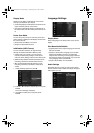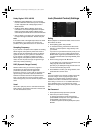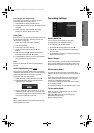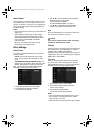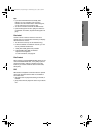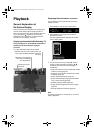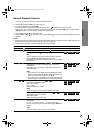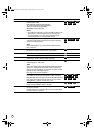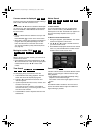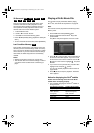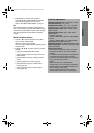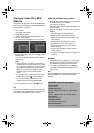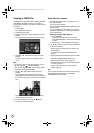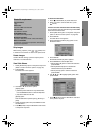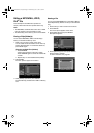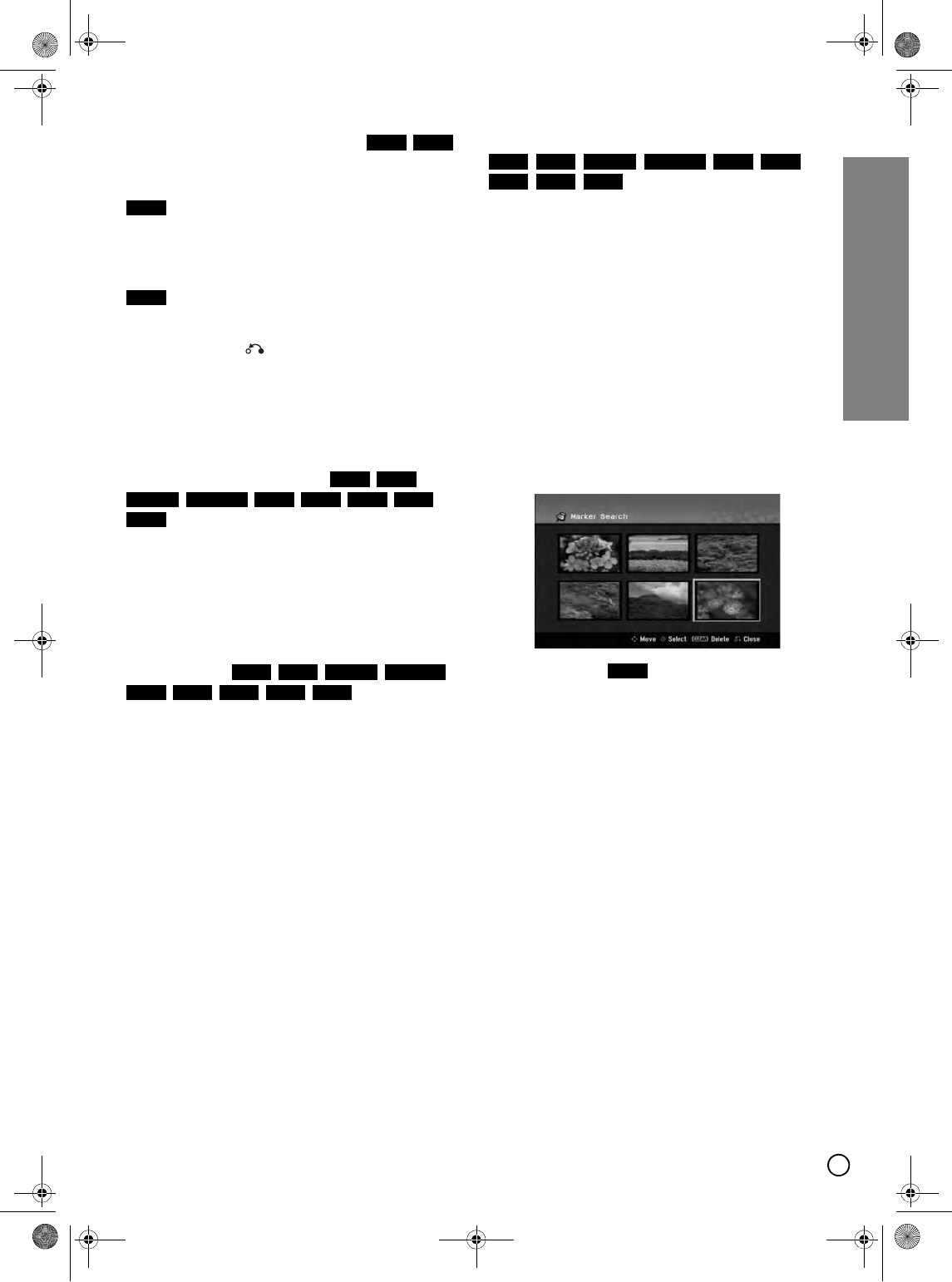
27
Playback
If a menu screen is displayed
The menu screen may be displayed first after loading a
DVD or Video CD which contains a menu.
Use the W / X / S / T buttons to select the title/chapter
you want to view, then press ENTER to start playback.
Press TITLE MENU or DISC MENU/LIST to return to
the menu screen.
• Use the number buttons to select the track you want
to view.
Press RETURN ( ) to return to the menu screen.
• Menu setting and the exact operating procedures for
using the menu may differ depending on the disc.
Follow the instructions on the each menu screen.
You may also set PBC to [OFF] under Setup menu
(see page 23).
Moving to another TITLE
When a disc has more than one title, you can move to
another title as follows:
• Press DISPLAY twice during playback then use S /
T to select the title icon. Then, press the appropriate
numbered button (0-9) or W / X to select a title
number.
Time Search
To start playing at any chosen time on the disc:
1. Press DISPLAY twice during playback. The time
search box shows the elapsed playing time.
2. Press S / T to select the time clock icon and
“0:00:00” appears.
3. Input the required start time in hours, minutes, and
seconds from left to right.
If you enter the wrong numbers, press W / X to
move the under bar (_) to the wrong number. Then
enter the correct numbers.
4. Press ENTER to confirm. Playback starts from the
selected time.
Marker Search
To enter a Marker
You can start playback from up to six memorized
points. To enter a marker, press MARKER at the
desired point on the disc. The Marker icon appears on
the TV screen briefly. Repeat to enter up to six
markers.
To Recall or Clear a Marked Scene
1. During disc playback, press SEARCH. The marker
search menu appears on the screen.
2. Use W / X / S / T to select a marked scene that
you want to recall or clear.
3. Press ENTER and playback starts from the marked
scene. Or, press CLEAR and the marked scene is
erased from the marker search menu.
Camera Angle
If the disc contains scenes recorded at different camera
angles, you can change to a different camera angle
during playback.
• Press ANGLE then press W / X repeatedly during
playback to select a desired angle.
The number of the current angle appears on the TV
screen.
Tip:
The ANGLE indicator will blink on the TV screen at
scenes recorded at different angles to indicate that
angle switching is possible.
DVD VCD
DVD
VCD
HDD RAM
-RW
VR
-RWVideo -R
+RW +R DVD
DivX
HDD RAM -RW
VR
-RWVideo
-R
+RW +R DVD DivX
HDD RAM -RW
VR
-RW
Video
-R +RW
+R DVD VCD
DVD
01EN01DVDS253A(AU).book Page 27 Wednesday, June 7, 2006 3:39 PM