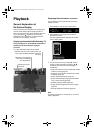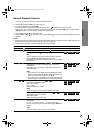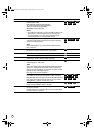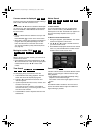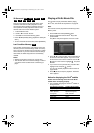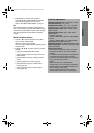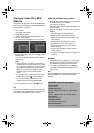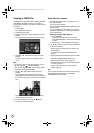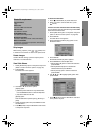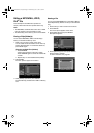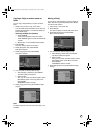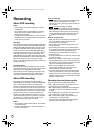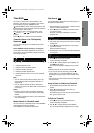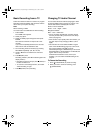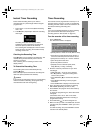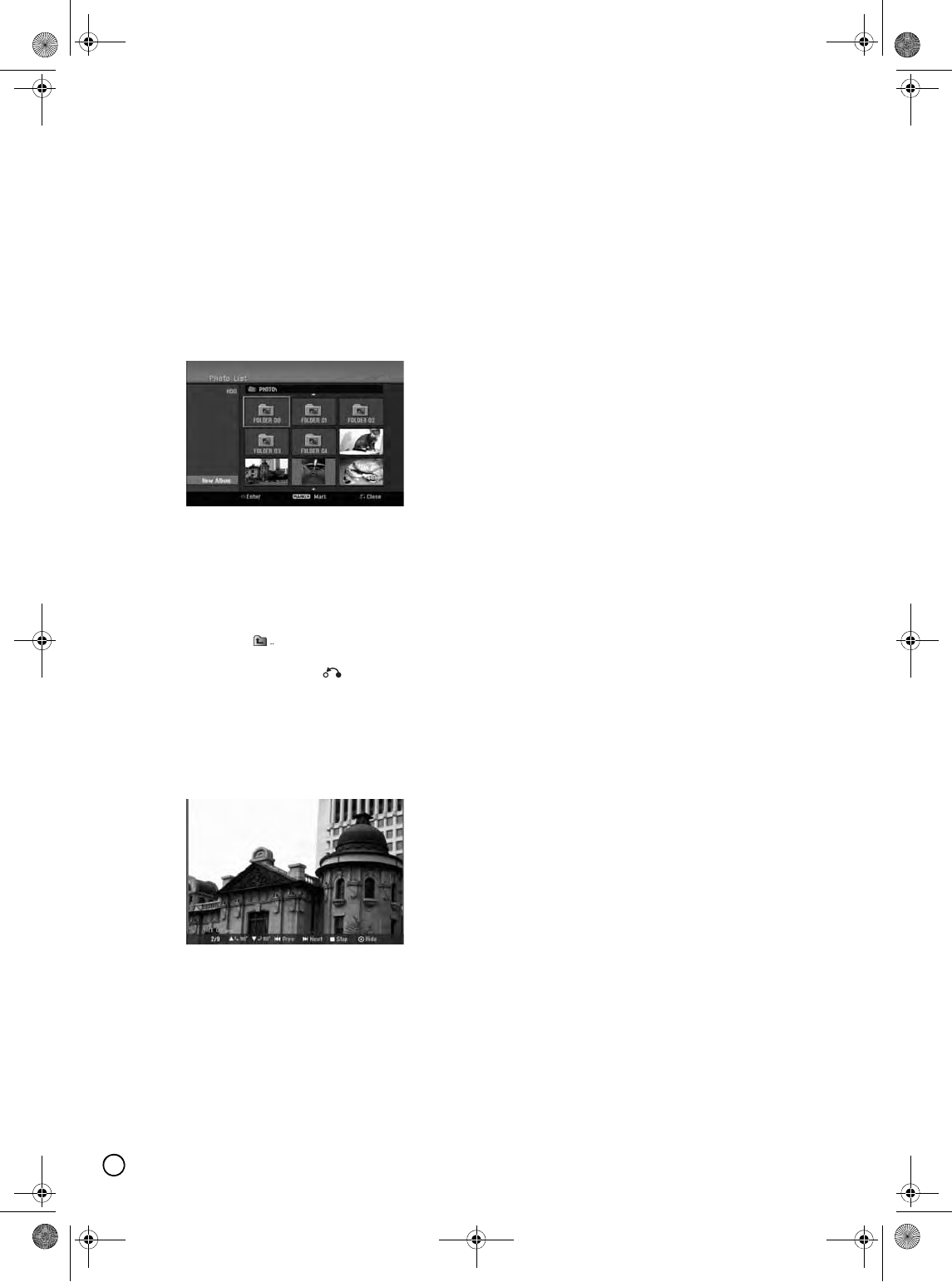
32
Viewing a JPEG File
The recorder can play JPEG files on HDD, DVD-RAM,
DVD±RW/R, CD-R/RW, or Memory Card. Before
playing JPEG recordings, read “Photo file requirement”
on page 33.
1. Press HOME.
The HOME menu appears.
2. Select [PHOTO] option.
3. Select a media that contains JPEG file then press
ENTER.
The [Photo List] menu appears on the TV screen.
4. Use W / X / S / T to select a folder, then press
ENTER.
The menu options appear on the left side of the
menu.
Tips:
• If you want to move to the upper directory, use the
S / T to highlight and press ENTER.
• You can also display HOME menu to select another
media by pressing RETURN ( ).
5. Use S / T to select [Full Screen] then press
ENTER.
The selected image is displayed in full screen.
Depending upon the size and number of JPEG files,
it could take a long time for the recorder to read the
files.
Press ENTER to appear or disappear this menu
during viewing the full screen.
6. To stop viewing at any time, press (STOP).
The [Photo List] menu appears.
Photo List menu options
1. Press S / T to select a file on the Program List
then press ENTER.
The menu options appear.
The menu options displayed differ depending on the
selected media.
You can select all files and folders on the menu by
pressing CLEAR button. To cancel the selections,
press CLEAR again.
Selecting multiple files (folders)
1. Press MARKER.
A check mark appears on the file or folder.
Press MARKER again to cancel the marked file
or folder.
2. Repeat step 1 to mark additional file (folders).
2. Use S / T to select an option then press ENTER to
confirm your selection.
• [Open] Opens the folder and a list of files in the
folder appears
• [Full Screen] Shows the selected file as full
screen.
• [Delete] Deletes the selected file from the media.
• [Slide Show] Displays Slide Show menu.
• [Rename] Edits the file name. (page 34)
• [Move] Moves the file(s) to another folder (album)
or media. (page 35)
• [Copy] Copies the file(s) to another folder or
media. (page 35)
Tip:
You can create new folder in the HDD or Memory Card.
Select [New Album] option then press ENTER.
“NONAME##” folder is created.
01EN01DVDS253A(AU).book Page 32 Wednesday, June 7, 2006 3:39 PM