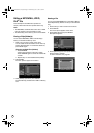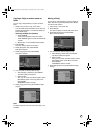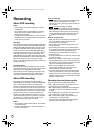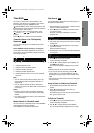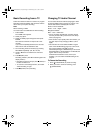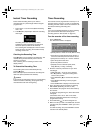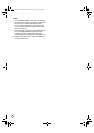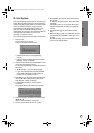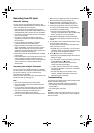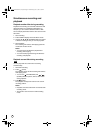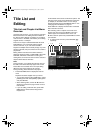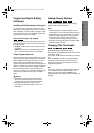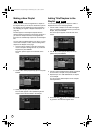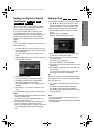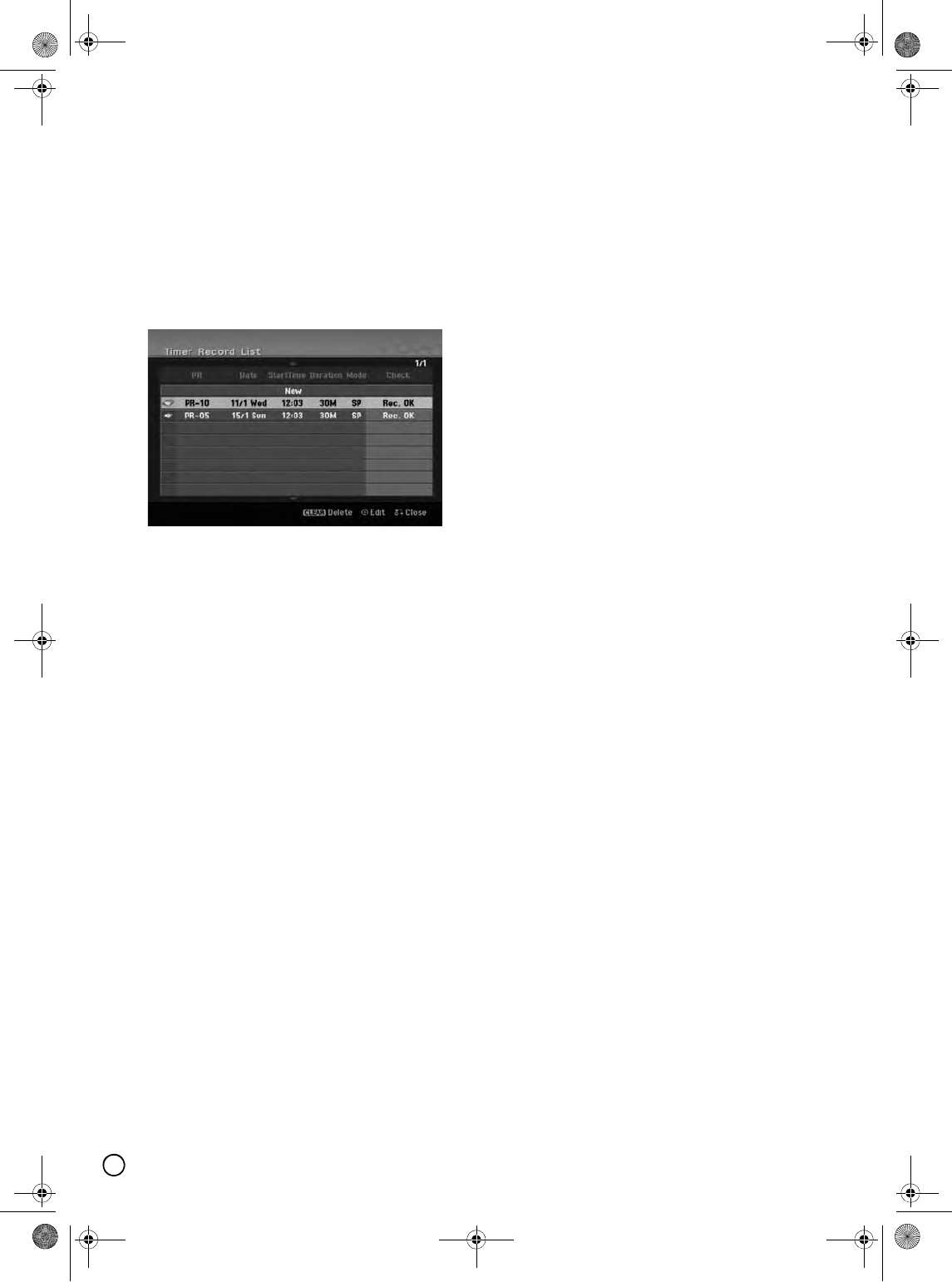
42
Checking Timer Recording
Details
Programming can be checked whenever the recorder is
turned on. Press TIMER REC twice.
• Use S / T to select a timer recording.
• Press ENTER to edit the selected program.
Timer Record menu appears.
• Press CLEAR to delete the selected program
from the Timer Record List.
Canceling a Timer Recording
You can clear a timer setting anytime before the
recording actually starts.
• Use S / T to select a program you want to erase on
the Timer Recorder List. If you want to erase the
program, press CLEAR.
Stopping a Timer Recording in Progress
After a timer recording has started, you can still cancel
the program.
• Press POWER.
Timer Recording Troubleshooting
Even though the timer is set, the recorder will not
record when:
• Power is turned on.
• There is no disc loaded and there is not free space
on the HDD.
• A non-recordable disc is loaded and there is not free
space on the HDD.
• [Disc Protect] option is set to [ON] in the Setup menu
and there is no free space on the HDD. (see
page 23).
• There are already 99 titles (DVD-RAM, DVD-RW,
DVD-R), 49 titles (DVD+RW, DVD+R) recorded on
the disc and there are already 255 titles recorded on
the HDD.
You cannot enter a timer program when:
• A recording is already underway.
• The time you’re trying to set has already passed.
• There are already 16 timer programs set.
If two or more timer programs overlap:
• The earlier program takes priority.
• When the earlier program finishes, the later program
starts.
• If two programs are set to start at exactly the same
time, the program entered first takes priority.
If the disc is damaged, the recording may not complete
successfully. In this case even though the Check field
shows “Rec. OK”, it may not be.
Note:
If a program is timer-recorded with PDC ON, “Rec. OK”
will not appear in the Check field.
Recording from an External Input
Recording from External Components
You can record from an external component, such as a
camcorder or VCR, connected to any of the recorder’s
external inputs.
1. Make sure that the component you want to record
from is connected properly to the recorder. See
page 16.
2. Choose a media (HDD or DVD) to record using
HOME menu (see page 17).
3. Press INPUT repeatedly to select the external input
to record from
• Tuner: Built-in tuner
• AV1: AV 1 IN mounted on back panel
• AV2: INPUT 2 (VIDEO, AUDIO (L/R), S-VIDEO
IN) mounted on front panel
• DV: DV IN mounted on front panel
4. Select the recording mode as necessary by pressing
REC MODE repeatedly. (XP, SP, LP, or EP)
5. Press z (REC) once.
Recording will start. (The REC indicator lights in the
display window.)
• Recording continues until you press (STOP) or
the disc is full.
• To record for a fixed length of time, see “Instant
Timer Recording” on page 39.
6. Press (STOP) to stop recording.
Note:
If your source is copy-protected using CopyGuard, you
will not be able to record it using this recorder. See
“Copyright” on page 54 for more details.
01EN01DVDS253A(AU).book Page 42 Wednesday, June 7, 2006 3:39 PM