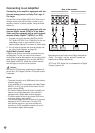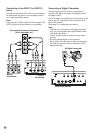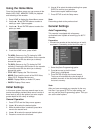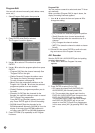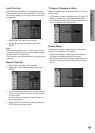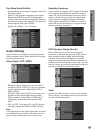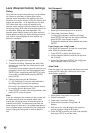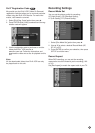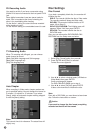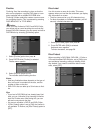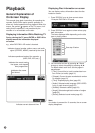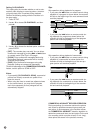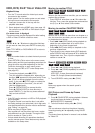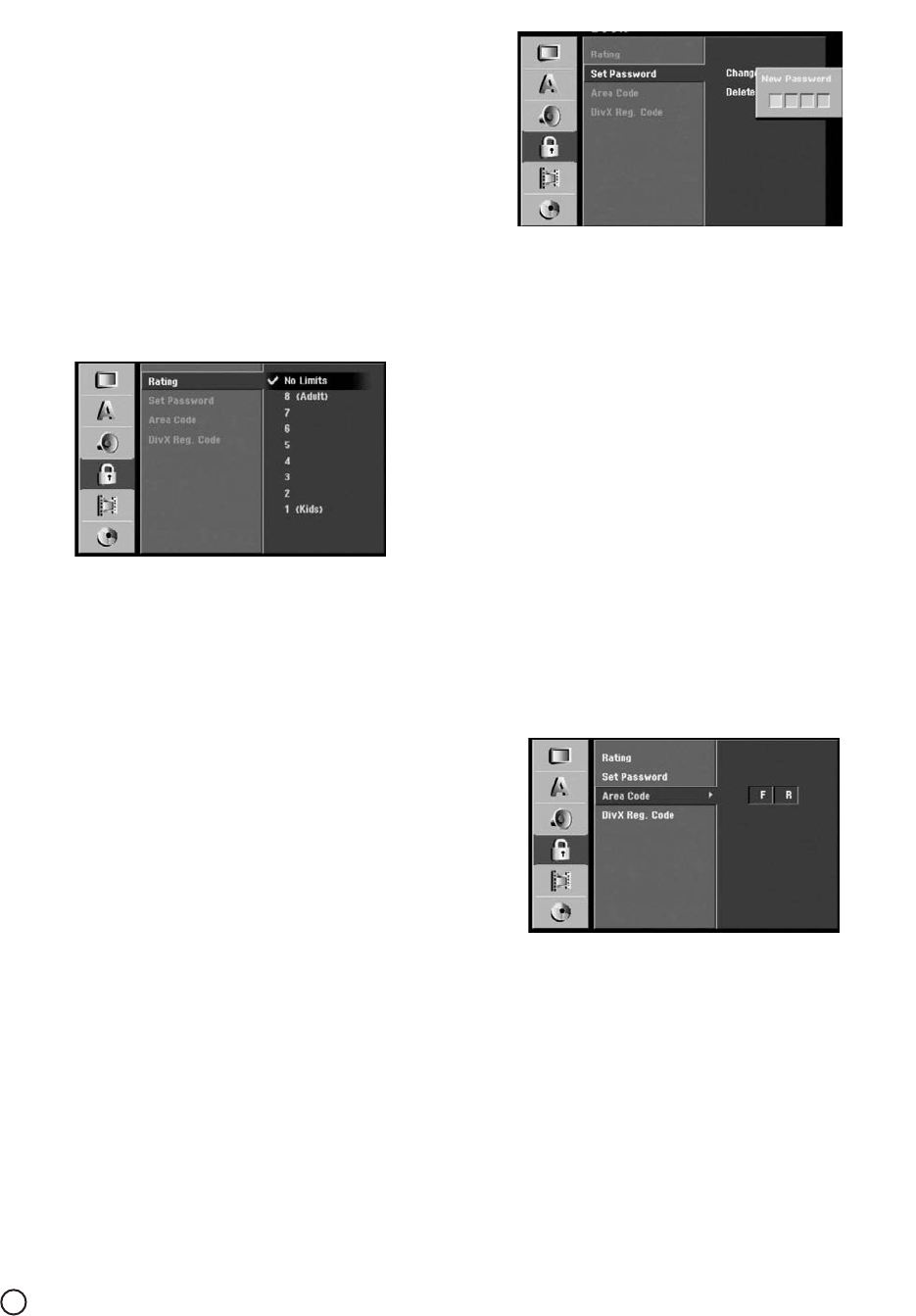
24
Lock (Parental Control) Settings
Rating
Some movies contain scenes that may not be suitable
for children to view. Many of these discs contain
parental control information that applies to the com-
plete disc or to certain scenes on the disc. Movies and
scenes are rated from 1 to 8, depending on the area.
DVD video discs may or may not respond to the
parental control setting if the Area code of the disc is
set wrongly. Some discs offer more suitable scenes as
an alternative. Ratings are area dependent.The
parental control feature allows you to block access to
scenes below the rating you input, thereby preventing
your children from being able to view material you
believe is unsuitable.
1. Select [Rating] option then press B.
2. To access the Rating, Password and Area Code
features, you must input the 4-digit security code
you created.
If you have not yet entered a security code you are
prompted to do so. Input a 4-digit code and press
ENTER. Enter it again and press ENTER to verify.
If you make a mistake before pressing ENTER,
press CLEAR.
3. Select a rating using the v / V buttons.
[1] - [8]: Rating one (1) has the most restrictions
and rating eight (8) is the least restrictive.
[No Limit]: If you select [No Limit], parental control
is not active and the disc plays in full.
4. Press ENTER to confirm your rating selection, then
press SETUP to exit the menu.
Note:
If you set a rating for the recorder, all disc scenes with
the same rating or lower are played. Higher rated
scenes are not played unless an alternate scene is
available on the disc.The alternative must have the
same rating or a lower one. If no suitable alternative is
found, playback stops.You must enter the 4-digit pass-
word or change the rating level in order to play the
disc.
Set Password
1. Select [Set Password] option then press B.
2. Follow step 2 as shown “Rating”.
To change the password, select the [Change],
press ENTER and input the new 4-digit code then
press ENTER. Input it again to verify.
To delete the password, select [Delete] then press
ENTER.
If you forget your 4-digit code
If you forget your password, to clear the current pass-
word, follow the procedure below.
1. Press SETUP to display the Setup menu.
2. Use the Number buttons to enter the 6-digit num-
ber “210499”.
3. Select [Yes] then press ENTER.The 4-digit pass-
word is cleared. Enter a new code.
Area Code
Enter the code of an area whose standards were used
to rate the DVD video disc, referring to the list (see
“Area Codes”, page 66).
1. Select [Area Code] option then press B.
2. Enter the password.
3. Follow step 2 as shown “Rating”.
4. Select the first character using the v / V
buttons.
5. Shift the cursor using B buttons and select the
second character using v / V buttons.
6. Press ENTER to confirm your area code selection,
then press SETUP to exit the menu.