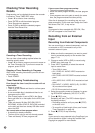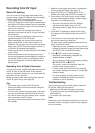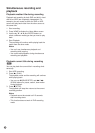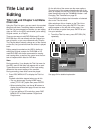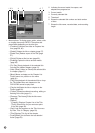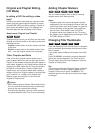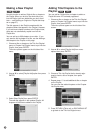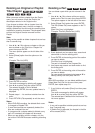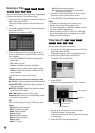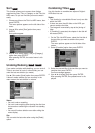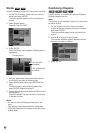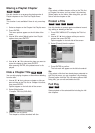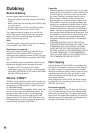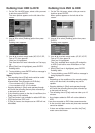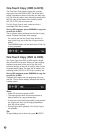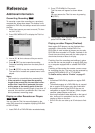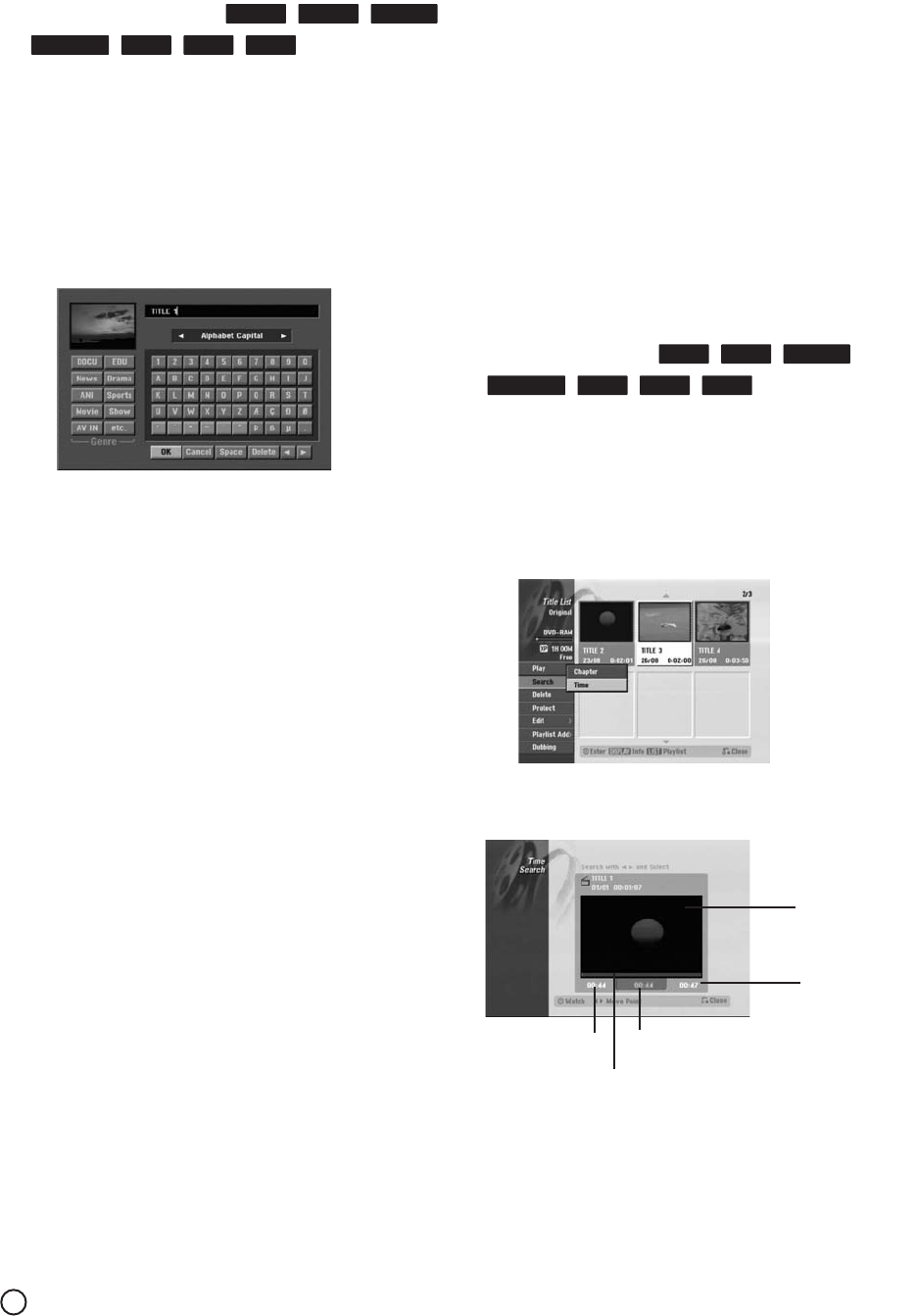
58
Naming a Title
You can name Original and Playlist titles independent-
ly. Names can be up to 32 characters long.
1. Choose the title you want to name on the Title List
menu, then press ENTER.
The menu options appear on the left side of the
menu.
2. Use v / V to select [Rename (Title Name)] option
then press ENTER.
Keyboard menu appears: (HDD)
3. Enter a name for the title. Use b / B / v / V to
select a character then press ENTER to confirm
your selection.
• Use DISC MENU/LIST button to change key-
board type.
• OK: Select to finish.
• Cancel: Cancels all entered characters.
• Space: Inserts a space at the cursor position.
• Delete: Deletes the previous character at the
cursor position.
• b / B: Moves cursor to left or right.
Tip:
Remote control buttons for entering a name
N (PLAY): Inserts a space at the cursor position.
X (PAUSE/STEP): Deletes the after character at
the cursor position.
x (STOP), CLEAR: Deletes the previous charac-
ter at the cursor position.
. / >: Moves cursor to left or right.
Numbers (0-9): Enters the corresponding charac-
ter at the cursor position.
Tip:
You can add the genre only for HDD title name.
Genre
DOCU: Document program
EDU: Education program
News: News program
Drama: Drama
ANI: Animation program
Sports: Sports program
Movie: Movie
Show: TV show
AV IN: External input program
etc.: etcetera (Choosing [etc.] will erase the
genre display (HDD).)
4. Choose OK then press ENTER to fix the name
and return to the previous menu screen.
5. Press RETURN (O) repeatedly to exit the menu.
Notes:
•To erase the displayed genre, choose [etc.].
• Names can be up to 32 characters long.
•For discs formatted on a different recorder, you will
see only a limited character set.
• When recording on DVD-R, DVD+R or DVD+RW
discs, the entered name is displayed on the DVD
player only after finalization.
Time Search
You can select start point of the title.
1. Use b / B / v / V to choose a title on the Title List
menu then press ENTER.
The options appear on the left side of the menu.
2. Select [Time] option then press ENTER.
Example: Title List (DVD-VR)
3. Press ENTER.
[Time Search] menu appears on the TV screen.
4. Use b / B to find the point you want to start.
The point increase 1 minute step.
If you press and hold b / B then the point increase
5 minute step.
5. Press ENTER to start selected point.
+R-R+RW-RW
Video
-RW
VR
RAMHDD
+R-R+RW-RW
Video
-RW
VR
RAMHDD
Current picture
Selected time
Start time
Selected point
End time