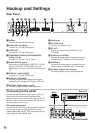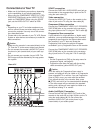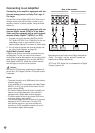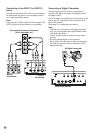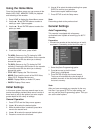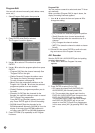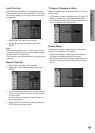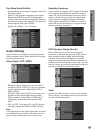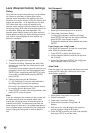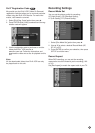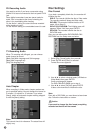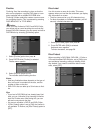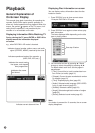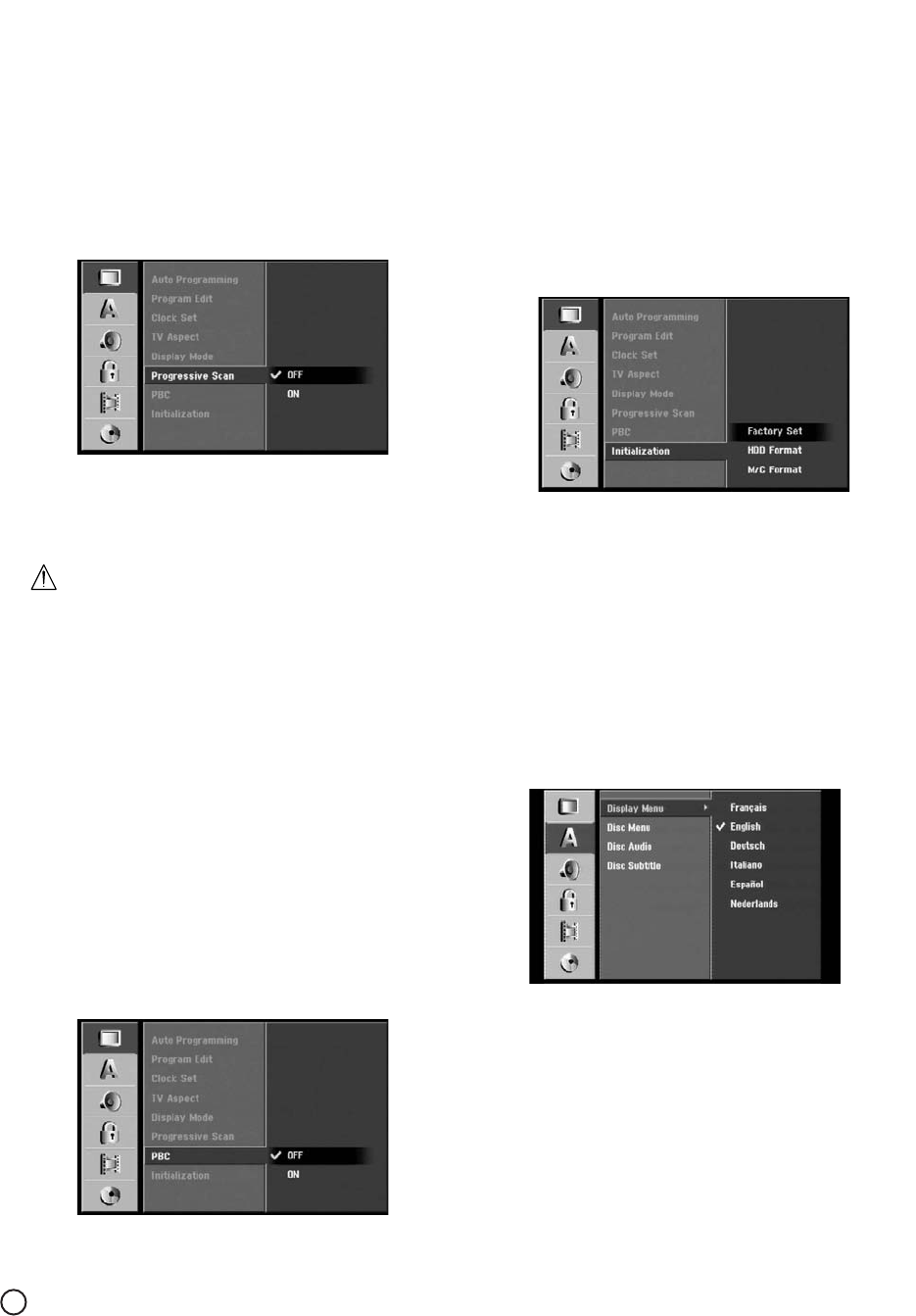
22
Progressive Scan
Progressive Scan Video provides the highest quality
pictures with less flickering.
If you are using the COMPONENT VIDEO OUT/ PRO-
GRESSIVE SCAN, but are connecting the recorder to
a standard (analog) television, set Progressive Scan to
[OFF].
If you are using the COMPONENT VIDEO OUT/ PRO-
GRESSIVE SCAN for connection to a TV or monitor
that is compatible with a progressive scan signal, set
Progressive Scan to [ON].
Note:
Progressive Scan will be disable in the setup menu
when the VIDEO OUTPUT switch on the rear panel is
set to RGB position.
Caution
Once the setting for Progressive Scan output is
entered, an image will only be visible on a Progressive
Scan compatible TV or monitor. If you set Progressive
Scan to [ON] in error, you must reset the recorder.
First, remove the disc in the recorder. Next, press
x (STOP) and hold it for five seconds before releasing
it. The video output will be restored to the standard
setting, and a picture will once again be visible on a
conventional analog TV or monitor.
PBC (Video CD)
PBC stands for Playback Control and refers to special
menus and navigation features that are available on
some Video CDs.
• [ON] Video CDs are played according to the PBC, if
available.
• [OFF] Video CDs are played the same way as Audio
CDs.
Initialization (HDD Format)
You can reset the recorder to its original factory set-
tings and initialize the HDD or Memory Card.
•[Factory Set] If you need to, you can reset the
recorder to all its factory settings. Some options
cannot be reset. (Rating, Password, and Area Code)
•[HDD format] Initializes the HDD (Hard Disk Drive):
everything recorded on the HDD will be erased.
• [M/C format] (DV-DS161E only) Initializes the M/C
(Memory Card): everything recorded on the Memory
Card will be erased.
1. Select [Initialize] option then press B.
2. Press v / V to select the desired option then press
ENTER.
The confirm message will appear.
3. Use b / B to select [Yes] or [No] then press
ENTER.
Language Settings
Display Menu
Select a language for the Setup menu and on-screen
display.