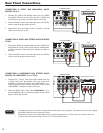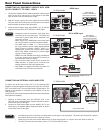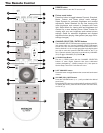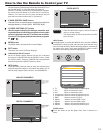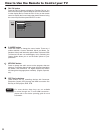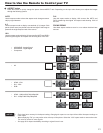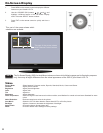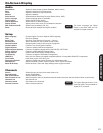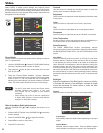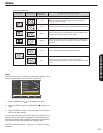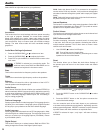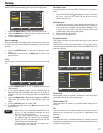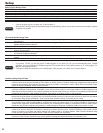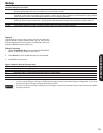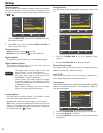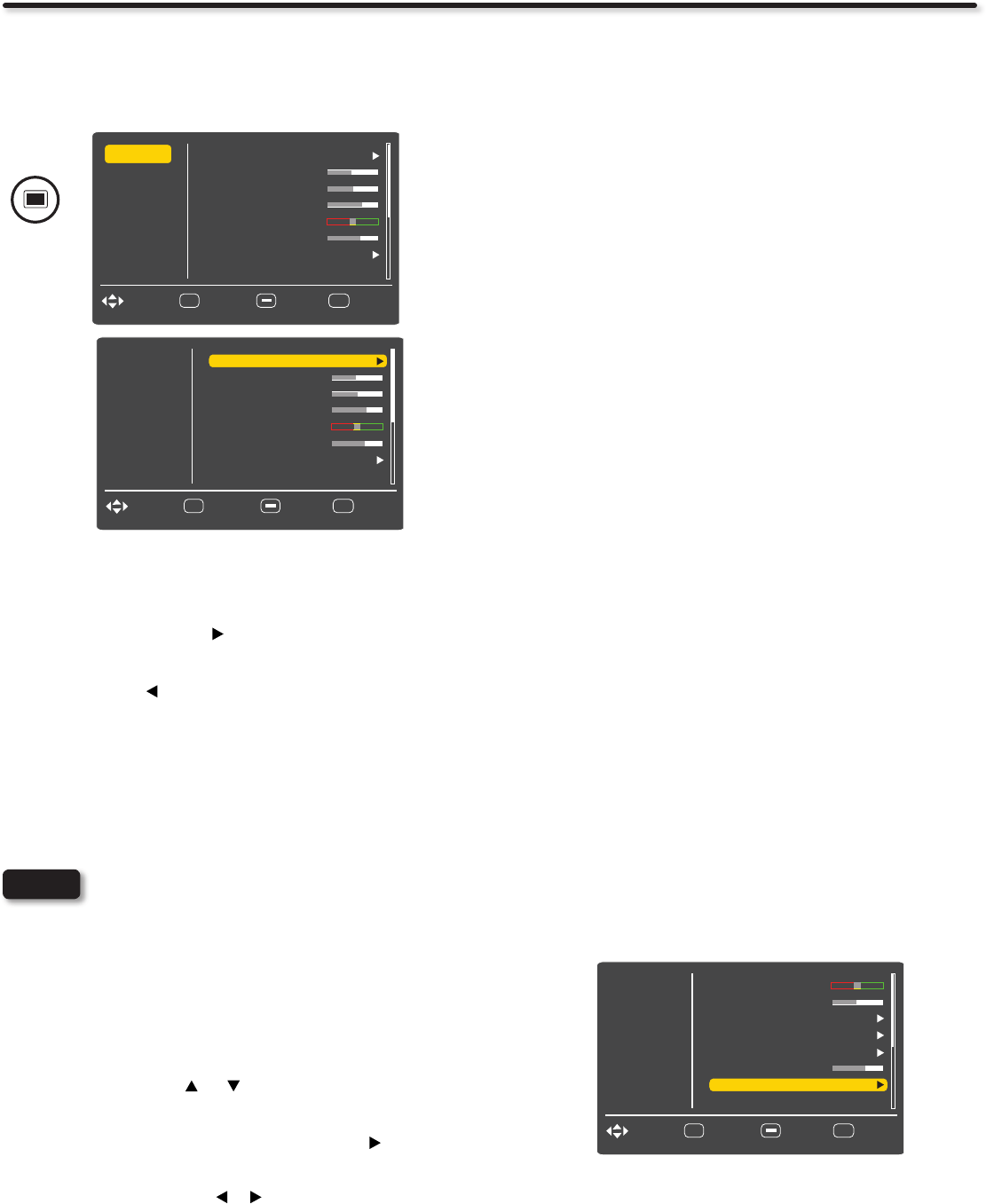
24
Video
Select VIDEO to adjust picture settings and improve picture
quality. You can independently customize each of the video inputs
to your preference to increase viewing performance and pleasure
depending upon the video program being viewed. Adjustments will
be applied to Custom settings.
Picture Mode
Use this function to choose from preset picture settings to optimize
your TV’s performance.
Use the CURSOR button 1. to select PICTURE MODE settings
(Dynamic, Standard, Movie, Custom or Game).
Then press the 2. button to return to the Video menu or press
EXIT to quit menu.
There are 5 Picture Modes available : Dynamic, Standard, 3.
Movie, Custom and Game mode. Dynamic is the factory preset
mode for your TV. The only mode that can be changed by
adjusting any video setting to your desire conditions is Custom
mode. The other modes are preset and can not be change.
NOTE
For the PC input there are only two Picture modes •
available Standard and Custom. In this case
only Custom can be changed to your desired
conditions.
Video Setting can be set to the user’s preference •
in Game mode (Similar to Custom mode) with the
exception of, Auto Movie setting.
Other Video Menu Setting Adjustments
Use the CURSOR PAD or to highlight the function to be
adjusted.
Press the SELECT button or the CURSOR PAD 1. to select the
function settings.
Press the CURSOR PAD 2. or to adjust the function.
Press MENU to return to main menu.3.
Press EXIT to quit menu.4.
Contrast
Use this function to change the overall light output to match the
viewing area. Increase for brighter rooms.
Brightness
Use this function to change the overall brightness of the dark areas
of the picture.
Color
Use this function to adjust the level of color in the picture.
Tint
Use this function to adjust esh tones so they appear natural.
Sharpness
Use this function to adjust the amount of ne detail in the picture.
Color Temperature
Set this to High for cooler color with more blue, set to Medium for a
more natural color or set to Standard for accurate color.
Noise Reduction
The NOISE REDUCTION function automatically reduces
conspicuous noise in the picture without degrading picture quality.
Set NOISE REDUCTION to OFF if you see individual blocks in the
picture.
Auto Movie
The AUTO MOVIE function turns Auto or OFF the 3:2 pull down
detection feature. Theatrical movies are shot on lm at 24 frames
or still pictures per second, instead of 30 frames or 60 elds like
video. When lm is transferred to video for television viewing, the
disparity between the two frame rates must be reconciled. This
involves a process known as 3:2 pull down. When AUTO MOVIE is
set to Auto your Hitachi LCD Television will activate the circuitry for
this special feature to improve video performance when watching
interlaced format lm based sources. Set to OFF to deactivate this
feature.
Backlight
Adjust the brightness of the Backlight for maximum visibility.
It changes the intensity of the backlight. Increase for bright
rooms and decrease for darker rooms to make the dark
areas of the picture black..
Aspect
Use this function to select the Picture Format Aspect Ratio.
.
Auto Aspect
Automatically adjust the Aspect Ratio depending on the input
signal.
Aspect Modes
Manually select the Aspect Ratio. There are different aspect
ratios available according to the signal in use. See page 50.
Video
Audio
Brightness
Select
SEL
Channels
Picture Mode
Color
Setup
Contrast
Sharpness
Tint
Color temp.
41
Dynamic
High
60
0
65
47
EXIT
ExitMove
Return
MENU
Video
Audio
Brightness
Select
SEL
Channels
Picture Mode
Color
Setup
Contrast
Sharpness
Tint
Color temp.
41
Dynamic
High
60
0
65
47
EXIT
ExitMove
Return
Video
Audio
Color Temp.
Select
SEL
Channels
Tint
Noise Reduction
Setup
Sharpness
Backlight
Auto Movie
Aspect Ratio
60
Auto
30
EXIT
ExitMove
Return
Auto
Mid
High