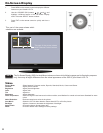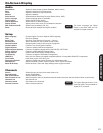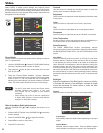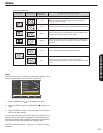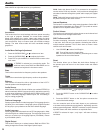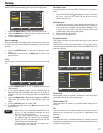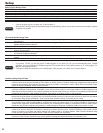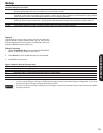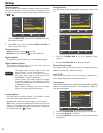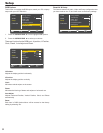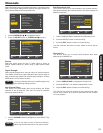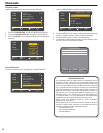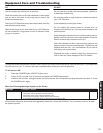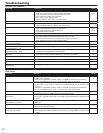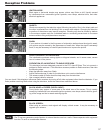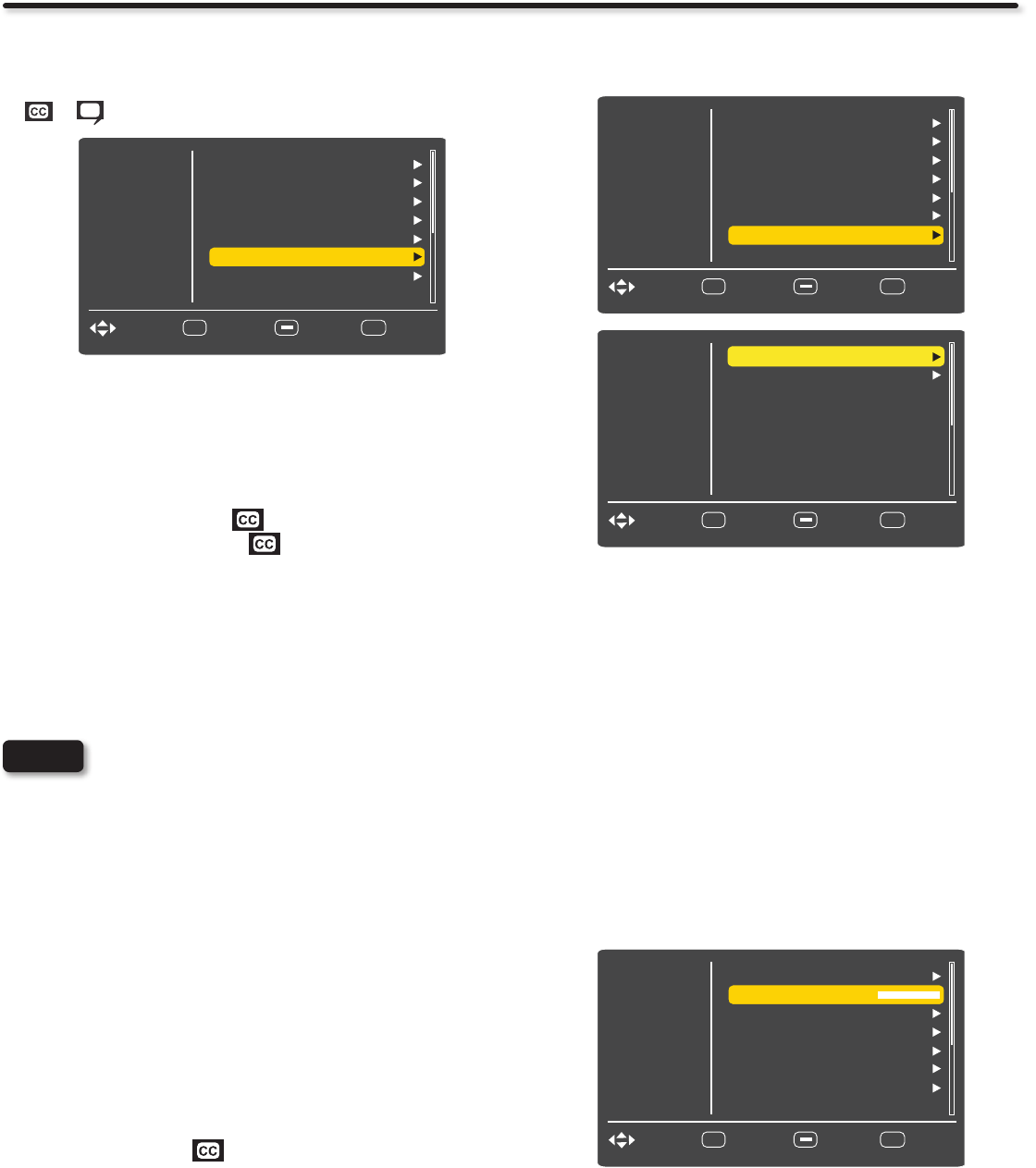
30
Setup
Closed Captions
Closed Captions are the dialogue, narration, and/or sound effects
of a television program or home video which are displayed on the
TV screen. Your local TV program guide denotes these programs
as
or .
Use the 1. CURSOR PAD ►, ▲ and ▼ to highlight and select
the function to change.
Press 2. EXIT to quit menu or select CLOSED CAPTIONS to
return to the previous menu.
Closed Captions:
ON/OFF will turn the display on or off.
With Mute will turn the display
on when Mute is on.
Digital Captions
Set captions for digital programs and set available language.
Digital Captions Options
This function will help choose and set font, size, color and
background style of digital captions.
The Digital Closed Captions feature only works •
when using the “TV” tuner of this television.
Caption Display will not work when viewing a •
480i, 480p, 720p, 1080i or 1080p input via the
COMPONENT: Y-PbPr or HDMI inputs .
Closed Captions and Digital Captions availability •
and content depends on the broadcaster. Closed
Caption are available when the Closed Caption icon
is displayed on screen.
Digital Captions language will not be available •
(grayed out) when using analog channels.
Analog Captions:
Set CAPTIONS for Analog programs. This function will help
choose and set available mode and channel.
CC1,CC2, etc. : These are for the program you are viewing.
TEXT1, etc. : These are for additional information such as news
reports or a TV program guide. This information covers the entire
screen and viewing the TV program is not possible. Text may not
be available with every program.
Energy Options
Use this feature to save energy when watching your Hitachi LCD
TV.
Press the 1. CURSOR PAD ▲ or ▼ to highlight Energy
Options.
Press the 2. CURSOR PAD ► to select your choice.
Picture Energy Saving
This function allows you to choose power consumption reduction
based on 3 levels (Min., Medium and Max).
Auto TV Off
This function turns Off the TV when no signal is detected for 3
hours, please choose On or Off to set this feature.
Transparency
This function allows you to change the transparency of OSD
based on 10 levels (0 opaque ~ 10 transparent). Adjust to
your own preference.
Press the 1. CURSOR PAD ▲ or ▼ to highlight Transparency.
Press the 2. CURSOR ► or SELECT.
Press the 3. CURSOR ► to increase or to decrease the OSD
transparency.
Video
Audio
Select
SEL
Channels
Menu Language
Setup
English
EXIT
ExitMove
Return
Sleep Timer
Time
Off
Set Password
Closed Captions
Digital Captions
Parental Controls
Off
Service1
NOTES
Video
Audio
Select
SEL
Channels
Setup
EXIT
ExitMove
Return
Auto TV off
Picture Energy Saving
On
Min
Video
Audio
Select
SEL
Channels
Set Password
Setup
EXIT
ExitMove
Return
Closed Captions
Parental Controls
Off
Digital Captions
Analog Captions
Energy Options
Digital Captions Options
CC1
Service1
Video
Audio
Select
SEL
Channels
Energy Options
Setup
EXIT
ExitMove
Return
HDMI - CEC
Transparency
Input Labels
RGB Options
Reset AV & Setup
Component Options
0