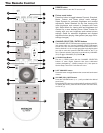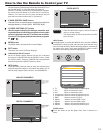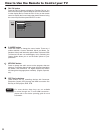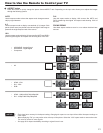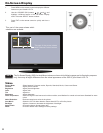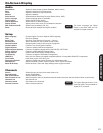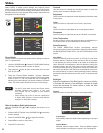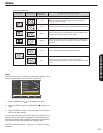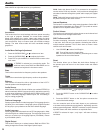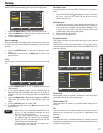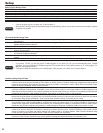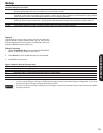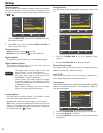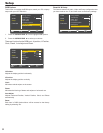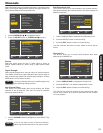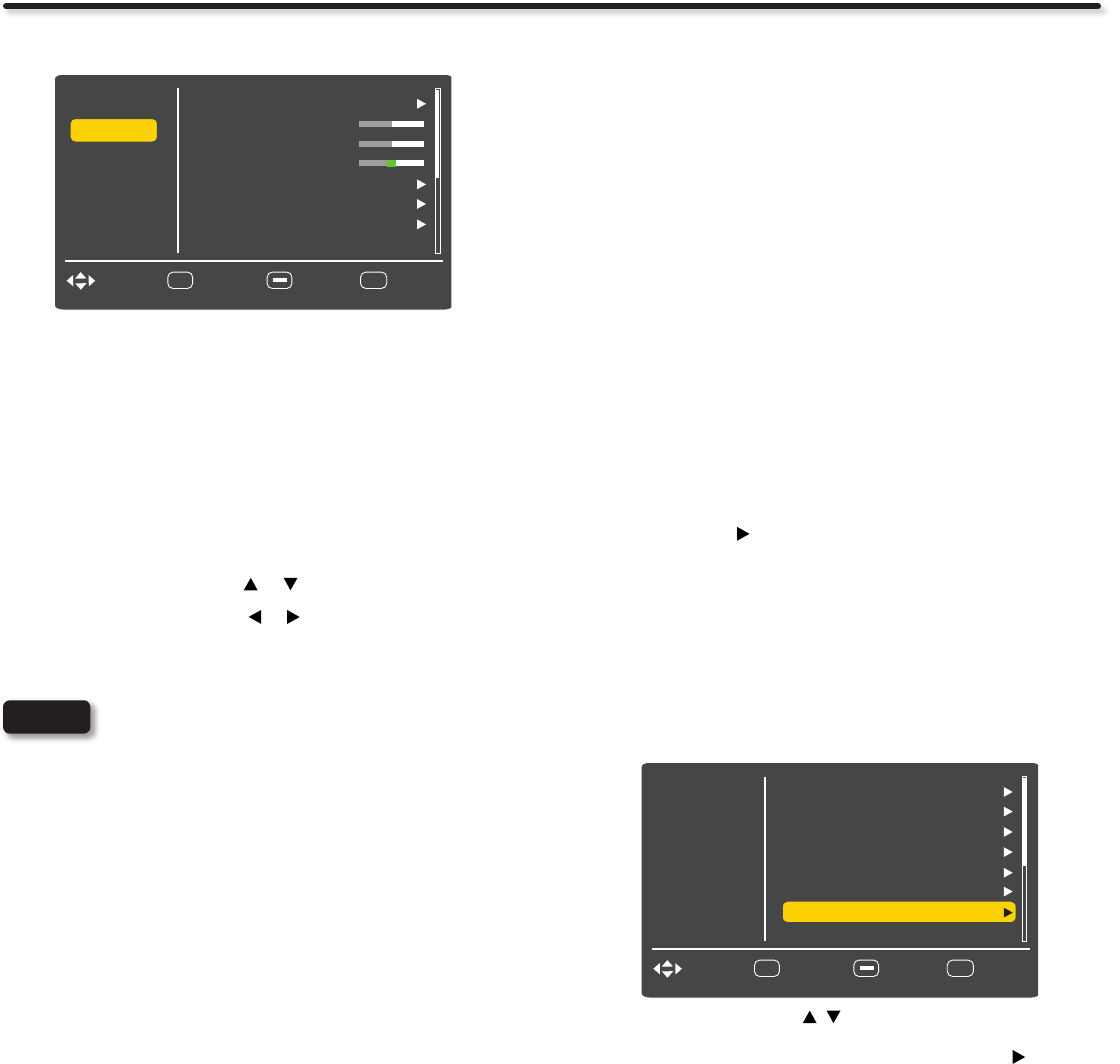
26
Audio
Select AUDIO to adjust the sound to your preference.
Sound Mode
This function has four sound settings which are preset according
to the type of program. Standard for normal audio condition,
Movie audio settings for a movie, News audio setting for News
Broadcast programs and Custom mode is adjusting audio levels at
your convenience. Only on Custom mode you are able to change
settings. The other three modes will have unavailable settings
grayed out.
Audio Menu Settings Adjustment
Press the CURSOR PAD 1. or to select menu item.
Press the CURSOR PAD 2.
or to adjust the function.
Press EXIT to quit the MENU, or select AUDIO to return to the 3.
main menu.
If TREBLE is selected you are adjusting treble. The
additional menu items BASS and BALANCE can be
selected and adjusted in the same manner.
Bass
This function controls the low frequency audio to the speakers.
Treble
This function controls the high frequency audio to the speakers.
Balance
This function will control the left to right balance of the LCD TV
internal speakers and headphone jack.
Audio Source
Multi-Channel Television Sound will allow you to select STEREO (a
stereo broadcast), MONO (monaural sound) used when receiving
a weak stereo broadcast or SECOND AUDIO PROG (SAP) which
may be a secondary language, weather report, etc. This setting is
only for analog programing.
Preferred Language
Some programs transmit in other languages. This language function
will allow you to set between 3 language options (English,Español
& Français) to your preference as the audio default language.
Audio Language
Some programs transmit more than one DTV language option. Most
will have English as a default language. The language function will
allow you to select up to 6 language options (if available). Please
try all available options.
Digital Output
This function allows you to select between RAW and PCM. This
setting changes the format of the Digital Optical Output.
NOTE
PCM.- Select this feature if the TV is connected to an amplier/
receiver with a PCM only decoder; it will provide two independent
soundtrack channels through the optical audio output jack (Digital
Audio).
RAW.- Select this feature to allow the original audio bit stream to
be passed through to the audio receiver.
Internal Speakers
This function is useful when using external speakers. Select ON if
using the internal speakers only. Select OFF if you prefer to use the
speakers from a separate stereo system.
Perfect Volume
This function will automatically adjust volume so each channel and
input has the same average volume level.
SRS TruSurround HD
Provides enveloping, immersive surround sound, for every seat
in the room, done with only two speaker, eliminating the need for
multiple external speakers. This is often done to create a more
realistic audio environment.
Use CURSOR 1.
to select On/Off option.
Off : Turns off the surround sound effect.
On: : Provides the surround effect by simulating two or more
speakers to the rear of the listener.
Reset
This function allows you to Reset the Audio Menu Settings of
the present input and return it to the Custom mode and default
settings.
Use the CURSOR PAD 1. , to highlight functions.
Press the SELECT button or the CURSOR PAD 2.
to select
Yes or No.
Press the SELECT button on the Yes option to execute the 3.
reset of the Audio settings.
You can customize each of the Audio Inputs to your preference
to increase audio performance and pleasure, depending upon the
audio program being heard. If RESET is selected, only the selected
Input will reset to the initial conditions as explained above.
If RESET is selected in Input 1, only Input 1 will return to factory
conditions.
Video
Audio
Treble
Select
SEL
Channels
Sound Mode
Balance
Setup
Bass
Audio Language
Preferred Language
Digital Output
50
Custom
RAW
0
50
EXIT
ExitMove
Return
Español 1
English
Video
Audio
Select
SEL
Channels
Setup
Digital Output
EXIT
ExitMove
Return
Audio Language
Preferred Language
RAW
Español 1
English
Internal Speakers
SRSTruSurround HD
Reset
Perfect Volume On
On
On