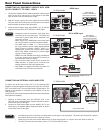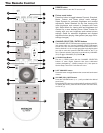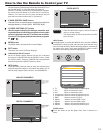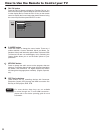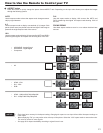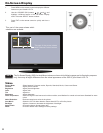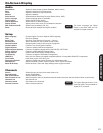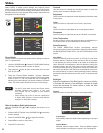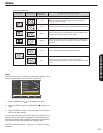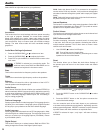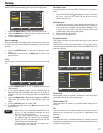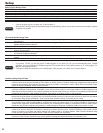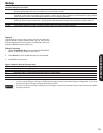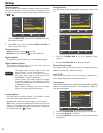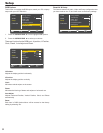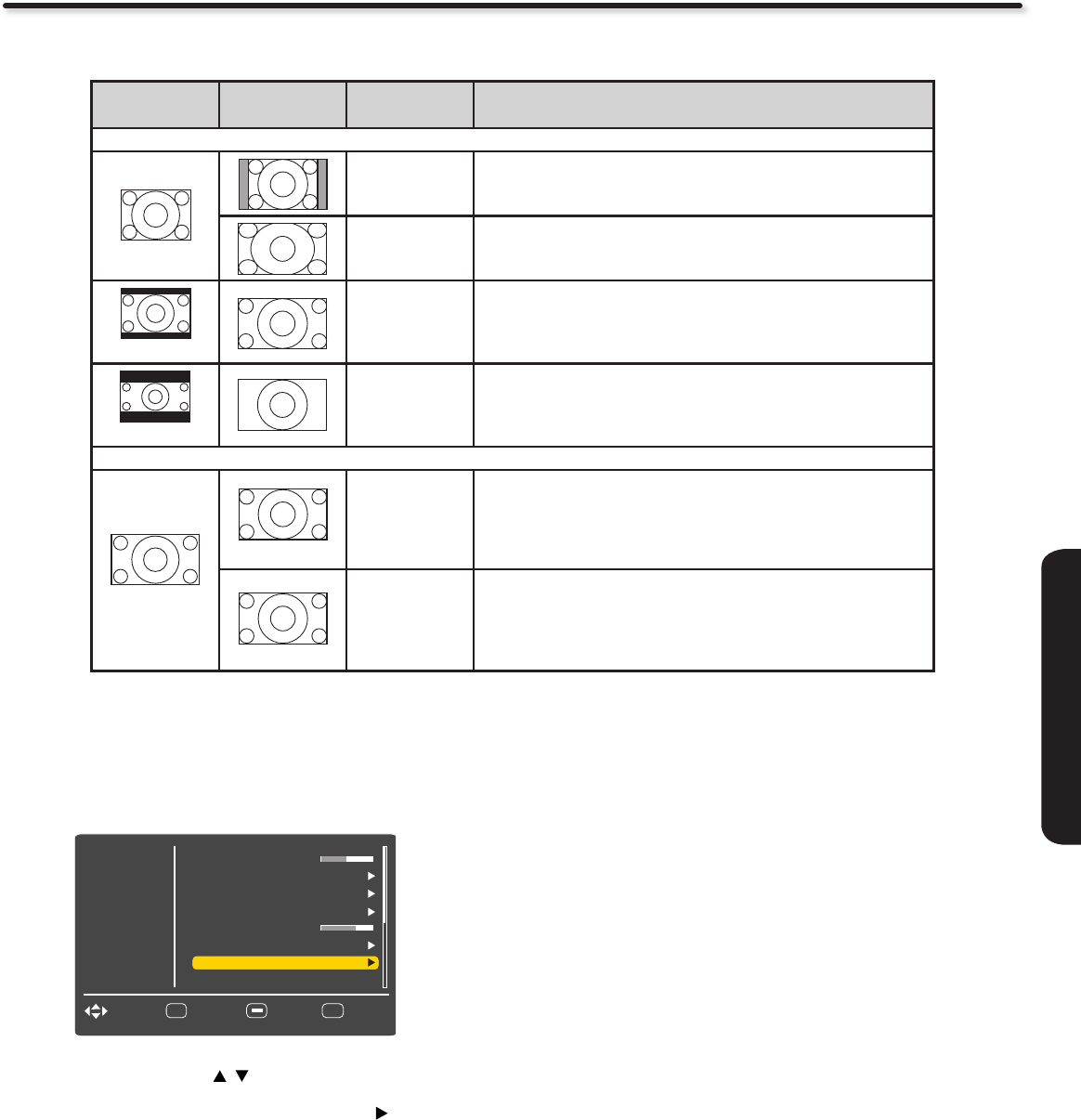
25
ON-SCREEN DISPLAY
Reset
This function allows you to Reset the Video Menu Settings of the
present input and return it to the Dynamic video mode.
Use the CURSOR PAD 1.
, to the highlight functions.
Press the SELECT button or CURSOR PAD 2.
to select Yes
or No.
Press the SELECT button on the Yes option to execute the 3.
reset of the Video settings.
You can customize each of the Video Inputs to your preference to
increase viewing performance and pleasure, depending upon the
video program being viewed. If RESET is selected, only the selected
Input will reset to the initial conditions as explained above.
If RESET is selected in Input 1, only Input 1 will return to factory
conditions.
Video
Video
Audio
Select
SEL
Channels
Setup
EXIT
ExitMove
Return
Color Temp.
Noise Reduction
Sharpness
Backlight
Auto Movie
Aspect Ratio
60
Auto
30
Auto
Mid
High
Reset
Aspect Ratio reference
Input Signal Display Screen
Display Aspect
Recomended
To display suitable screen as follows.
When Watching 4:3 Source:
(4:3 Signal)
4:3
Displays 4:3 programs in there original aspect ratio with bars to
the left and right of the image.
16 : 9
Expands a 4:3 aspect ratio program to fill the widescreen 16:9 screen
(Vista)
Zoom 1
Use this aspect mode to expand letterbox movies to fill the screen.
Note that some of the image may not be visible.
(Cinema)
Zoom 2
Use this aspect mode to fill the screen with very widescreen
movies. Note that some of the image may not be viewable in
this mode.
When Watching 16:9 Source:
(16:9 Signal)
16 : 9 Plays a 16:9 image faithfully showing 95% of the size.
Full
Use this mode when you want to see 100% of the signal.
Note that some signals have noise. In the case of noise use the 16:9
mode.