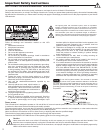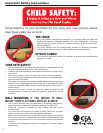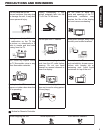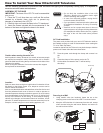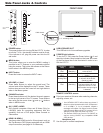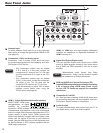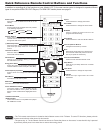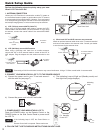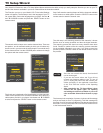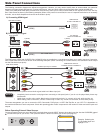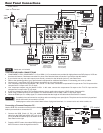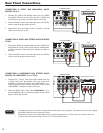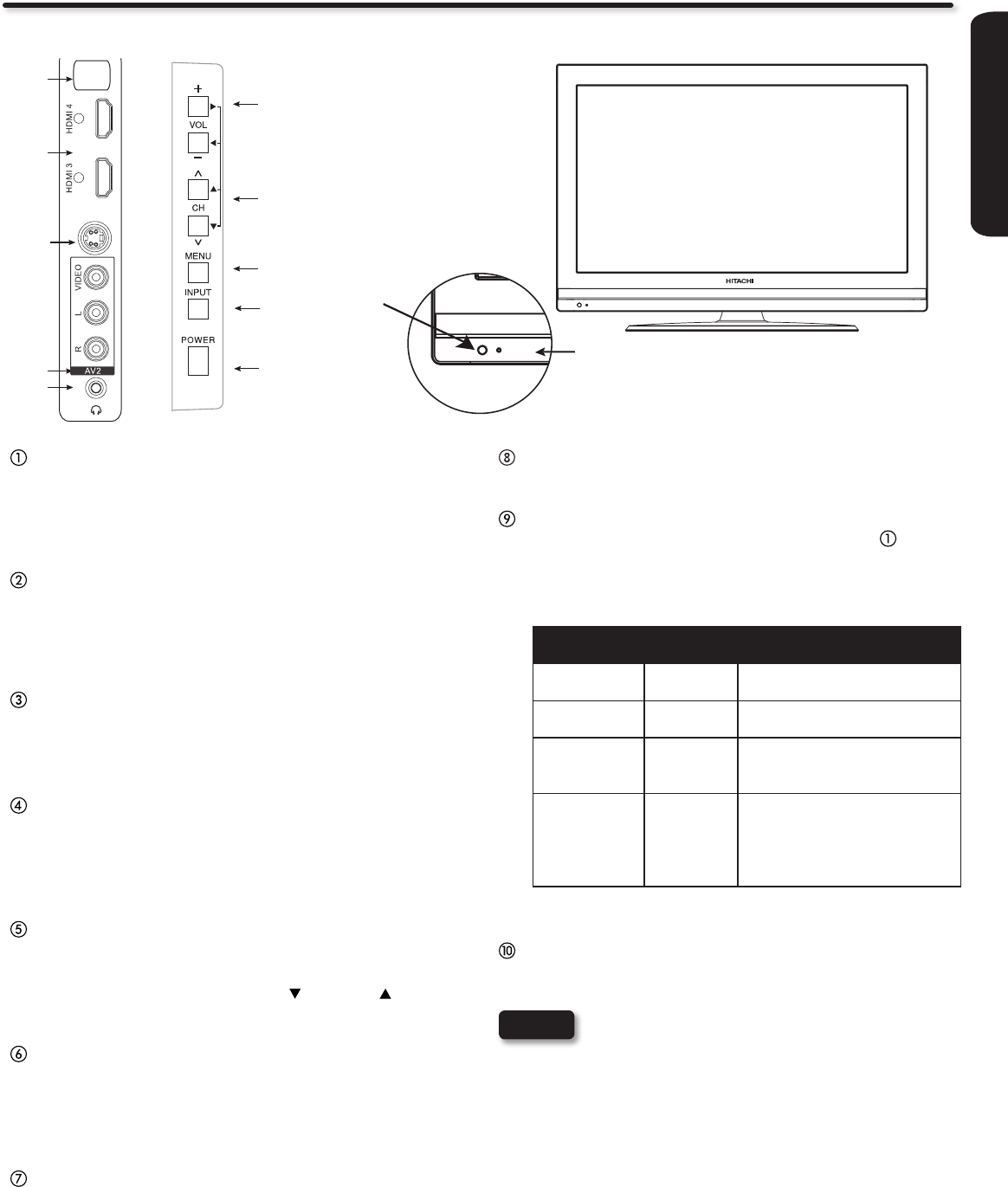
FIRST TIME USE
9
Side Panel Jacks & Controls
USB UPGRADE SLOT
This USB slot is for future software upgrades.
POWER light indicator
To turn the TV ON, press the Power button ( ). A red
stand-by indicator lamp located on the lower left corner
of the front bezel has to be illuminated in order to turn
ON the LCD TV.
Indicating
Lamp
Power
Status
Operating
Lights
Red
OFF
(Stand-by)
When the LCD TV is plugged
to the AC line.
Lights
Blue
ON TV Power is ON; picture is
shown.
Quickly
Blinking Red
ON The TV is powering OFF.
It will soon be in the Off
(Stand-by) state.
Slowly Blinks
Red
ON
(Stand-by)
TV is in the RGB input and
has been without an input
signal for 15 mins. TV will
resume after the input signal
is detected.
REMOTE CONTROL sensor
Point your remote at this area when selecting channels,
adjusting volume, etc.
Headphone jack
Use this jack to connect headphones.
FRONT VIEW
POWER button
This power button is for turning ON the LCD TV, in order
to turn the TV On , the standby indicator must be lit red.
If the indicator is off, plug the power cord into the AC
wall outlet.
MENU button
This button allows you to enter the MENU, making it
possible to set TV features to your preference without
using the remote. This button also serves as the Return
button when in the MENU system.
INPUT button
Press this button to access the INPUT menu.
VOLUME (+/-) level
Press these buttons to adjust the sound level. The
volume level will be displayed on the TV screen. These
buttons also serve as the cursor left and right buttons
when in the Menu system.
CHANNEL selector
Press these buttons until the desired channel appears
in the top right corner of the TV screen. These buttons
also serve as the cursor down ( ) and up ( ) buttons
when in MENU mode.
AV 2 (SIDE) JACKS
AV2 provide composite Video and S-Video (Only for
L42A403) jacks for connecting equipment with this
capability, such as a DVD player, Game Console or
Camcorders.
HDMI-3 & HDMI-4
Use these side HDMI inputs for AV equipment such as
Set-Top-Boxes or DVD players equipped with an HDMI
output connection (see page 14 for reference).
Your HITACHI LCD TV will not show any picture if •
there is no video input when AV1, AV2, Component1
or 2, or HDMI 1, 2, 3 or 4 is selected. Instead a
message will indicate “No Signal” and the Power
Light will remain Blue until the TV is turned off or in
Stand-by mode (lights red) when not in use.
The Remote Control can turn the TV ON/OFF as •
well as turning ON/OFF any compatible HDMI
CEC devices.
NOTES
t
r
e
w
q
u
i
Indicating Lamp
R/C Sensor
a
o
POWER
s
Only L42A403
Model.
s