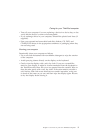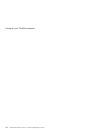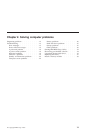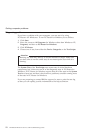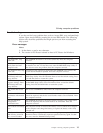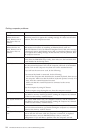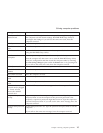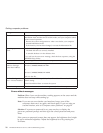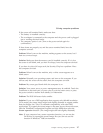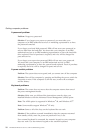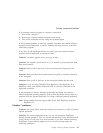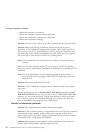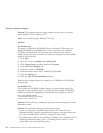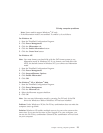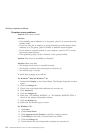If the screen still remains blank, make sure that:
v The battery is installed correctly.
v The ac adapter is connected to the computer and the power cord is plugged
into a working electrical outlet.
v The computer power is on. (Turn on the power switch again for
confirmation.)
If these items are properly set, and the screen remains blank, have the
computer serviced.
Problem: When I turn on the machine, nothing appears on the screen, but I
hear two or more beeps.
Solution: Make sure that the memory card is installed correctly. If it is, but
the screen is still blank, and you hear five beeps, have the computer serviced.
If you hear 4 cycles of 4 beeps each, the Security Chip has a problem. Have
the computer serviced.
Problem: When I turn on the machine, only a white cursor appears on a
blank screen.
Solution: Reinstall your operating system, and turn on the computer. If you
still see only the cursor on the screen, have the computer serviced.
Problem: My screen goes blank while the computer is on.
Solution: Your screen saver or power management may be enabled. Touch the
TrackPoint or the touch pad, or press a key to exit the screen saver, or press
the power switch to resume from standby or hibernation.
Problem: The DOS full-screen looks smaller.
Solution: If you use a DOS application that supports only 640x480 resolution
(VGA mode), the screen image might look slightly distorted or appear smaller
than the display size. This is to maintain compatibility with other DOS
applications. To expand the screen image to the same size as the actual screen,
start the ThinkPad Configuration Program and click LCD; then select the
Screen expansion function. (The image might still look slightly distorted.)
Note: If your computer has a screen expansion function, you can use the
Fn+F8 keys to expand the screen image. But you can not use this
function in Windows
®
2000 environment.
Solving computer problems
Chapter 2. Solving computer problems 17