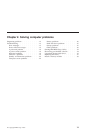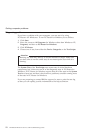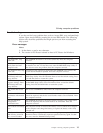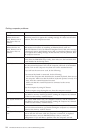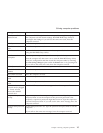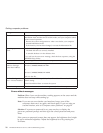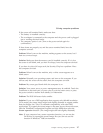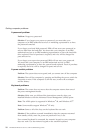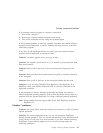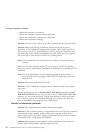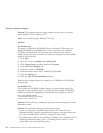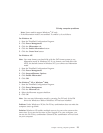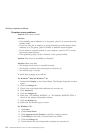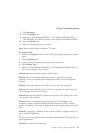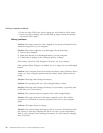If an external numeric keypad or a mouse is connected:
1. Turn off the computer.
2. Remove the external numeric keypad or the mouse.
3. Turn on the computer and try using the keyboard again.
If the keyboard problem is resolved, carefully reconnect the external numeric
keypad, external keyboard, or mouse, making sure that you have seated the
connectors properly.
If any keys on the keyboard still do not work, have the external numeric
keypad, external keyboard, or mouse serviced.
Problem: A number appears when you type a letter.
Solution: The numeric lock function is on. To disable it, press and hold Shift;
then press NumLk.
Problem: Some or all of the keys on the external numeric keypad do not
work.
Solution: Make sure that the external numeric keypad is correctly connected
to the computer.
Problem: Some or all of the keys on the external keyboard do not work.
Solution: If you are using ThinkPad Port Replicator, Port Replicator II or
MiniDock, make sure that the keyboard cable is correctly connected to the
keyboard connector.
If the connection is correct, disconnect the cable and make sure that the
built-in keyboard operates properly. If the built-in keyboard works, there is a
problem with the external keyboard. Try using a different external keyboard.
Note: Some models does not support Mini Dock, Port Replicator, and Port
Replicator II.
UltraNav
™
problems
Problem: The cursor drifts when the computer is turned on or after it resumes
normal operation.
Solution: The cursor might drift when you are not using the TrackPoint
during normal operation. This is a normal characteristic of the TrackPoint and
is not a defect. It will cease in several seconds, if you wait without touching
TrackPoint. Cursor drifting might occur for several seconds under the
following conditions:
Solving computer problems
Chapter 2. Solving computer problems 19