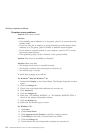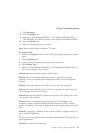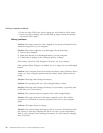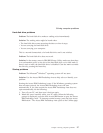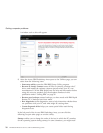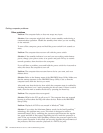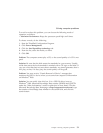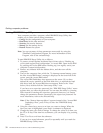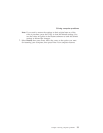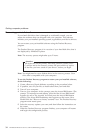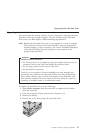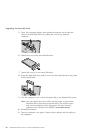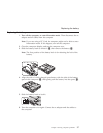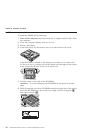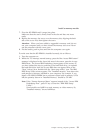Starting IBM BIOS Setup Utility
Your computer provides a program, called IBM BIOS Setup Utility, that
enables you to select various setup parameters.
v Config: Set the configuration of your computer.
v Date/Time: Set the date and time.
v Security: Set security features.
v Startup: Set the startup device.
v Restart: Restart the system.
Note: You can set many of these parameters more easily by using the
ThinkPad Configuration Program. For more information on this
Program, refer to the on-board help.
To start IBM BIOS Setup Utility, do as follows:
1. To protect yourself against accidental loss of data, refer to “Backing up
your system registry and configuration” in Access IBM. Open Access IBM
by pressing the Access IBM button. Backing up your registry saves your
computer’s current configuration.
2. Remove any diskette from the diskette drive, and then turn off the
computer.
3. Turn on the computer; then, while the “To interrupt normal startup, press
the blue Access IBM button” message is displayed at the lower-left of the
screen, press the Access IBM button.
The Access IBM Predesktop Area appears on the screen. (If you have
deleted the service partition of the hard disk drive, or replaced the hard
disk drive itself, the Access IBM does not appears. Refer to the “Note”
below.) Next, double-click the “Start setup utility” icon.
If you have set a supervisor password, the “IBM BIOS Setup Utility” menu
appears after you enter the password. You can start the utility by pressing
Enter instead of entering the supervisor password; however, you cannot
change the parameters that are protected by the supervisor password. For
more information, refer to the on-board help.
Note: If the “Startup Interrupt Menu” appears instead of the “Access IBM
Predesktop Area”, press F1 key to enter the “IBM BIOS Setup
Utility”.
4. Using the cursor keys, move to an item you want to change. When the
item you want is highlighted, press Enter. A submenu is displayed.
5. Change the items you wish to change. To change the value of an item, use
the F5 or F6 key. If the item has a submenu, you can display it by pressing
Enter.
6. Press F3 or Esc to exit from the submenu.
If you are in a nested submenu, press Esc repeatedly until you reach the
IBM BIOS Setup Utility menu.
Solving computer problems
32
ThinkPad
®
R40 Series Service and Troubleshooting Guide