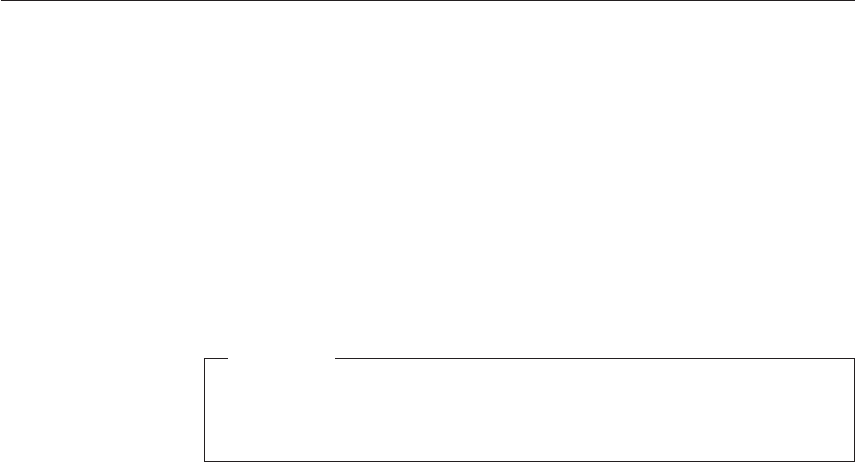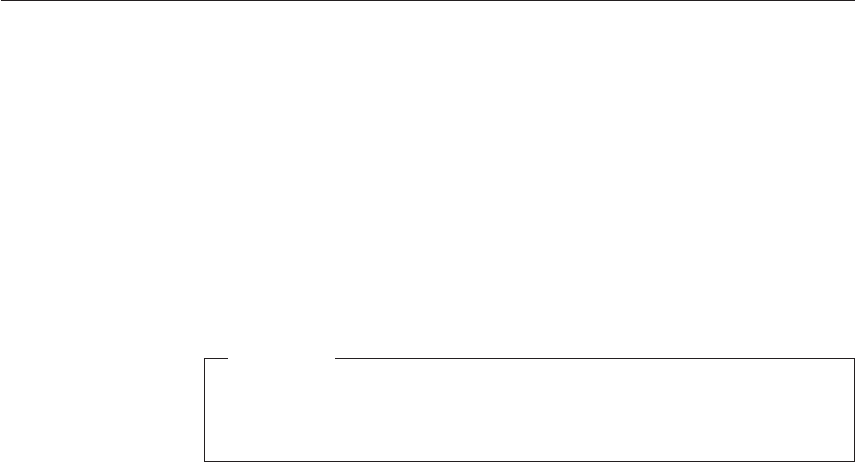
Recovering pre-installed software
If your hard disk drive data is damaged or accidentally erased, you can
restore the software that was shipped with your computer. This software
includes your pre-installed operating system, applications, and device drivers.
You can restore your pre-installed software using the Product Recovery
program.
The Product Recovery program is in a section of your hard disk drive that is
not displayed by Windows Explorer.
Note: The recovery process might take up to 2 hours.
Attention
All of the files on the primary hard disk partition (usually drive
C) will be lost in the recovery process. Be sure to back up copies
of the files you have saved on your drive C before you begin.
Note: You might need to use a diskette drive in the recovery process. Use a
drive that is compatible with your computer.
To use the Product Recovery program to restore your pre-installed software,
do the following:
1. Create a Recovery Repair diskette, according to the procedure below.
2. If possible, save all your files to media other than your hard disk.
3. Turn off your computer.
4. Turn on your computer. At the prompt, press the Access IBM button. (The
prompt “To interrupt normal startup, press the blue Access IBM button”
appears for only a few seconds. You must press the Access IBM button
quickly.) The Access IBM Predesktop Area appears on the screen. Next,
double-click the “Recover to factory contents” icon. The Product Recovery
program main menu opens.
5. Select the recovery options you want, and then follow the instructions on
the screen.
6. When the Product Recovery program finishes, your computer will restart
and begin the configuration process.
Solving computer problems
34
ThinkPad
®
R40 Series Service and Troubleshooting Guide