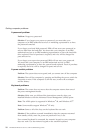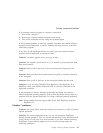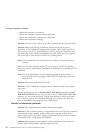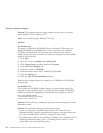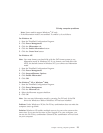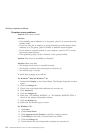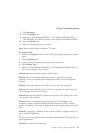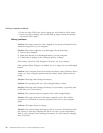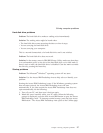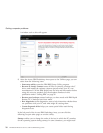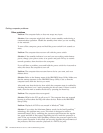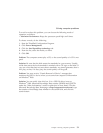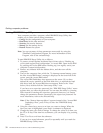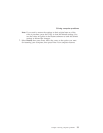v If you are using 32-bit color mode, change the color depth to 16-bit mode.
v If you are using a desktop size of 1280×1024 or larger, reduce the desktop
size and the color depth.
Battery problems
Problem: The battery cannot be fully charged by the power-off method in the
standard charge time for your computer.
Solution: The battery might be over-discharged. Do the following:
1. Turn off the computer.
2. Make sure that the over-discharged battery is in the computer.
3. Connect the ac adapter to the computer and let it charge.
If the battery cannot be fully charged in 24 hours, use a new battery.
If the optional Quick Charger is available, use it to charge the over-discharged
battery.
Problem: Your computer shuts down before the battery status indicator shows
empty, -or- Your computer operates after the battery status indicator shows
empty.
Solution: Discharge and recharge the battery.
Problem: The operating time for a fully charged battery is short.
Solution: Discharge and recharge the battery. If your battery’s operating time
is still short, use a new battery.
Problem: The computer does not operate with a fully charged battery.
Solution: The surge protector in the battery might be active. Turn off the
computer for one minute to reset the protector; then turn on the computer
again.
Problem: The battery does not charge.
Solution: You cannot charge the battery when it is too hot. If the battery feels
hot, remove it from the computer and allow it to cool to room temperature.
After it cools, reinstall it and recharge the battery. If it still cannot be charged,
have it serviced.
Solving computer problems
26
ThinkPad
®
R40 Series Service and Troubleshooting Guide