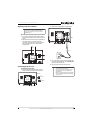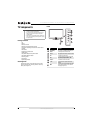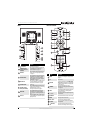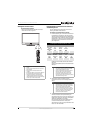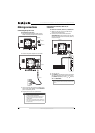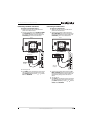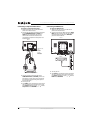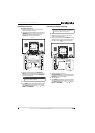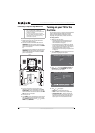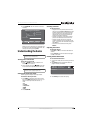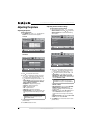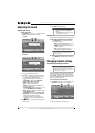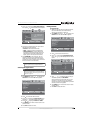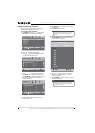13
19" 720p LED HDTV/ 22" 1080p LED HDTV
www.insigniaproducts.com
Connecting a DVI device
To connect a DVI device:
1 Make sure that your TV is turned off and the
power cord is disconnected.
2 Connect one end of an HDMI-to-DVI cable to the
HDMI INPUT jack on the back of your TV, then
connect the other end of the cable to the
DVI OUT jack on the external device.
3 Connect an audio cable to the VGA AUDIO
INPUT jack on the back of your TV, then connect
the other end of the cable into the AUDIO OUT
jack on the DVI device.
4 Turn on your TV.
5 Press INPUT on the remote control or the side of
your TV to display the input source menu, then
press INPUT repeatedly or press or to select
HDMI. Press OK/ENTER.
Connecting a computer using VGA
To connect a computer using VGA:
1 Make sure that your TV is turned off and the
power cord is disconnected.
2 Connect a VGA cable to the VGA INPUT jack on
the back of your TV, then plug the other end of
the cable into the VGA jack on the computer.
3 Connect an audio cable to the
VGA AUDIO INPUT jack on the back of your TV,
then connect the other end of the cable into the
LINE OUT jack on the computer.
4 Turn on your TV.
5 Press INPUT on the remote control or the side of
your TV to display the input source menu, then
press INPUT repeatedly or press or to select
VGA. Press OK/ENTER.
Note
An HDMI-to-DVI cable transfers video only. Separate
analog audio cables are required.
DVI device
Back of TV
HDMI-to-DVI
cable
Audio cable
Note
You can also connect a computer using an HDMI
connection. For more information, see “Connecting a
computer using HDMI or DVI” on page 14.
O
O
Back of TV