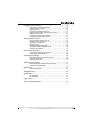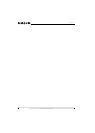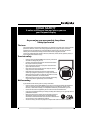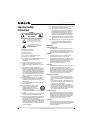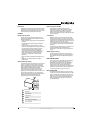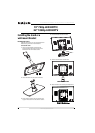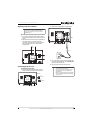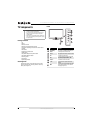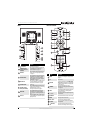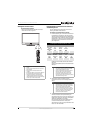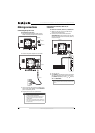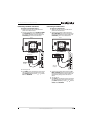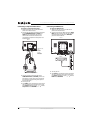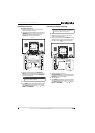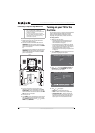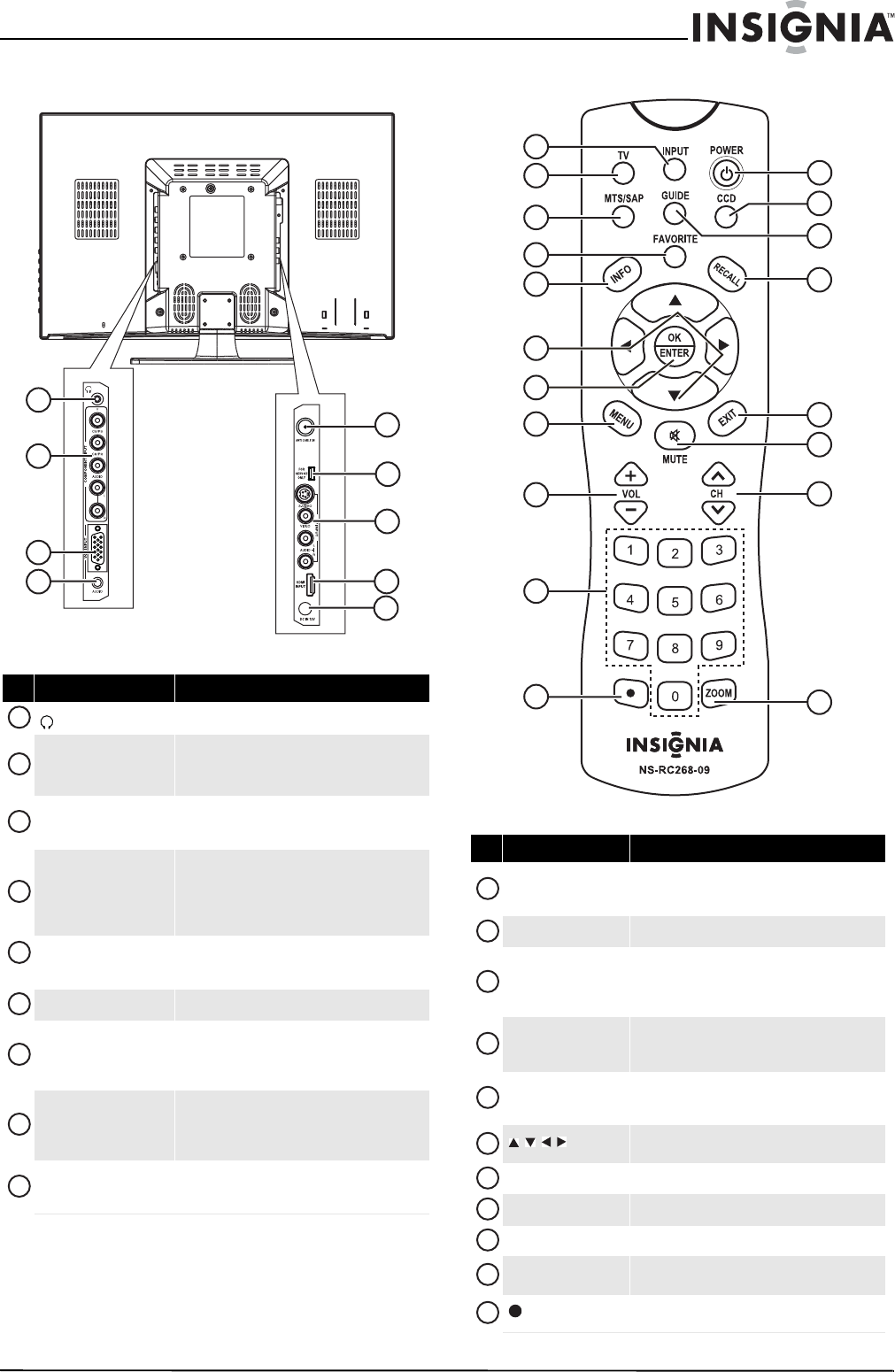
7
19" 720p LED HDTV/ 22" 1080p LED HDTV
www.insigniaproducts.com
Back Remote Control
# Jack Description
(headphone)
Plug headphones into this jack
COMPONENT INPUT
(Y, CB/PB, CR/PR, and
L/R AUDIO)
Connect a component video device to these jacks.
For more information, see “Connecting a
component video device” on page 12.
VGA INPUT
Connect a computer’s video to this jack. For more
information, see “Connecting a computer using
VGA” on page13.
VGA AUDIO INPUT
Connect a computer’s line out jack to this jack. For
more information, see “Connecting a computer
using VGA” on page 13. If you are connecting a
computer using DVI, see “Connecting a computer
using HDMI or DVI” on page 14.
ANT/CABLE IN
Connect an antenna, cable TV, or satellite TV to this
jack. For more information, see “Connecting an
antenna, cable TV, or satelliteTV” on page 10.
FOR SERVICE ONLY For service only.
AV INPUT (S-VIDEO,
VIDEO, and L/R AUDIO)
Connect a standard AV device or S-Video device to
these jacks. For more information, see “Connecting
a standard video device” on page 11 or
“Connecting an S-Video device” on page 11.
HDMI INPUT
Connect an HDMI or DVI device to this jack. For
more information, see “Connecting an HDMI
device” on page12 or “Connecting a DVI device” on
page 13.
DC IN 12V
Connect the AC adapter to this jack. When your TV
is on, power still flows into it. To disconnect power,
unplug the power cord.
5
6
9
8
7
2
1
3
4
1
2
3
4
5
6
7
8
9
# Button Description
INPUT
Press to select the video input mode. For more
information, see “Selecting the video input mode”
on page 15.
TV
Press to view TV.
MTS/SAP
In analog TV mode, press to select STEREO, Mono,
or SAP. In digital TV mode, press to select the audio
language. For more information, see “Adjusting the
sound” on page 18.
FAVORITE
Press to open the favorite list. For more
information, see “Setting up the favorite channel
list” on page 20.
INFO
Press to display information about the input source.
For more information, see “Viewing channel
information” on page 15.
Press to select options and to adjust settings in the
on-screen menus.
OK/ENTER
Press to confirm selections in the on-screen menus.
MENU
Press to open the on-screen menu.
VOL +/VOL–
Press to increase or decrease the volume.
Numbers
Press to enter channel numbers and the parental
control password.
(decimal)
Press to select digital sub-channels. For more
information, see “Selecting a channel” on page 15.
12
1
2
3
4
5
6
7
8
9
10
11
13
14
15
16
17
18
19
1
2
3
4
5
6
7
8
9
10
11