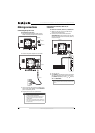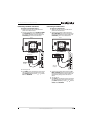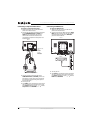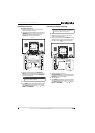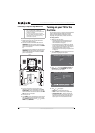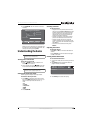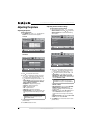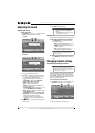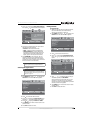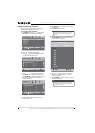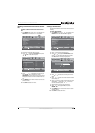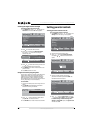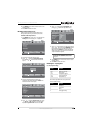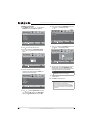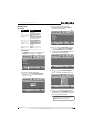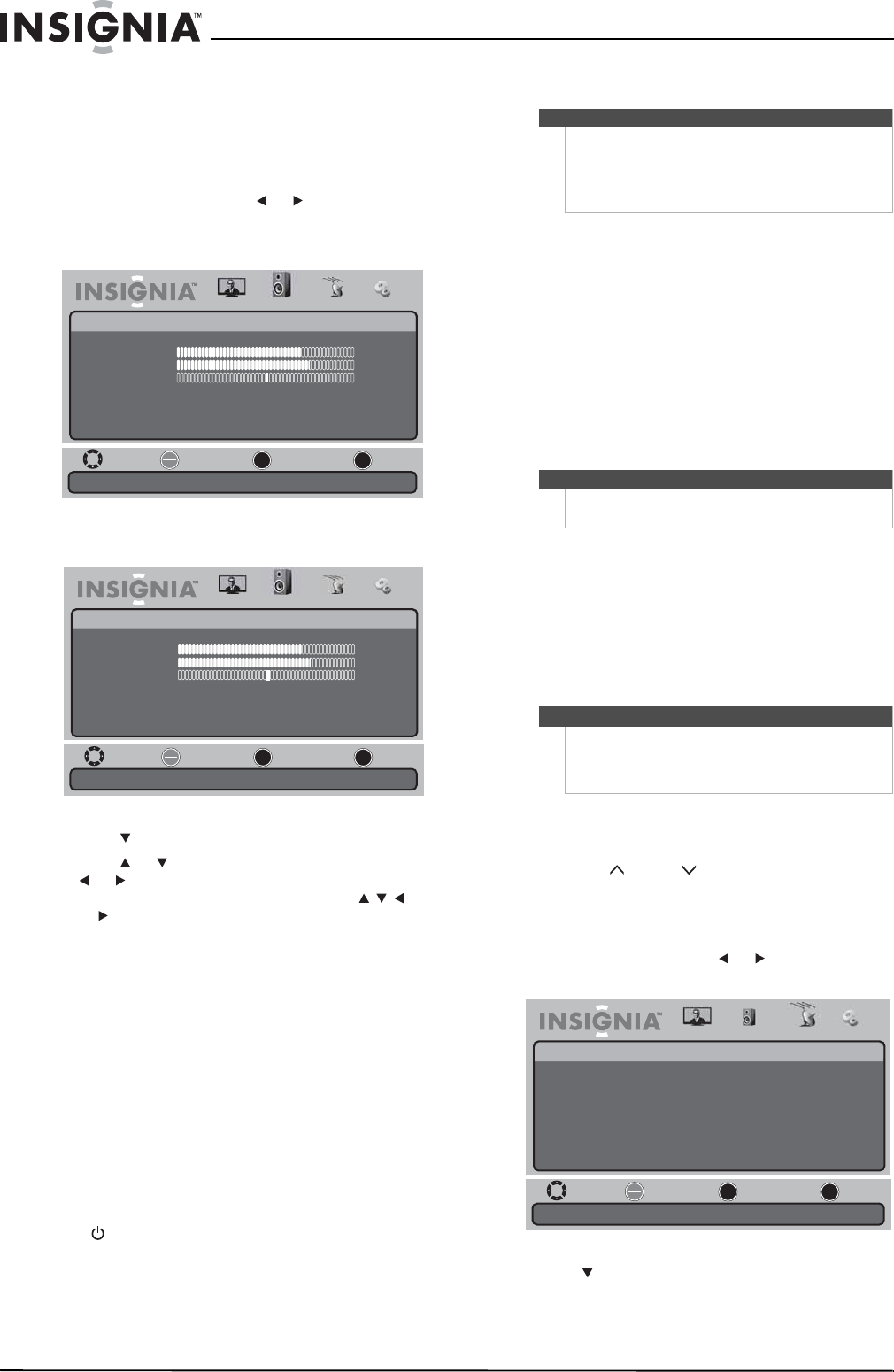
18
NS-19E430A10/NS-22E430A10 19" 720p LED HDTV/ 22" 1080p LED HDTV
www.insigniaproducts.com
Adjusting the sound
Adjusting the sound
To adjust the sound:
1 Press MENU, then press or to highlight the
Audio icon. The Audio menu appears.
TV mode
VGA mode
2 Press to access the Audio menu.
3 Press or to highlight a setting, then press
or to adjust the setting or open a setting
menu. If a another menu opens, press
or to adjust the setting. You can select:
• Sound Mode—You can select Standard,
Music, Theater, News, or Custom.
•Treble—Adjusts the high sounds.
•Bass—Adjusts the low sounds.
• Balance—Adjusts the balance between the
left and right channels.
• Audio Language (Digital TV mode only)—You
can select English, French, or Spanish.
• MTS (Analog TV mode only)—You can select
Mono, STEREO, or SAP.
• Surround Sound—You can select On or Off.
• Audio Only—You can select On or Off. When
this feature is turned on, the picture
disappears and only the sound plays. To
restore the picture, press any button except
(power).
4 Press MENU one or more times to return to the
previous menu.
5 Press EXIT to close the menu.
Selecting the audio mode
You can select the audio mode for analog channels.
To select the audio mode for analog channels:
• Press MTS/SAP on the remote one or more
times. You can select:
• Mono—Select this option if there is noise
or static on weak stereo broadcasts.
• STEREO—Select this option for programs
broadcast in stereo.
• SAP—Select this option to listen to a
secondary audio program, if available.
To select an audio track for a digital channel:
• Press MTS/SAP. If an audio track is available, it
plays.
Changing channel settings
Automatically scanning for channels
When you scan for channels, your TV searches for
channels available in your viewing area and stores
the channel information in the channel list. When
you press CH and CH , your TV tunes to the next
channel in the channel list and skips any channels
that were not stored in the list.
To automatically scan for channels:
1 Press MENU, then press or to highlight the
Channel icon. The Channel menu appears.
2 Press to access the Channel menu.
Move
Adjust settings to affect sound quality.
Select Previous Exit
OK
ENTER
MENU
EXIT
Picture
Audio
Music
70
75
50
English
Off
Off
Sound Mode
Treble
Bass
Balance
Audio Language
Surround Sound
Audio Only
Audio Channel Settings
Move
Adjust settings to affect sound quality.
Select Previous Exit
OK
ENTER
MENU
EXIT
Picture
Audio
Music
70
75
50
English
Off
Off
Sound Mode
Treble
Bass
Balance
Audio Language
Surround Sound
Audio Only
Audio Channel Settings
Note
•If you adjust Treble, Bass, or Balance, your TV
automatically changes the Sound Mode to
Custom.
•The Audio Only function becomes active about
10 seconds after the menu closes.
Note
Mono is automatically selected if the program is
broadcast in mono.
Note
You do not need to scan for channels unless the
available channels changed after you ran the Setup
Wizard. For more information, see “Turning on your
TV for the first time” on page 14.
Move
Adjust channel options.
Select Previous Exit
OK
ENTER
MENU
EXIT
Picture
Channel
Antenna/Cable
Auto Channel Search
Add/Skip Channels
Favorites
Channel Label
Channel Strength
Auto Zoom
Antenna
On
Audio Channel Settings