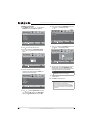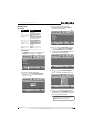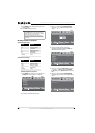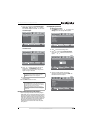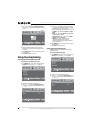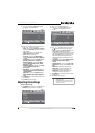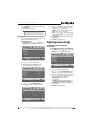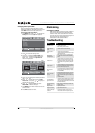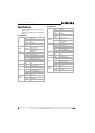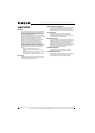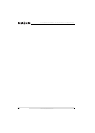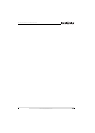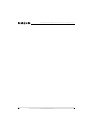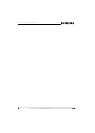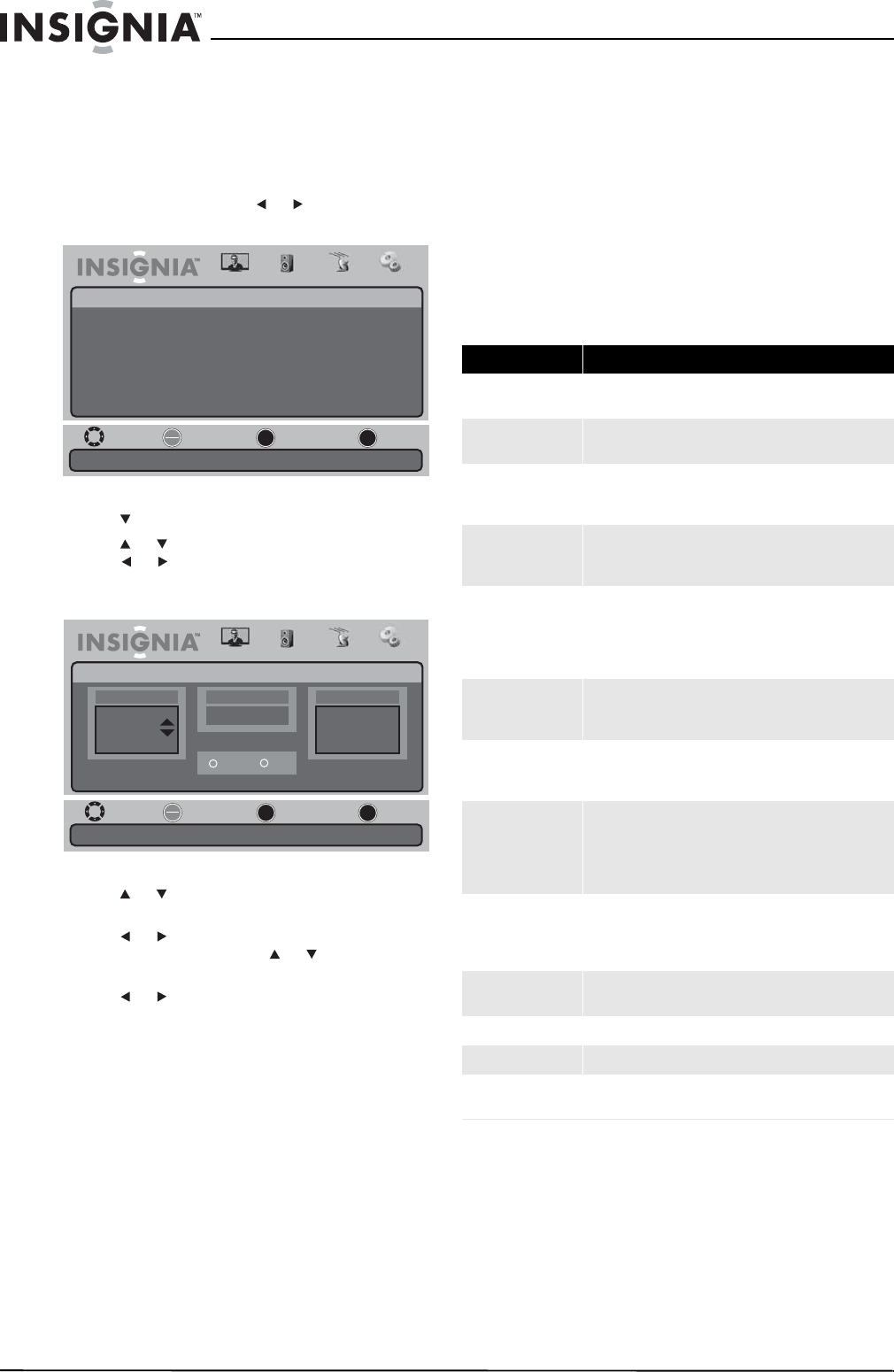
32
NS-19E430A10/NS-22E430A10 19" 720p LED HDTV/ 22" 1080p LED HDTV
www.insigniaproducts.com
Changing video input labels
You can change the video input labels to make
them easier to identify. The labels appear when you
press INPUT to select the video input source.
To change the video input labels:
1 Press MENU, then press or to highlight the
Settings icon. The Settings menu appears.
2 Press to access the Settings menu.
3 Press or to highlight Input Labels, then
press or to open the Input Labels screen.
When the screen opens, the Input Source
column is highlighted.
4 Press or to highlight the video input source
you want to label.
5 Press or to move the cursor to the New
Label column, then press or to highlight a
label for the input source.
6 Press or to highlight Yes , then press
OK/ENTER. The label is changed.
7 Press MENU one or more times to return to the
previous menu.
8 Press EXIT to close the menu.
Maintaining
Cleaning the cabinet
Wipe the front panel and other exterior surfaces of
your TV with a soft cloth lightly dampened with
lukewarm water. Never use a solvent or alcohol to
clean your TV. Do not spray insecticide near your TV.
Such chemicals may cause damage and
discoloration to the exposed surfaces.
Troubleshooting
Move
Set various TV options.
Select Previous Exit
OK
ENTER
MENU
EXIT
Picture
Settings
Parental Controls
Time
Menu Settings
Input Labels
Computer Settings
Closed Caption
Reset to Factory
Audio Channel Settings
Move
Create labels for the devices connected to your TV.
Select Previous Exit
OK
ENTER
MENU
EXIT
Picture
Settings • Input Labels
Audio Channel Settings
Input Source
VGA
TV
AV
Current Label
TV
New Label
DV
Default
Antenna
Yes No
Problem Solution
No picture or sound
• Check all cable connections.
• Make sure that your TV is turned on.
Picture is OK, but no
sound
• Check the volume level and mute setting.
Sound is OK, but no
color
• Check the color control and adjust it.
• Check the program’s color features because it may be
a black and white movie.
The picture has
overlapped images
• Make sure that the antenna is installed correctly. If
not, adjust the antenna towards the broadcasting
station.
Picture has snow
• Check the antenna and its connection. If there are
problems, correct them. If all connections are tight,
the problem may be with a faulty antenna or cable.
• Check car traffic or neon signs that may disrupt the
image.
Stripes on picture
• Check for interference from other electronic devices,
such as radios and televisions, and keep magnetic or
electronic devices away from your TV.
Bad stereo or SAP
sound
• A long broadcast distance or interference from radio
waves can cause bad sound reception. Try changing
the mode to Mono.
Remote control does
not work
• Remove obstacles between the remote control and
the remote control sensor on the front of your TV.
• Point the remote control at your TV’s remote control
sensor.
• Install fresh batteries.
“Unsupported Mode”
appears on the screen
• Check the resolution and frequency of your computer,
and adjust it to the optimum resolution for your TV:
1360 × 768 at 60Hz (NS-19E430A10 ) or 1920 × 1080
at 60Hz (NS-22E430A10 ).
“No Signal” appears on
the screen
• Make sure that the cable is firmly connected to the
computer and TV.
Image is not clear • Adjust the phase control.
Image is not centered • Adjust the horizontal control.
Picture has a few bright
or dark dots
• A few bright or dark dots on an LCD screen are
normal. It does not affect the operation of your TV.